Can a laptop be used as a monitor?
 There are two main cases when there is a need to use a laptop screen instead of a monitor for a desktop PC (personal computer). This is either a breakdown of the main PC screen, or the need to expand the on-screen work area. In the first case, the laptop will only be a temporary replacement. But it will allow you to continue working with the computer until the main monitor is replaced. And in the second case, the laptop matrix can fully compete with the purchase of an additional screen.
There are two main cases when there is a need to use a laptop screen instead of a monitor for a desktop PC (personal computer). This is either a breakdown of the main PC screen, or the need to expand the on-screen work area. In the first case, the laptop will only be a temporary replacement. But it will allow you to continue working with the computer until the main monitor is replaced. And in the second case, the laptop matrix can fully compete with the purchase of an additional screen.
We'll show you how to connect devices to use your laptop as a monitor.
The content of the article
Wired connection
 The simplest thing is connect the video connector on the laptop and the video card of the main device with a cable. But this method will not work in all cases. Even if a laptop has a connector for “output” of a video signal, it may not work as an “input”. And when you connect you will not get any result. It is also possible that the video ports will not match each other, for example, VGA and HDMI.
The simplest thing is connect the video connector on the laptop and the video card of the main device with a cable. But this method will not work in all cases. Even if a laptop has a connector for “output” of a video signal, it may not work as an “input”. And when you connect you will not get any result. It is also possible that the video ports will not match each other, for example, VGA and HDMI.
REFERENCE! Only a wired connection via video ports will allow you to use the laptop as a full-fledged monitor.Other methods will have their limitations and disadvantages.
There is still a connection via USB. But when using this connection method, the picture will periodically freeze. And the image quality will be slightly reduced. In this case, it is better to use a wireless connection. The image quality will remain the same, but mobility will increase significantly.
What you need to connect
- For a wired connection, you first need to cable.
- On the laptop itself and on the card there should be identical video connection ports.
- The laptop must have video input port, which is installed on conventional monitors. But it is not present in every laptop model. For example, Apple's MacBook laptops do not have such a port.
How to connect a computer to a laptop
 So, your device has the required port, its type matches the connector on the video card, and you even found the necessary cable. Such difficult connection conditions pay off with image quality and ease of connection. To use the system unit and laptop, you have to perform several steps.
So, your device has the required port, its type matches the connector on the video card, and you even found the necessary cable. Such difficult connection conditions pay off with image quality and ease of connection. To use the system unit and laptop, you have to perform several steps.
- We connect the cable to the connectors on the laptop and to the PC system unit.
- Then we start both devices.
- After launch, right-click on an empty space on the computer desktop.
- Select, depending on the operating system, the “properties” or “screen resolution” item.
- In the “multiple screens” item, set the value to “Expand these screens”.
- Apply and save the settings. And we freely use the additional working space.
Wireless connection
The main advantage of connecting via Wi-Fi is versatility. The disadvantages include loss of quality and possible image delays.But in most cases, this is the most rational way to connect without additional costs.
Wireless connectivity
All you need to connect wirelessly is additional software.
IMPORTANT! To connect via Wi-Fi, the laptop must be in working condition. Otherwise, it will be impossible to configure the software.
The user may encounter two situations.
- For the same operating systems. When connecting, for example, windows - windows or IOS - IOS, the process will not cause any particular difficulties.
- For different OS. When connecting Windows - IOS, difficulties may arise. But even in this case, using a laptop as a PC monitor is quite possible.

How to connect a computer to a laptop via wi-fi
IOS option - IOS
Apple developers have long taken care of their users and developed a special Air Display program. All you need to do is install this program on both devices. And then, following the simple instructions, establish a connection.
After this, in the image settings it will be possible to use the laptop as a second monitor.
IMPORTANT! To work via Wi-Fi, both devices must be connected to the same network. Either via cable or wireless connection.
Option windows - windows or windows - IOS
For this connection you will need SpaceDesk X10 software. It has several significant advantages. The main thing is that on the main PC the laptop is defined as an additional monitor. You can work with it in standard ways. There is no connection to the OS; it is not even necessary to install additional software on the laptop. This program can be used via a browser.
How to display an image from a PC to a laptop
Now let's figure out how to display an image.
To work with the SpaceDask program
First, let's prepare the main computer from which the image will be displayed.
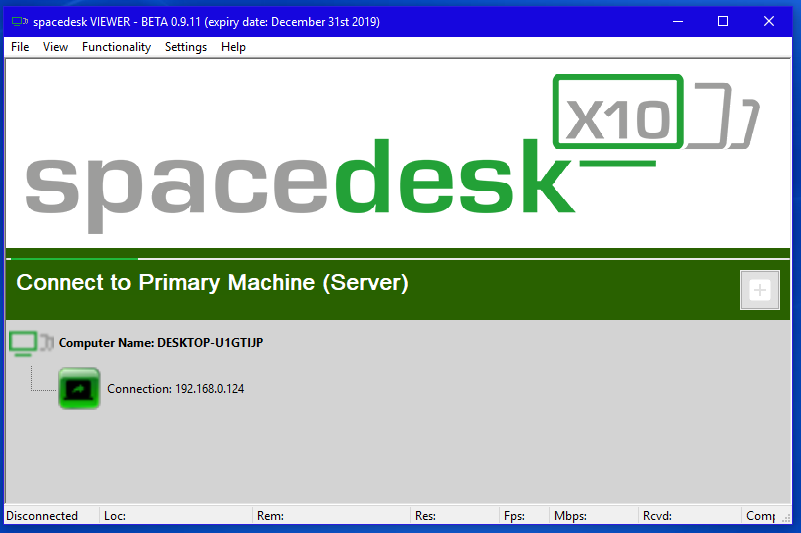
- Download drivers to the main PC from the official SpaceDesk website. You need to download drivers specifically for the main PC; on the website they are marked with the line PRIMARY PC (server).
- After completing the installation, you need to restart your computer.
- After reboot, launch SpaceDesk. After which an icon will appear in the lower right corner.
Click on it with the right mouse button. Select Advansed, then SpaceDesk Display driver ON. - Then we reboot the PC again.
Preparing the laptop
- We also download the program from the official website, but for a laptop. On the website they are marked with the line SECONDARY Machine (client). Or you can run an application that runs through a browser.
- After installing and launching the application, a window will appear in which you will need to enter the IP of your main PC. You can find it out by entering the ip config command in the command line.
- After which, on the main PC, the laptop will be identified as an additional monitor. You can use it safely.
There are other programs, but in most cases they work through a remote server. This entails significant delays in image transmission.





