How to call VK from a laptop
Today, thanks to favorable tariffs for mobile Internet and the almost universal availability of Wi-Fi access points, video communication is becoming increasingly accessible and popular among ordinary users. Most often, interlocutors communicate via audio or video through special applications, however, recently, popular social networks are also trying to keep up with competitors and provide their users with the ability to make audio and video calls.
 The social network VKontakte in this case is no exception, however, most users encounter a number of problems when trying to make a video call via VK. This article is intended to dot the i’s on the issue of video communication on VKontakte, as well as provide valuable advice on how to set it up.
The social network VKontakte in this case is no exception, however, most users encounter a number of problems when trying to make a video call via VK. This article is intended to dot the i’s on the issue of video communication on VKontakte, as well as provide valuable advice on how to set it up.
The content of the article
How to call VK from a laptop: instructions
Today there is only one way to make a VKontakte call via a laptop, but it is also very specific. The fact is that the developers of the social network did not consider it necessary to add a video or audio call function to the computer version of their product. This means that if you go to the page of any of your VKontakte friends, or look into the dialogue with him, you won’t be able to find the “video call” button or something similar. However, if the user simply needs to make a call from a laptop, he should:
- Find an Android OS emulator on the Internet
- Download and install it on your computer
- Launch the official mobile application from VKontakte in it
- Having chosen the interlocutor, make a video call
Advice! If we take into account how many unnecessary manipulations the user will have to make in this case, then we can understand that in this case it will be much easier to make a call from any smartphone, because the function of video calls in VK is present in the application for the mobile version.
Who can I call from my laptop?
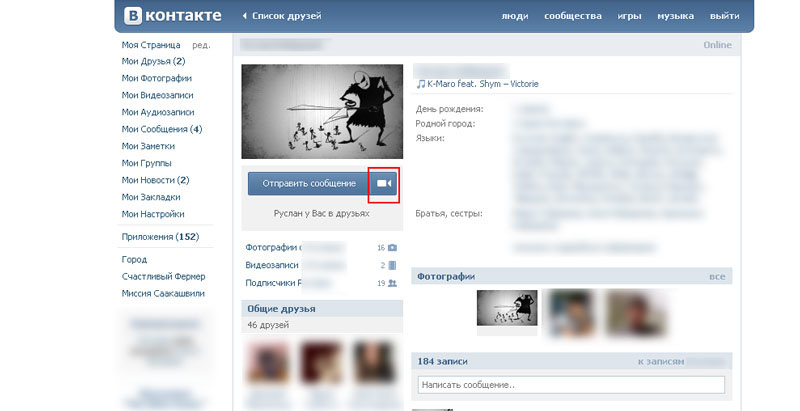 If the user nevertheless decides to use the emulator, or uses a mobile application, then in order to make a call it is necessary that the interlocutor’s profile is not closed and messaging with him is available. In addition, it will not be possible to make a call if the user you need to call has limited the function of receiving calls through privacy settings. In the privacy settings, in addition to completely blocking incoming calls, you can also set to receive calls from:
If the user nevertheless decides to use the emulator, or uses a mobile application, then in order to make a call it is necessary that the interlocutor’s profile is not closed and messaging with him is available. In addition, it will not be possible to make a call if the user you need to call has limited the function of receiving calls through privacy settings. In the privacy settings, in addition to completely blocking incoming calls, you can also set to receive calls from:
- All users without exception
- Friends
- Friends and people added to their friend lists
- Selected user group
- Barring calls for a selected group of users
Reference! The social network Vkontakte has paid great attention to protecting the personal information of its users, so all calls (both audio and video) are carried out using a special encrypted protocol (ICE), which helps protect user data from possible attacks by intruders.
Therefore, the call cannot be saved or listened to.In addition, the company itself does not save data recorded as a result of video and audio communication sessions, and the communication itself is carried out without access to dialogue servers, that is, the recordings of conversations are completely excluded from entering the archives.
Summarizing the above about the methods of making calls on this social network, we can summarize that in order to call someone on VK, the user will need:
- Or an Android emulator installed and running on a computer or laptop
- Or a regular smartphone with an official application from the VKontakte company installed on it
It is worth noting that using the first method is somewhat complicated by unnecessary manipulations when using the emulator, since it does not always work without failures. As for calls through the official application, they are most often carried out without interference and with high quality communication, provided that the user has access to high-speed Internet through the mobile data function or a wi-fi hotspot.
Why might the interlocutor not pick up the phone?
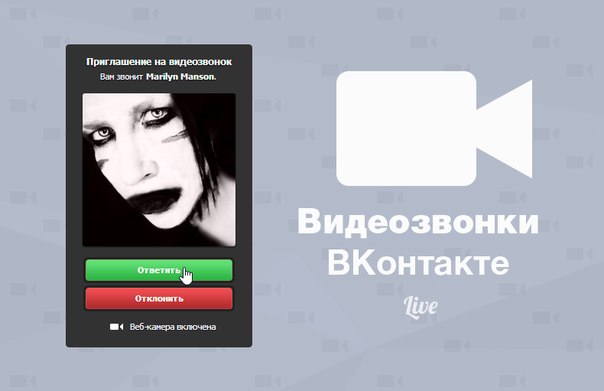 There may be several answers to this question. Among the most common reasons why the interlocutor may not answer the call are:
There may be several answers to this question. Among the most common reasons why the interlocutor may not answer the call are:
- The banal absence of the interlocutor on the network (due to the imperfections of the current system, sometimes even the “online” inscription on the user’s page cannot guarantee that the interlocutor is really online at that moment)
- Problems with Internet connection on the part of the caller
- The interlocutor’s device is connected to the network, but the user is not in close proximity to the device
- Inability to answer a call due to external reasons (the interlocutor is driving, etc.)
It’s another matter if a connection is not established between two subscribers, or there is simply no call button either in the dialogue or on the interlocutor’s page. In the latter case you should:
- Update the application to the latest version (older versions of the application simply did not support the recently introduced video calling feature)
- Make sure your current OS is capable of supporting video calling
- Install (if it is not available) Flash Player, because it is with its help that video communication is carried out
- Check your own privacy settings and, if necessary, make changes to them
Reference! When switching during a conversation from mobile data transmission to a wi-fi access point, connection breaks when calling on VKontakte usually do not occur.
How to make video calls on VK?
It is noteworthy that even after all the necessary versions of the application are installed on Android or another OS, you will need to activate the video calling service. When this feature first appeared on the social network, the application notified the user about the new opportunity and immediately offered to make a call, however, now such notifications are not sent to users. To activate the function, you should:
- Find a user in your friends list who has already used this function for audio or video communication on VKontakte.
- Ask him to call
- Answer an incoming call
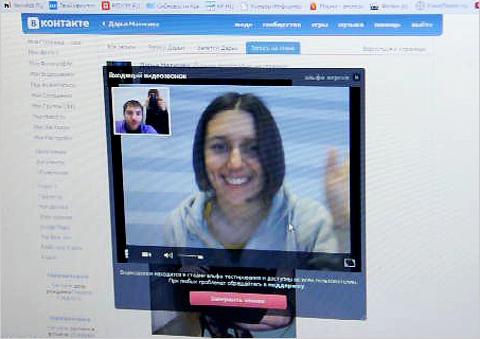 After these simple operations, the video call function will become active and the user will have full access to it. To then make the call himself, he will need:
After these simple operations, the video call function will become active and the user will have full access to it. To then make the call himself, he will need:
- Go to a dialogue with the interlocutor, or go to his page on the social network
- Find the call button on the screen (usually it is indicated by the image of a small handset) and press it
- To make a video call, click on the appropriate button (usually looks like a video camera)
If, after the call is completed, the user wants to delete information about it, then this will be quite easy to do. To do this, it will be enough to go to the dialogue menu with the interlocutor, find entries about the video call in it (as a rule, these will be the bottom lines of the dialogue), and mark them by clicking on them with the left mouse button. Once all the entries to be deleted have been marked, you will need to click on the trash can icon that will appear above the messages at the top of the screen.
Reference! Like text messages, video and audio call data only disappears in the conversation of the user who deletes it. To completely delete the data, both interlocutors must do it.
Knowing how to make a video call on VKontakte, users of this social network can enjoy all the benefits of high-quality video communication without installing third-party applications.





