How to record sound on a laptop
 On a laptop, just like on a desktop PC, it is possible to record sound. This is possible thanks to the built-in sound card. Read on to learn how to record voice and other noise with and without a microphone.
On a laptop, just like on a desktop PC, it is possible to record sound. This is possible thanks to the built-in sound card. Read on to learn how to record voice and other noise with and without a microphone.
The content of the article
Record sounds via microphone
To make a recording, in addition to a laptop with a sound card, you will need a microphone, an adapter and a special program for work.
REFERENCE! More advanced programs are the Sound Forge editor versions 6.0 and 7.0, Audition, etc. They are even used for professional work and music mixing.
Saving audio is a snap. Observe the following instructions.
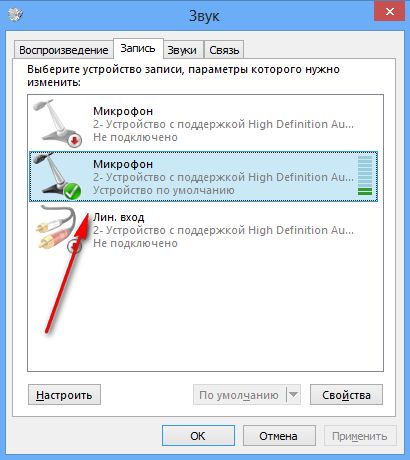
- Launch the standard program to try out the microphone. It is present in every operating system and is in the list of standard programs.
- You can also use paid applications. To do this, you need to download them and install them on your desktop.
- Next, connect the microphone to the device: For the plug, choose a pink connector. If colors are not provided on the connectors, then you should refer to the inscriptions. As a rule, the sound card has a minijack connector, and the plug has a jack interface. That's why a special adapter will be useful.
- In the window that opens, click the “record” button. You can make a voice message within a minute (for the standard program). Adjust the microphone volume. For example, say the phrase “one, two, three.”
- Create a new file or project and click on start. Usually recording starts within 3 seconds, so prepare for the process in advance. The button should have a red circle. On the right side you can observe two sensors in the form of parallel vertical stripes. If their status changes, it means the microphone has been found and is working perfectly.
- The “stop” button allows you to stop the process. This is a small square pictogram.
- Then, depending on the capabilities of the installed program, you can listen to the work and save it for further editing. More complex programs provide for the addition of sound effects.
- If you hear extraneous noise during playback, this indicates a problem with the equipment. It is advisable to use the inversion function - changing the phase of the audio signal.
IMPORTANT! You should use a microphone as a microphone, not headphones or speakers.
Record audio without a microphone
You can also record without a microphone, for example, from a movie that is on. To do this, you can use the built-in microphone and the already installed program. The quality will differ noticeably from professional quality, and extraneous noise is possible. Saving is possible in .mva format. A significant disadvantage is also the inability to pause recording.
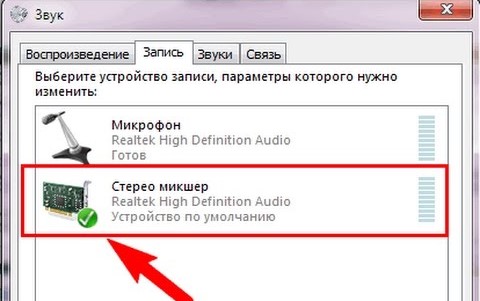
Follow the following sequence of actions:
- First you need to find a stereo mixer. If it is not in the window, most likely it is simply hidden. To make it visible, just click on an empty area of the screen.
- Next, you should enable the stereo mixer as the default device and mute the microphone.
- Sound recording follows the standard scheme described earlier.
- If problems arise when using a mixer, then it is better to try any of the paid and free programs for recording sound from a PC. There are a lot of them, and the choice should be made based on the characteristics of the operating system and personal preferences.
- You can adjust the sound quality by adjusting the frequencies. Check out the ready-made settings and select the ones that suit you. By lowering the level of a certain frequency, it is easy to eliminate noise defects.
ATTENTION! If you do not need to record large amounts of information and carry out their further processing, then there is no point in purchasing powerful sound programs. After all, the simpler the interface, the easier it is to understand it, especially for an inexperienced user.
Modern laptops provide a huge variety of capabilities, including recording programs. This function can be useful both for entertaining the whole family and for professional activities. We hope that the article will be useful and will help you make the appropriate settings for sound recording.





