How to enable the touchpad on a laptop
A laptop is a mobile computer that can be used equally effectively both for working at home or in the office, and while traveling, for example, while traveling. The touchpad is one of those auxiliary equipment that provides the necessary mobility.

The content of the article
Enabling the touchpad on a laptop: methods
The touchpad is analogous to a regular computer mouse. The installation of this touch panel is explained by the peculiarity of mobile PCs.
At home, when a laptop can be placed permanently on a table, most users prefer to use a standard computer mouse. But in this case, the touchpad sometimes interferes with its work, so the question often arises: how to enable or disable the touchpad?
The developers were concerned about the possibility of disabling this device: the devices have a special button or pressing several buttons at the same time. There is no need to use any separate applications or technical means.
Modern mobile computers have a small recess that is located in the corner of the touch mouse. This is the on/off key for the control panel on a laptop. By clicking on it 2 times, this device is turned on or off. This is a rather convenient function, although this key is not found on all laptop models.
On other devices, to activate, you need to press a combination of the Fn buttons and one of the “F” function keys.The Fn button is usually located on the left corner of the keyboard. Which specific “F” button needs to be pressed can be determined by the characters printed on the surface of the keyboard, usually indicated in the same color as the Fn button.

Attention! For Sony devices, control can be activated by pressing the combination Fn+F1. That is, you only need to press this key combination once to turn on the touchpad. When you use the combination again, it will be disabled again.
The touchpad activation sign is usually depicted in the form of the device’s touch panel - a rectangle with rounded corners (a picture in the form of a “pad”), at the bottom of which two small rectangles are drawn (similar to mouse keys) and at the top above the image there is a cross indicating “enable/ turn off." But other touch control images are possible, depending on the laptop model and manufacturer.
If for certain reasons it is not possible to activate the control panel using a special key or a combination of buttons using the method described above, then this can be done using the BIOS settings.
To access these settings, you must press the F2 or Delete button when the system boots. Most often, when turning on, a message appears at the bottom of the monitor indicating which button to press. We must remember that this message is not on the screen for long. And you need to press the button exactly at the time when the notification appears. Otherwise, you won’t be able to get into the BIOS settings; you need to restart the device.
In the BIOS settings you need to find the Pointing Device menu. Change the mode to Enabled if you want to enable the touchpad, or to Disabled to disable it. Then save and exit, so the changes will be active.

Don’t forget, you need to be careful with BIOS settings, especially if you don’t understand why a certain setting is required.
Reference! There is another way to find out information regarding enabling the touchpad. Why can you use the instruction manual for a specific device model, which in modern laptops is most often found not as paper instructions, but in electronic form, and is located on the C drive in the “Documentation” folder.
What difficulties may arise
But if you couldn’t activate the touchpad using the methods described above, then perhaps:
- the device is broken;
- or there is no required software, for example, due to reinstallation of the OS, seven was installed instead of the “native” XP.
How to troubleshoot problems when turning on the touchpad
It is important to remember that the “Shutdown when connecting an external USB mouse” mode is often available in the “Device Settings” menu. If this option is enabled, the touchpad will not be active if a computer mouse is connected to the mobile PC. If you need to use both the touchpad and the mouse at the same time, then this mode must be turned off.
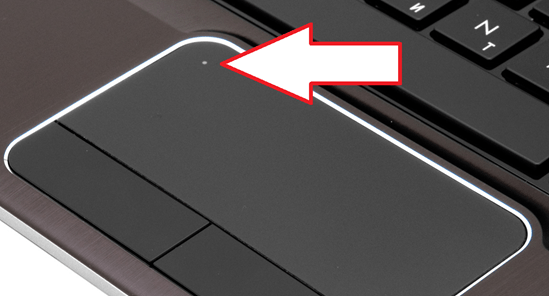
If all of the above methods for turning on the touchpad were tested, and nothing worked, then the device is probably disabled in the BIOS. In this case, to activate the sensor you need to go into the BIOS and enable the “Internal Pointing Device” mode. Most often, this function is located in the “Advanced” menu.
If everything is also configured correctly in the BIOS, in this case there are only two options: there is no necessary software or the touch panel is broken.





