How to enable turbo mode on a laptop?
As practice shows, every user has at least once encountered the problem of low performance (“slowdown” of the device). In this article we will talk about Turbo Boost technology - what it is, what it is intended for. We are sure that many have heard about it, but they are unlikely to be able to accurately answer these questions.

The content of the article
Purpose
Turbo Boost technology (from English “the emergence of a vortex”) increases the performance of a laptop by automatically increasing the processor clock frequency (core operation) at times of high load. At the same time, the nominal indicators of power, temperature and current do not exceed the “critical level”. Created by Intel for Core I5, I7 processors.
Important. If you have a modern device, an Intel Core i5, i7 central processor, then the “smart overclocking” technology is most likely supported by the processor, but not activated. After installing the drivers and making the settings, the mode works by default.

Features of activating turbo boost on a laptop
The mobility of the laptop is ensured by the ability to be powered by a rechargeable battery. At the same time, the system compensates for the time of continued autonomous use of the device by reducing its own resource consumption. One of them is reducing the processor clock speed.
In previous BIOS versions, the user was given the opportunity to launch this mode and make settings independently. In modern devices, the manufacturer tries to limit as much as possible any interference with the operation of the processor, so this is not provided. The mode is activated like this:

Enable Turbo Boost via the Windows interface
Here is the algorithm:
- Open “Control Panel” - “Power Options”. Select (check the box) opposite High performance power supply scheme. If there is no such parameter in the first window, then open the circuit settings (see figure)
- Next section. Follow the link to “Change advanced power settings”
- The “Power Options” window opens, look for “Processor Power Management”.
- To enable Turbo mode you need to: set 100% opposite the Minimum and maximum state of the processor from battery and network. When this indicator decreases, the mode will be automatically disabled by the OS.
Important. Many manufacturers (Lenovo, Sony, etc.) supply their own power managers with device drivers.
Activate turbo mode via BIOS
This method of enabling the mode on the device is recommended for experienced users who do not need to be described in detail how to enter the BIOS. Its main goal is to reset all settings to factory settings.
- We enter the BIOS.
- Below we look for the “Load Default” subsection.
- Reset all settings to default values.
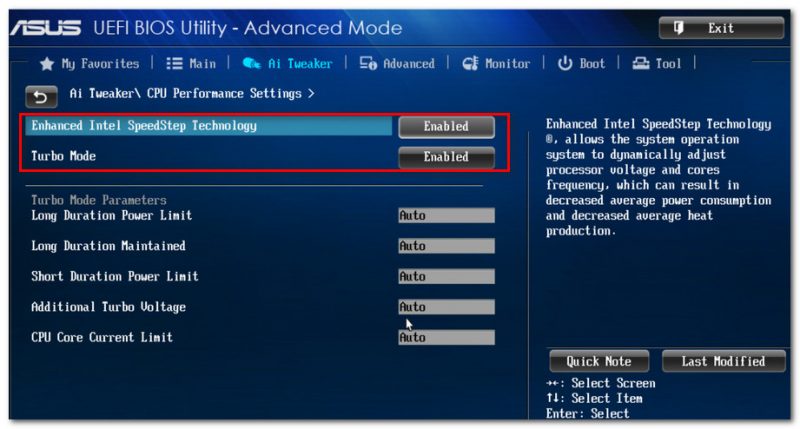
Checking the operation of the mode
Intel has developed the Turbo Boost Technology Monitor program to check the operation of the mode. It can be downloaded for free from the manufacturer's website. It is not “heavy”, only 23MB. Installation and operation will not pose any particular difficulties even for an untrained user. Procedure:
- We click on the exe file on the laptop and follow the installation wizard’s instructions.
- After complete installation, the program dialog box opens. The nominal processor frequency is indicated at the bottom of the window.
- You can see the Turbo Boost mode in action if you turn on video broadcasts or start the game.
- If the mode is not enabled, then follow the instructions described above.
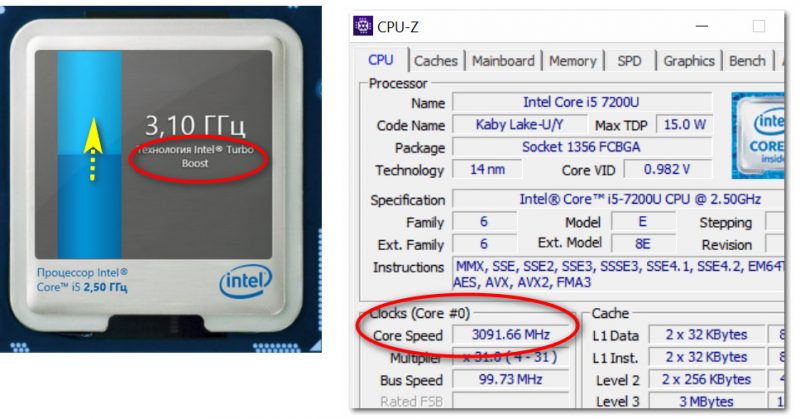
If you have any questions, doubts or suggestions, write in the comments. We will be happy to answer everything, take into account your wishes, and dispel doubts. Good work.
Hello! It’s better to contact the service center with this question, the specialists there are more knowledgeable







Good afternoon, please tell me, yesterday I bought an acer nitro 5 515-52 with i5 8300h and 1050ti in the specifications it says that boost is up to 4.0, but I can’t activate it, the program is not installed, in the BIOS there is also no tab with boost activation, maybe Tell me, because the processor supports it, but the program says it doesn’t (