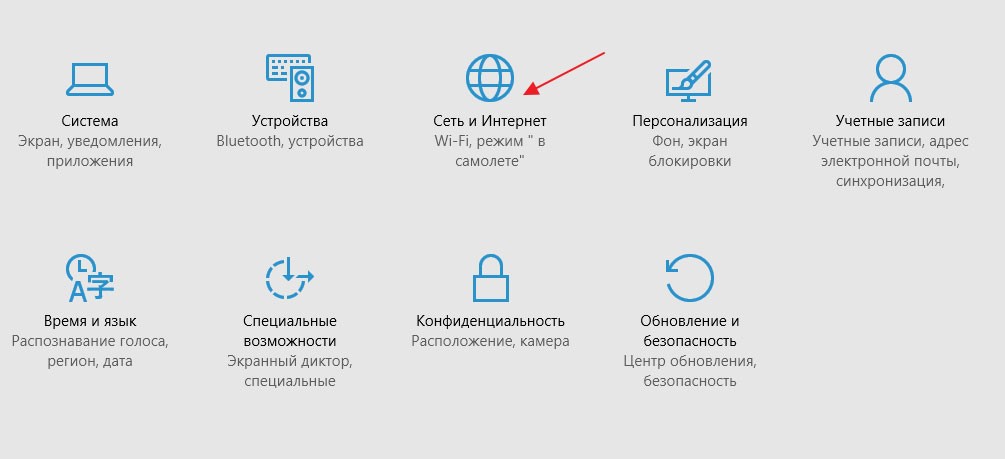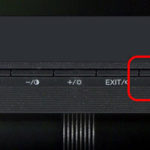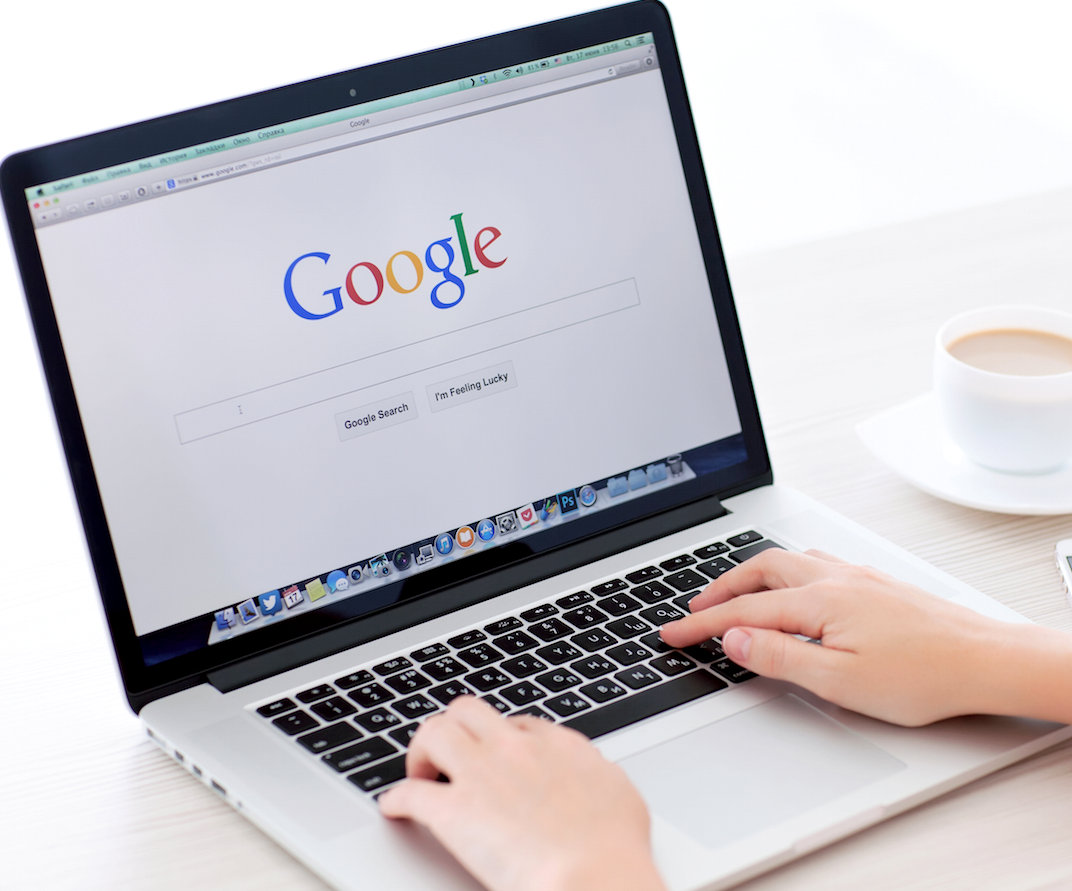How to disable airplane mode on a laptop?
 Turning on airplane mode disables all wireless networks. This function is mainly used during flights. The signals emitted by a laptop can affect the accuracy of the devices and cause them to malfunction. Many novice PC users have problems activating and disabling this installation. Further in the article, read more about what may be causing the incorrect operation and how to solve these problems in order to turn off the mode.
Turning on airplane mode disables all wireless networks. This function is mainly used during flights. The signals emitted by a laptop can affect the accuracy of the devices and cause them to malfunction. Many novice PC users have problems activating and disabling this installation. Further in the article, read more about what may be causing the incorrect operation and how to solve these problems in order to turn off the mode.
The content of the article
How to disable airplane mode on a laptop
Airplane mode can be disabled in several ways. The easiest and most understandable way to remove airplane mode is to click on the Internet connection icon or call the notification center. After pressing, the connection usually appears automatically and the button lights up blue. After pressing again, the network is disconnected.
You can also go to the settings section and find the “network and Internet” item. In the tab that opens, airplane mode is easy to enable and disable. Using a combination of the “Fn” key and a button with a picture of a wireless network or an airplane. Read the instructions for your laptop thoroughly. Perhaps on a specific model these are the “F2”, “F10” and “F12” buttons.
Important! If there is no list of Airplane Mode switches, then run the updated version of the driver from the manufacturer's support site.
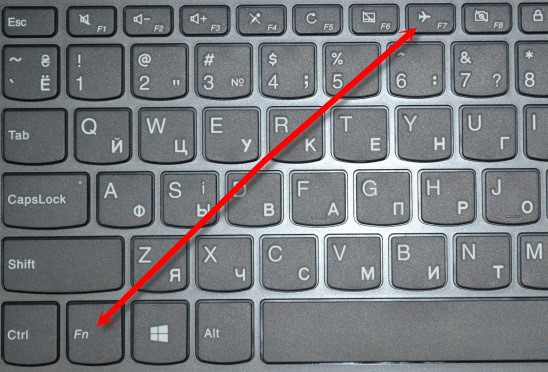
Incorrect operation of the mode - reasons
Laptop users constantly encounter incorrect performance of functions. The first step is to establish the reason for the non-matching, which will help to quickly resolve the unpleasant situation. Common reasons include the following:
- The function may not work correctly if the lid is closed and the laptop goes to sleep.
- Network drivers malfunction. Despite the fact that the developers are constantly updating them, the software is far from ideal.
- The power saving function of the network adapter is active and interferes with stable operation.
- The WLAN automatic configuration service is disabled to optimize system performance.
- The user turned the feature on and turned it off almost immediately.
Attention! After each attempt to restore correct operation, you should reboot the device.

Airplane mode won't turn off on laptop - what should I do?
In most cases, a simple restart of the device will help, which will wake the laptop from sleep and refresh the available connections. The mode is activated and can be disabled. Let's also look at a few simple ways to solve the problem:
- To restore the operation of network drivers, go to the “device manager” section and select the appropriate item. After right-clicking on the icon, you can update them. Throughout the entire process, prompts from the installation wizard will appear. There are times when updating to a new version did not help and you need to try several previous variations.
- Disable the power saving functionality for the adapter. To do this, in Device Manager you need to go to the network adapter properties section.In the power management item, check the box next to the shutdown item.
- Remove the wi-fi drive by simply right-clicking on the icon. After this procedure, launch the gadget again, and the system will detect the program in automatic format. After this, you will be able to disable airplane mode.
- Check the WLAN AutoConfig service connection. Select the windows button and, without releasing it, press r. To open the Credential Control window, in the “Run” column, enter devmgmt.msc and click enter. Select the arrow on the left and click on “airplane mode” with the right mouse button. You can also turn it off there.
Reference. If the proposed methods for solving the problem do not bring results, then programmers and computer service technicians recommend returning the system to an earlier state, when all functionality worked properly.
You can restore stable operation of the airplane mode on your own, without contacting service centers. Carefully read the instructions provided with the device and use the recommendations in this article.