How to find out how many cores are on a laptop
 One of the main characteristics of a laptop is the performance of its processor. Its speed and performance most often depends not only on the frequency, but also on the number of cores. At the same time, there are cases where unscrupulous sellers of used and new laptops indicated an incorrect number of cores in the description of the laptop being sold, misleading potential buyers. How to independently check information about the number of processor cores will be discussed in this article.
One of the main characteristics of a laptop is the performance of its processor. Its speed and performance most often depends not only on the frequency, but also on the number of cores. At the same time, there are cases where unscrupulous sellers of used and new laptops indicated an incorrect number of cores in the description of the laptop being sold, misleading potential buyers. How to independently check information about the number of processor cores will be discussed in this article.
The content of the article
Find out how many cores are on a laptop without software
Many users know how to find out the notorious number of cores using standard Windows tools, but some laptops on store shelves are sold without an operating system at all. In this case you should:
- Pay attention to the small stickers on the laptop body. With such stickers, the manufacturer most often confirms that its products are not counterfeit and are licensed. There is no need to specially peel off these stickers - without them, some service centers may even refuse repairs. Knowing the information from the sticker, you can search for a description of the series and type of processor on the Internet.
- Check the technical specifications sticker.In addition to the mini sticker, you can also find a larger sticker, most often located on the bottom of the laptop. On this sticker you can also find out the amount of installed RAM and hard drive, as well as the model of the video card.
- Ask for technical documentation for the device being sold. New laptops are equipped with such documentation without fail. As a rule, even those who sell it secondhand try to save documents for equipment, so there shouldn’t be any problems with this method.

Reference! If the seller, under any pretext, refuses to provide information about the main characteristics of the device, you should refrain from such a purchase or check the stated characteristics with the real ones using the software methods described below.
Determining how many cores are in the processor using Windows
Next, it’s worth considering a method familiar to most advanced users. Operating systems installed on modern computers are able to accurately determine all information about the elements of the device they are running on. In order to view information about the number of processor cores and its general characteristics using Windows, you must:
- Through the start menu, open Control Panel.
- Open Device Manager in it.
- Find the “Processors” item, and then click on the arrow next to it.
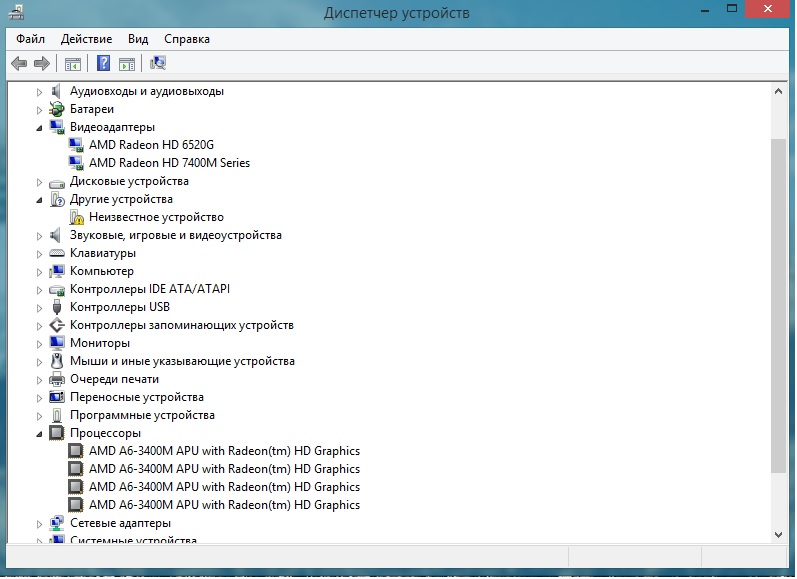
- Calculate the list of processors available to the system. The resulting number is the number of cores used.
Reference! Modern motherboards in some cases support the installation of multiple processors, in which case it is worth paying attention to the description of each model in the provided list.
Determination using third-party software
Currently, on the Internet you can find an impressive number of useful utilities that allow you to programmatically determine the number of cores and characteristics of laptop and PC processors. Most of these programs are free and publicly available. Among the most convenient, users highlight the following two utilities:
- Everest Ultimate.
- CPU-Z.

By downloading, installing and running any of these programs, the user will have access to information about processors in a more convenient form than could be done using the Task Manager. In addition, the utilities have a lot of other useful functions.
Attention! When downloading such software from a not very reliable source, you should be as careful as possible, since in this case there is a possibility of “catch” a virus on your computer. Experts recommend using a powerful antivirus program when downloading and installing software from the Internet and not trusting unreliable sources.
Having knowledge of three ways to check the number of processor cores, even a not very experienced user will be able to avoid being deceived by unscrupulous sellers when purchasing a laptop.





