How to find out which Windows is on a laptop
 When downloading this or that software, be it a useful utility or a computer game, the user may find that the program is not able to work correctly on all versions of operating systems. In this case, you may need to determine the type of Windows system, but not every user can do this based on external signs alone. This article will talk about how to find out the OS type on a laptop or similar equipment.
When downloading this or that software, be it a useful utility or a computer game, the user may find that the program is not able to work correctly on all versions of operating systems. In this case, you may need to determine the type of Windows system, but not every user can do this based on external signs alone. This article will talk about how to find out the OS type on a laptop or similar equipment.
The content of the article
How to find out the operating system of a laptop through “Start”
The start button is familiar even to novice users of the Windows OS, since it is through it that basic computer operations are carried out, basic tasks are launched and settings are adjusted. In order to see what OS is on the laptop, the user needs to:
- Click on the “Start” button.
- Go to "Control Panel".
- In the window that opens, find the “System” item.
- In the window presented, copy data about the operating system in any convenient way.
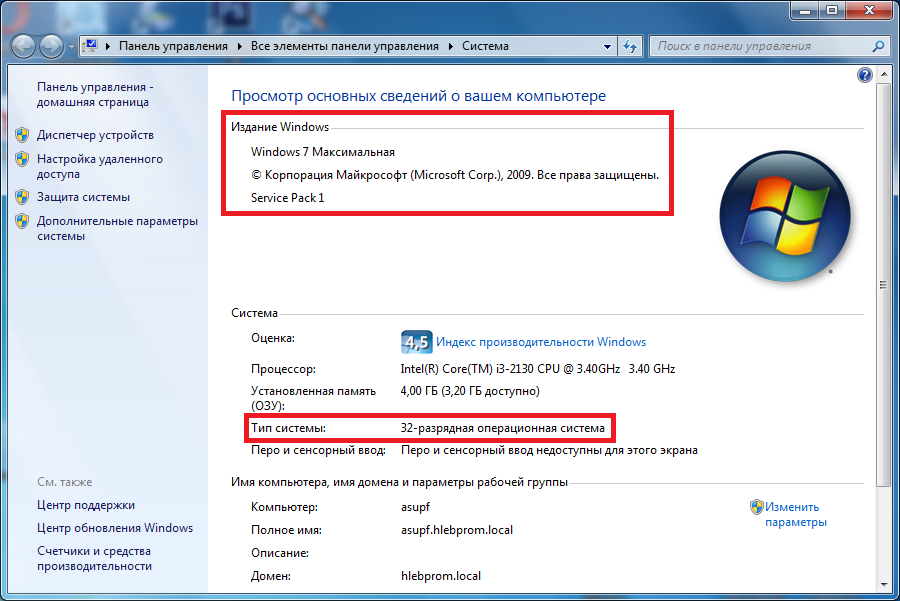
Reference! In order not to get lost in the variety of control panel menus, you can use its settings to replace all the icons with smaller ones.
The procedure becomes even easier if there is a “My Computer” shortcut on the device’s desktop. In this case, the user just needs to right-click on the shortcut, open its properties, and see the system properties in the window that appears. If the above methods for one reason or another do not work or are not satisfactory for the user, he can use the command line or third-party software.
How to find out which Windows is on a laptop using the command line
You can also find out which OS version is on your laptop using the command line. In order to do this, you must:
- Open command line.
- Enter the “systeminfo” command in it (this and subsequent commands are entered without quotes).
- Get information about the OS version and other parameters on the display.
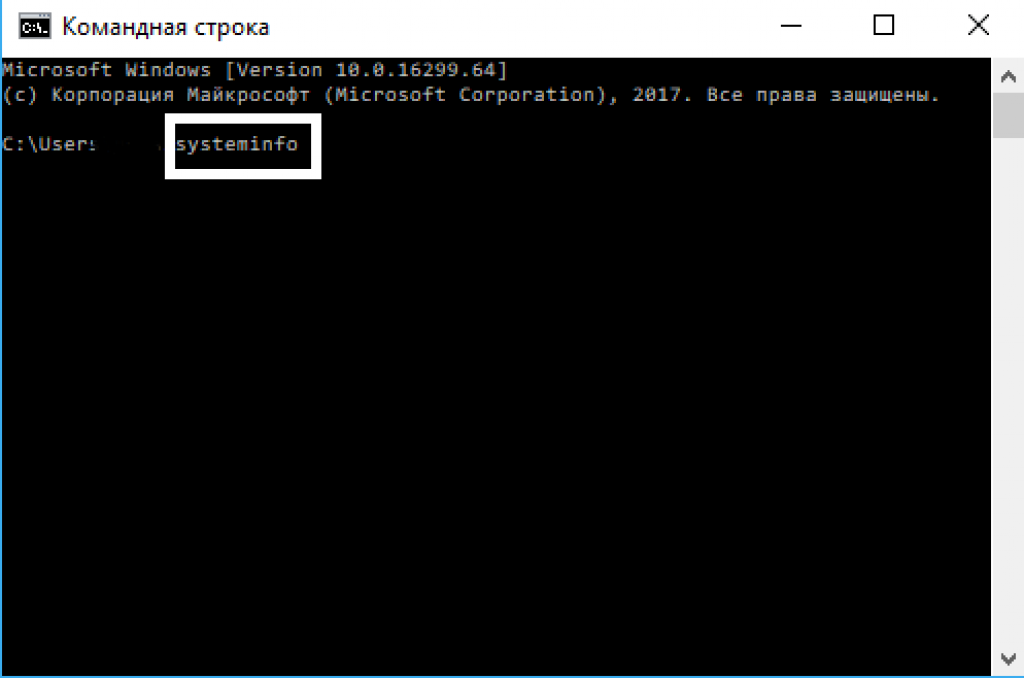
In addition, you can go to the “Run” menu, and then enter “cmd /k systeminfo” in the menu field, after which the command line will launch automatically, displaying the same window with system data.
How to find out which OS is installed using third-party programs
If the information about the system obtained using all the methods described above for some reason does not satisfy the user’s requirements, then to obtain more complete data, you can resort to the help of third-party software. On the Internet you can find a huge assortment of various utilities that allow you to get fairly complete information about the version of the installed OS.
Reference! Most of these programs are free, but some require a subscription or one-time payment for use. You should be careful when installing such software, since attackers often place viruses in such software under the guise of files necessary for operation.
One of the most popular utilities today for checking the OS version is AIDA64. The program is available for download on the website of the same name, and has a free trial period of 1 month (30 days), which, however, is quite enough for a user who just wants to know the version of his Windows. In addition to basic information, using this utility you can view records of errors in the system and problems with the operation of main programs.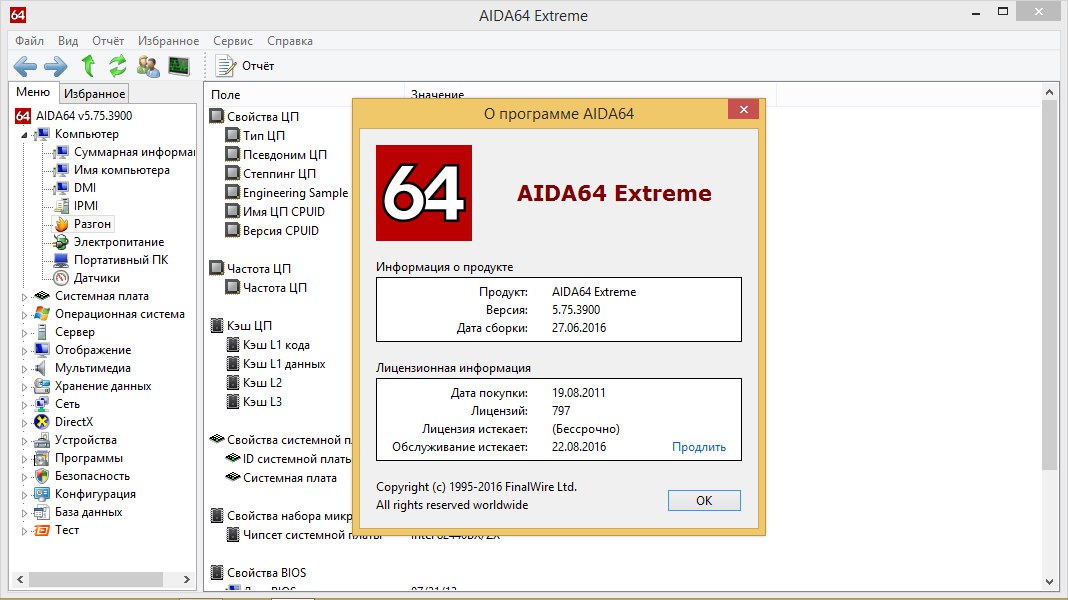
Why do you need to know the version of Windows?
In addition to the fact that not all additional software works with all operating systems, it is also necessary to know the system version in order to update drivers for it in a timely manner. In addition to the type of OS, in this case you also need to know its bit depth, otherwise the necessary drivers may simply not fit on the inappropriate version of the system.
Among other things, many versions of systems eventually cease to be supported by developers, and the installation of necessary updates on them stops. This allows us to conclude that you need to know your version of the operating system in order to be aware of whether the manufacturing company supports it.





