How to increase font size on laptop
 A large number of users prefer laptops - these mobile computers have several advantages over desktop PCs. But in some cases, the compact size can turn into a disadvantage - for example, if the font on the computer seems too small and causes discomfort.
A large number of users prefer laptops - these mobile computers have several advantages over desktop PCs. But in some cases, the compact size can turn into a disadvantage - for example, if the font on the computer seems too small and causes discomfort.
It is very important to monitor the health of your eyes, so the font must be enlarged to the ideal size. How to do this?
The content of the article
How to increase font size in browser on laptop
If problems arise specifically with reading information from the Internet, then you can change the font size locally - in the browser, without affecting the settings of the laptop itself.
To do this, you will need to press the combination of CTRL and +. You can do this several times at once - this way you can notice that the page scale increases.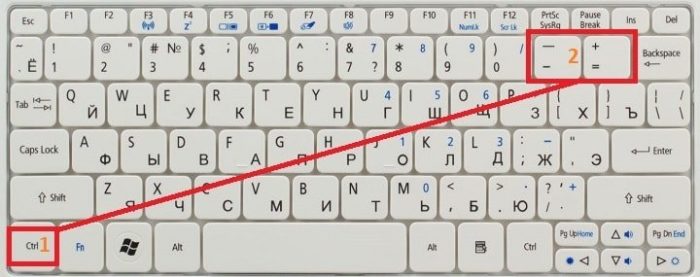
The same method is suitable for returning the page to its normal size, only you will need to click on the minus button. This method is ideal if you are usually satisfied with the font and its size, but on some website the design is poorly executed and nothing is visible.
At this moment, a special window will appear in the upper right corner, which shows the current zoom percentage. You can use it for more precise settings by also clicking on the plus or minus. This window is not always visible in the browser, but now you know how to call it.
If the font needs to be reduced or made larger in all programs, then use another method.
Enlarge font on a laptop in Windows
To change the scale in the interface of the device itself, you will need to right-click on the desktop and select “Screen Resolution” in the menu that appears.. A new window will open on the display, at the bottom of which there is a special link called “Resizing”.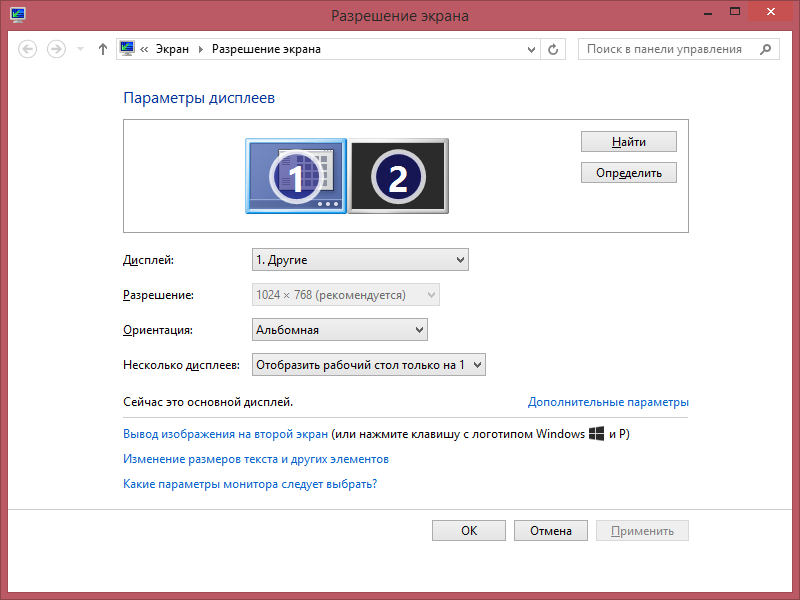
Now move the slider to the required scale, visually assessing the changes occurring. If you want to change only the font size, and not other icons in addition, then refer to the link “Changing only text sizes”.
In the latest version of the Windows 10 operating system, you can perform this operation through “Display Settings,” which also appears in the context menu when you right-click. You will again see a slider, using which you can very easily adjust the optimal font size and any other elements that appear on the screen.
Attention! Don't forget to save the selected settings by pressing the "Apply" button. This applies to any actions performed in Windows.
Now you know how you can easily and quickly increase letters on a laptop in the browser and in the system itself. This means that you can always select only the optimal text size for yourself, so as not to increase the already quite large load on your eyes. The procedure is as simple as possible, so even a beginner who does not have special knowledge and experience in the field of technology can handle it. In “Display Settings” you can find and configure other useful functions to make working with your laptop as comfortable as possible.





