How to unlock a laptop if you forgot your password
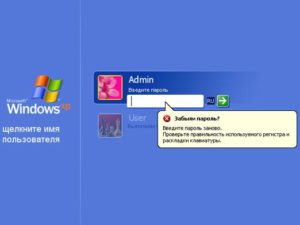 In order to protect their data, people use various locking systems. The most popular and widespread method among users is the use of passwords. They are able to protect important information and prevent attempts to hack the system. The use of passwords is especially important on a computer, where interaction with various information and personal data of users is constantly carried out. But it often happens that people forget the required combination and cannot log into the system. In this case, you need to use the option to restore access. In our article we will look at various methods using a laptop as an example.
In order to protect their data, people use various locking systems. The most popular and widespread method among users is the use of passwords. They are able to protect important information and prevent attempts to hack the system. The use of passwords is especially important on a computer, where interaction with various information and personal data of users is constantly carried out. But it often happens that people forget the required combination and cannot log into the system. In this case, you need to use the option to restore access. In our article we will look at various methods using a laptop as an example.
The content of the article
Is it possible to recover a password on a laptop?
Initially, access recovery was used extremely rarely, but when frequent cases of blocking occurred due to the loss of a password, manufacturers thought of the possibility of resetting data and re-entering it. Therefore, in our time there are various ways to return technology to normal functioning.
Laptops are no exception; they also have several options for solving the problem.What to do depends on the model and complexity of the equipment - choose one of the methods presented below to restore access to Windows.
Important! For standard login, if you lose your password, you may need additional information about the user. It is also recommended to leave a key login question when creating a password.
How to recover your password through safe mode
If there is no hint or it does not help you remember the access key, you should use the proven method of logging in using safe mode. To do this, just perform the following manipulations:
- You need to turn on the laptop or activate its reboot.
- After a certain time from the start of the restart, you will hear a sound signal, which indicates the activation of the BIOS system. To enter the main setup window, press the Del, Esc, F10... key (depending on the model, other assigned keys may be used for activation). To get to the right moment, it is recommended to press this button several times in a row.
- If all steps are completed correctly, a dialog box with various options should open. If this does not happen, do everything again.
- From the proposed list of options, use the arrows on your keyboard to select “Safe Mode.” Press Enter to activate the selected system startup method.

- After that, wait until the laptop boots up. The program will prompt you to log in under an administrator account, in which you will not need to enter a password.
Attention! Do not change system settings or administrative rights, otherwise this method will not help restore access.
How to unlock access in the administrator account
Using this method, you can quickly and easily restore all settings and restore access to your laptop. There is no need to update components or remove the system. In diagnostic mode, which will be activated after secure login, do the following:
- Open the main Start menu using the corresponding key or click on the icon in the lower left corner of the screen.
- From the list that opens, select “Control Panel” and go to this section.
- Next, log in to the accounts category. From the list that opens, select the account that needs to be restored.
- From the proposed list of possible actions, select “Change password”.
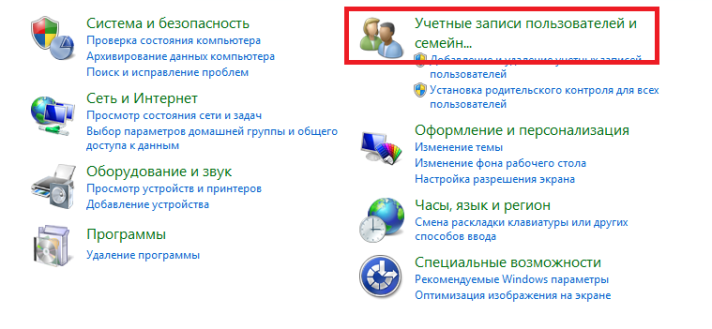
- If you wish, you can simply reset your password. To do this, do not fill out the input fields. If a password is required, simply duplicate the value and click on the “Save” button to save your changes.
After the computer restarts, enter the newly created combination and access the laptop to perform work in standard user mode.
Important! Save the password or write it down for quick activation the next time you turn on the system.
Restoring access via the command line
The fastest and most convenient way to change the lock code is to use the command line. For many users, this may be difficult due to the lack of graphical support in the dialog box, but in fact everything is quite simple:
- Log in to the command line using the Win key (on some models the Win+R combination is used).
- In the Run dialog box, type cmd in the empty field and press Enter to run.
- After this, a window should appear with the system code written on it.Enter the inscription net user in the empty space, after it write the name of the account (your login) and the new password that you want to use. Press Enter to save.
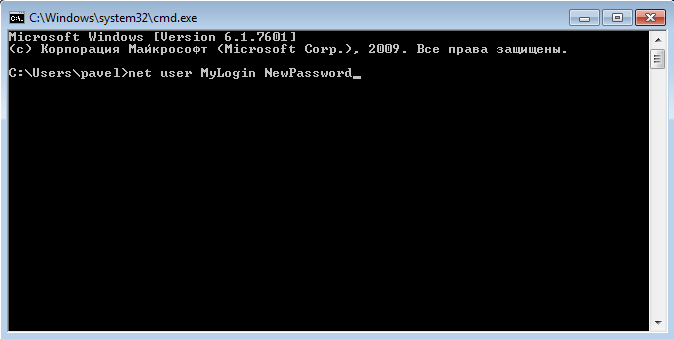
- After this, you can restart your laptop to log in again.
Using the Ophcrack utility
To recover a lost password, you can use special applications. There is a program to find and return the code. To install it, go to your browser and find the official download site. You can install the program on a flash drive and choose how to boot into the BIOS from an external drive. 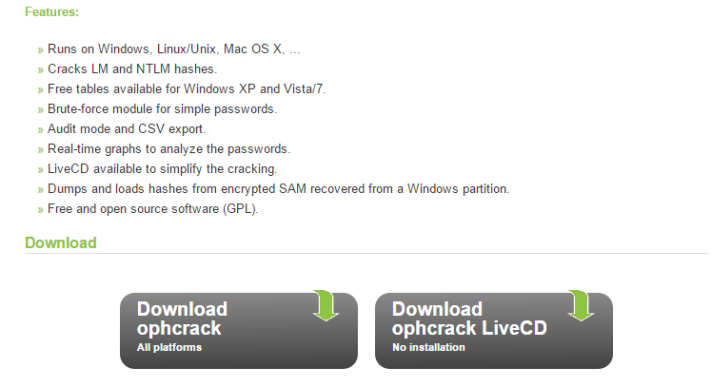
Select one of the possible work formats (graphic or text) in the download window that opens. Wait for the search for your lost password, then go to Windows to remove the lock. Now access to the laptop will be restored. PHOTO 5





