How to check a laptop for viruses
There is a category of users who believe that anyone can catch the virus, but not them. Well, how could it be otherwise - after all, they are not interested in “adult” sites, they do not download unknown files. In addition, in their opinion, the antivirus slows down the system. And they have no idea about the “existence of life” on machines. This article will shed light on the issue of protecting your computer and data.

The content of the article
When should you check your laptop for viruses?
The user should be wary if:
- In the system, immediately after the download starts, on your favorite sites, they intrusively offer to buy or increase. This had never happened before.
- Programs do not start, some files do not open. Errors occur that are related to the file checksum (CRC).
- The laptop restarts on its own and starts to work slower and slow down.
- While working, windows with errors often pop up. And this didn’t happen yesterday.
- Windows and tabs open automatically in the browser.
It is recommended to periodically conduct a full check of your iron friend. This doesn't just apply to laptops.
Below we present a rating of programs that do not require full installation, but do a good job of identifying and removing malware. There are a large number of programs, but the verification sequence is the same.
Important! Use exclusively “native” utilities from the manufacturer’s website. A simple way to identify dubious software is the presence of intrusive advertising.Genuine manufacturers make money from antivirus programs; they do not require additional work.

Three points that will save data
So, the verification algorithm is as follows:
- We go to the website, launch a free online scanner (Virus Removal Tool or similar), save it to your hard drive, and do the installation. Before doing this, close all active programs.
- Launch it and select the scan area. By default, Windows key files and processes loaded in the RAM are checked. We recommend expanding the scanning area - viruses can be located anywhere, for example, in “My Documents”. The work time depends on the completeness of the check, but the quality will be correspondingly better.
- We wait for the scan to finish and look at the result. If malicious software is detected, the system will ask about further actions - deletion, quarantining or recovery (this applies to exe files, which antiviruses often mistake for viruses).
 Recovery or treatment. In this case, the program detects the virus code, and then the file can be used safely.
Recovery or treatment. In this case, the program detects the virus code, and then the file can be used safely.- Quarantine. If it is not possible to remove the malicious component, but removal may lead to system failures or the file is simply important. Automatic access to the file is terminated.
- Delete. If the file cannot be disinfected, it is of no value, then the program removes it.
A virus, like any disease, is easier to prevent than to treat and deal with the consequences later. We offer a list of high-quality, proven programs that can cope with viruses, in order of priority.
Ways to check your laptop for viruses
To conduct a complete check of your system, it is not necessary to purchase and then download full-fledged programs. The developer offers a choice of online utilities that will do the job.
Antiviruses
- DR.Web (Cureit). A utility from one of the most famous developers. Detects and kills all known viruses, without installation, the database is current at the time of download. Easy to use, nothing superfluous.
- Kaspersky (Virus Removal Tool). A worthy alternative to the first one. Destroys known viruses; there is no protection against them when surfing the Internet.
- AVZ. A lesser known, but even more interesting utility. It will find and destroy modules SpyWare, AdWare (this is its main purpose), Trojans, various worms (network, email), TrojanSpy, etc. In addition, it will clean your machine of advertising spam, which is increasingly being built into browsers. After installation, you just need to unpack the archive.
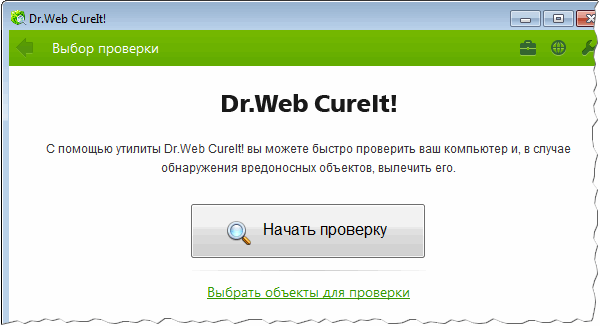
Useful utilities
- ADW Cleaner utility. The above programs remove viruses, but are powerless against intrusive advertising, flashing banners - those that slow down work and distract attention. The only negative is that there is no Russification, but the program is simple, you can figure it out.
- Ad blocker. Recommended for installation. Blocks intrusive advertising and unnecessary browser add-ons.
- Advanced System Care. Cleaning junk, temporary files, empty folders and more Windows. Since over time a lot of such “good” accumulates, the system begins to work more slowly. In addition to removal, it optimizes and speeds up the system.
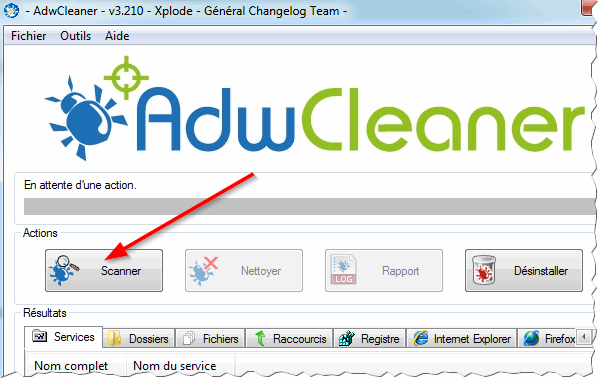
Now you know how to rid your laptop of malicious software, advertising and other junk to make your work enjoyable and comfortable. Happy scanning.





