How to check the laptop matrix for performance
A common problem with laptops is information visualization. If the screen shows cracks, black streaks, or cobwebs when turned on, the matrix is faulty. If there are no physical defects in the screen, but there are various kinds of changes in its operation (dim image, resolution problems, black or white screen, etc.), then you need to check the laptop matrix for functionality. The problem may lie not only in it, but also in the video card, cables connecting the components of the device.

The content of the article
How to make sure that the matrix is faulty
Before more serious testing begins, the most common causes of “false alarms” should be ruled out. For this:
- make sure that the charger is securely connected to the network, as the problem may be in the battery;
- In the screen settings, try increasing or decreasing the brightness and contrast;
- Make sure the screen resolution is set to the highest possible.
If these manipulations do not solve the issue, you need to conduct a more thorough diagnosis.
First of all, connect to your laptop external monitor via VGA connector. If the image is adequately broadcast on the second screen, there is a problem with the matrix.
IMPORTANT: for the objectivity of this method, when checking, the laptop must be connected to the mains via an adapter.
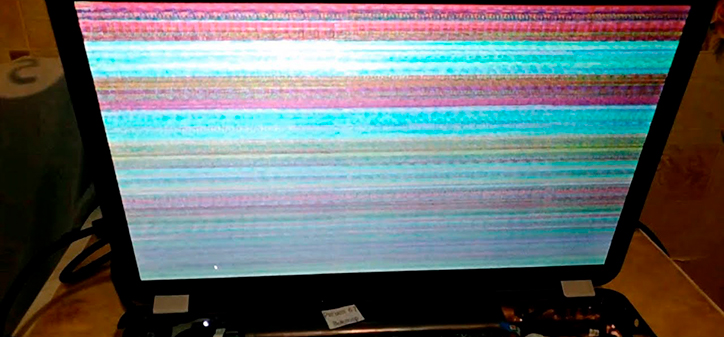
Typical symptoms of matrix malfunction
If there is no VGA connector, you can recognize the problem by the following symptoms:
- When you turn on the laptop, the screen works stably, but after a certain time it begins to flicker. In most cases the problem is in the matrix.
- White or rainbow stripes appear on the screen, which can change their size, location and color depending on the position of the laptop.
- Localized blurring of the image in different parts of the monitor indicates a malfunction of the matrix, but in the case of blurring of the entire screen, the problem may be in both the matrix and the graphics chip.
- The monitor is completely black, but the laptop works. This symptom only indicates a charge if it has recently experienced a serious shock.
Feeding life matrix testing
If you determine that the problem is in the matrix, you need to understand its severity. The fault may be in the backlight, inverter or circuit components. This can only be checked by replacing them. First, find the lamp and change it (they are almost universal and can be combined with any inverter). It is located under a plastic frame. If this does not help, then test the inverter by replacing it.
Next you need to remove the matrix, find the LCD test point in its diagram and short it to the case. Colored stripes should appear on it over the entire area. If this does not happen, the matrix is seriously damaged and requires replacement.

Dead pixel test
The essence of this test is to change the color of the entire screen. If one or more dots on the monitor show a different color than the general one, this means there are dead pixels.The check can be done either manually or using online services.
Monitor response test
This parameter checks the screen's response time to tasks set by the hardware. That is, in the case of a slow response, shadows of black and gray shades will appear on the laptop monitor, chasing the silhouettes along the vector of their change. You can check this characteristic using a high-quality camera or special services on the Internet.
Limit Angle Clarity Test
The essence of the test is the clarity of the color gamut at different viewing angles. We can take this test right now:
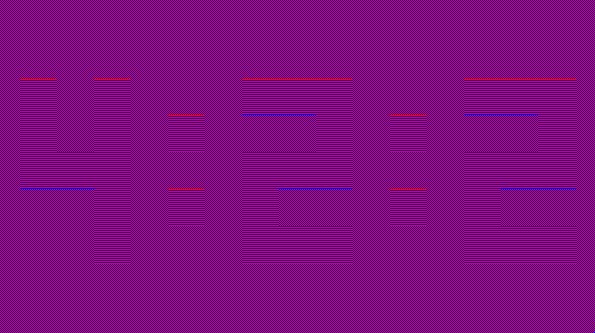
If the numbers are clearly visible on the screen 4:2:2, from different viewing angles, then your monitor transmits high-quality color resolution.
Other methods for checking the laptop matrix
You can also check the screen using programs such as:
- PassMark MonitorTest – comprehensive testing for all parameters;
- TFT Monitor Test – check the most important characteristics.
Plume inspection
First, find a guide on the Internet for disassembling your particular laptop model. Get to the cable connecting the device to the screen and check if it is well connected. Make sure the cable and connectors are intact.
Twist test
This checking the laptop matrix suggests that it is slightly bent. If a sudden change in the image occurs during this test, the board requires repair.
ATTENTION! Be extremely careful when performing this test, do not overdo it with twisting!
By checking it yourself, you can avoid being deceived by the technician after diagnosis, but at the same time there is a possibility of damaging the components of your laptop, so we advise you to contact licensed services.





