How to check the cooler on a laptop
Proper operation of the cooling system extends the life of the computer for a long time. If there are problems, parts begin to overheat and fail. If the equipment begins to “slow down” or becomes very hot, then first of all you should check the functionality of the cooler on the laptop.

The content of the article
Software check
The easiest way to find out the cause of problems and eliminate their consequences is to use programs.
BIOS
On many devices, the Bios affects the activity of the cooler. This is especially true for expensive laptops, although there are exceptions.
IMPORTANT! If you have laptops from Acer or MSI, then you should take a closer look at this method.
Turn off your device and turn it on again. Once the loading screen appears, enter the menu Bios. This can be done using the Del, F2 or ESC keys. The combination depends on the model of device purchased.
Once in the main menu, select the tab Power, responsible for the temperature of the processor and cooler. Now you need to find CPU Q-Fan Control and CPU Fan Profile. It is important that the first indicator is active. The second parameter is responsible for the fan rotation intensity:
- Silent – a minimum amount of charge is consumed;
- Optimal – the cooler will start to turn on when the load on the laptop is increased (this often happens when launching online games);
- Turbo – continuous operation of the cooling system.
For Lenovo owners, this advice may not be relevant.
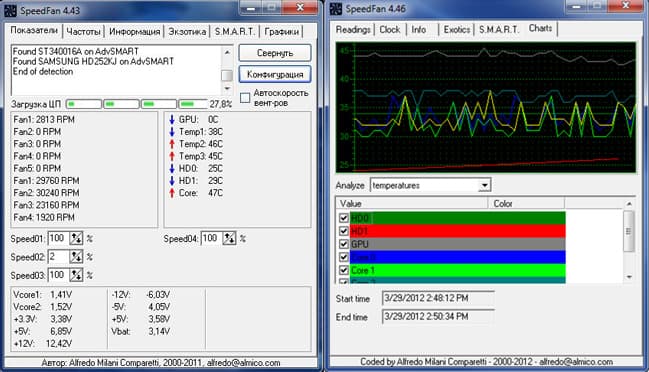
Using software
You don’t have to go into the BIOS menu and solve a potential problem in the usual way. To do this, you only need the Internet and the name of the desired program.
SpeedFan – an excellent application that allows you to determine the performance of the cooler. Download it from the official source and install it on your PC.
As soon as you launch the program, you will see what the temperature is on the sensors. It will also be possible to manually change the cooler speed setting. To do this, uncheck the box next to “Auto-adjust fans” and write the required rotation speed, calculated as a percentage.
If the recorded number of revolutions is not suitable due to severe overheating, you can change the data in the “Configuration” section. The utility will automatically adjust to the selected value.
Another useful application is AIDA64. It is preferable to use for those who enjoy heavy games, especially online.
If the temperature does not exceed 50 degrees, then the cooler is working properly. Exceeding this limit indicates existing problems.

Cooler hardware check
You can use a more difficult method - hardware verification. To do this, you will have to disassemble the laptop and diagnose the cooler manually.
Before removing the fan, be sure to read the instructions. If the warranty period has not yet expired, it is highly recommended not to disassemble the laptop yourself. The best solution in this situation is to turn to professionals.
If you do not want to visit a service center, you can make an independent attempt to diagnose. It is important to know that there is no need to completely remove the cooler. You only need wires for testing on another device.
This will require USB, which has a plug on one side and a plug on the other black and red wires. Follow this algorithm of actions:
- Connect the black wire of the cable to the black wire of the cooler.
- The red wire must be connected to the red one.
- Plug the USB into another device.
IMPORTANT! If the fan starts to rotate, then everything is fine. You may just need to clean the cooling system or replace the thermal paste.

To get rid of dirt, it is not necessary to resort to removing the cooler from the laptop case. It is enough to blow it out with a can of compressed air (in extreme cases, a vacuum cleaner will do). If there is too much dust, you can use a brush to remove it.
Then wipe the laptop with tissues or a cotton swab soaked in alcohol. This will increase the performance of the device even in the absence of a hardware problem.
If the methods described above do not produce results when you independently check the cooler for functionality, take your laptop to a service center. Professionals will certainly cope with the problem that has arisen!





