How to check the battery on a laptop
Laptops, although they are often used stationary, belong to mobile technology, and if we are talking about mobility, then it necessarily implies the presence of problems with the operating time of the device without recharging. Unfortunately, technology these days has not yet gone so far as to produce portable batteries capable of supporting the autonomous operation of a laptop for several days and weeks, and modern batteries can provide only a couple of hours of intensive work without recharging (and even then when the resource is not yet fully charged). worked out). This article will talk about how to find out how worn out the laptop battery is, as well as ways to check its performance.
The content of the article
How to check a laptop battery?

If a user notices problems with charging a laptop, this may not always mean that the problem is with the battery. In this case, problems may look like this:
- The battery does not charge (the device does not seem to “see” the charger connected to it)
- Battery runs out too quickly
- The laptop is incapable of autonomous operation (works only when connected to the mains)
If you experience problems with charging at all, you should first rule out the most trivial causes and check the voltage in the power supply and the integrity of the cord.
Advice! If you have a suitable charger from another laptop, you can try connecting it and find out if the problem lies in the power supply.
The cause of the malfunction may also be malfunctions in the device drivers. As you know, any computer hardware is controlled using special software, and if problems occur in its operation, this also affects the operation of the part itself. Power problems can also lie in damage to the connectors and plugs of the charger, or the input for it in the laptop. In addition, over time, oxidation may appear on the battery contacts, interfering with the normal functioning of the device. A short circuit in the network can also lead to battery failure.
Reference! An “ordinary” battery on a modern laptop can withstand, on average, about 800 charging cycles. Experts recommend replacing this element at least once every two years.
Many users who often use a laptop as a PC simply remove the battery from it so as not to use it in vain. This helps protect it from premature wear. In addition, using the energy-saving mode and performing a full charge-discharge cycle helps.
Whatever the nature of the problem, most users, when faced with them, prefer to entrust the matter to specialists and immediately take the laptop to a service center, however, in some cases, it may be possible to correct problems in operation on their own, and a correctly carried out procedure can help with this battery testing.
How to check the battery for wear?

There is a large amount of specialized software available to test a laptop battery.Most of these programs are free and freely available on the Internet. Among the most popular utilities are:
- BatteryCare
- Battery Eater
- Battery Optimizer
Using the BatteryCare program, the user will be able to run diagnostics of the battery condition and regularly monitor it. The program is lightweight, easy to use and actually does not affect the operation of the OS. Using this utility, you can see not only the percentage of battery wear during general use, but also see the number of full charge cycles performed, as well as information about the date of its calibration. In addition, the program will give the user several tips to reduce the power consumption of the laptop.
How to check the battery for performance?

Using Battery Eater downloaded from the official source, the user will also be able to test the condition of the battery and find out the real indicator of its capacity established by the manufacturer. This program will be useful for those who buy a used device, as it will help predict the remaining service life of the power source in just a couple of minutes.
As for Battery Optimizer, with its help you can not only test, but also optimize the operation of an autonomous power source. After carrying out simple diagnostics, the utility will suggest optimizing some power consumption settings in order to increase the battery life. If the new settings do not suit the user for some reason, he can always return to the previous ones, since all actions and changes are recorded in the user profile of the application. Like both previous programs, one is quite easy to use.
If the user is an ardent opponent of installing third-party software, then there is also a way to check the functionality of the battery through the command line. To implement it, you should perform the following algorithm of actions:
- Launch the command line (in Windows 7 it is available in the start menu, and in Windows 8 - by pressing the Win + r keys and entering the cmd command)
- Enter the following command (without quotes): “powercfg energy”
- Press enter key
- Wait until the system generates a report (usually takes no more than a minute)
- After the path where the report will be placed is displayed on the screen, go to the specified folder and copy the finished report to your desktop.
- In the file opened from the desktop, find the lines “Calculated capacity” and “Last full charge”.
Based on these two parameters, we can draw conclusions about the wear and performance of the battery. The calculated capacity is the value of the “basic” capacity set by the manufacturer. The more the indicator of the last full charge differs from it, the worse the situation with the battery, as a rule. In order to reflect the current level of wear, it is necessary to subtract the value of the last full charge from the calculated capacity indicator, and then divide the resulting number by the calculated capacity indicator. The result obtained (as a rule, it is less than one) is multiplied by one hundred - this will be the percentage of wear.
How to check with a multimeter?
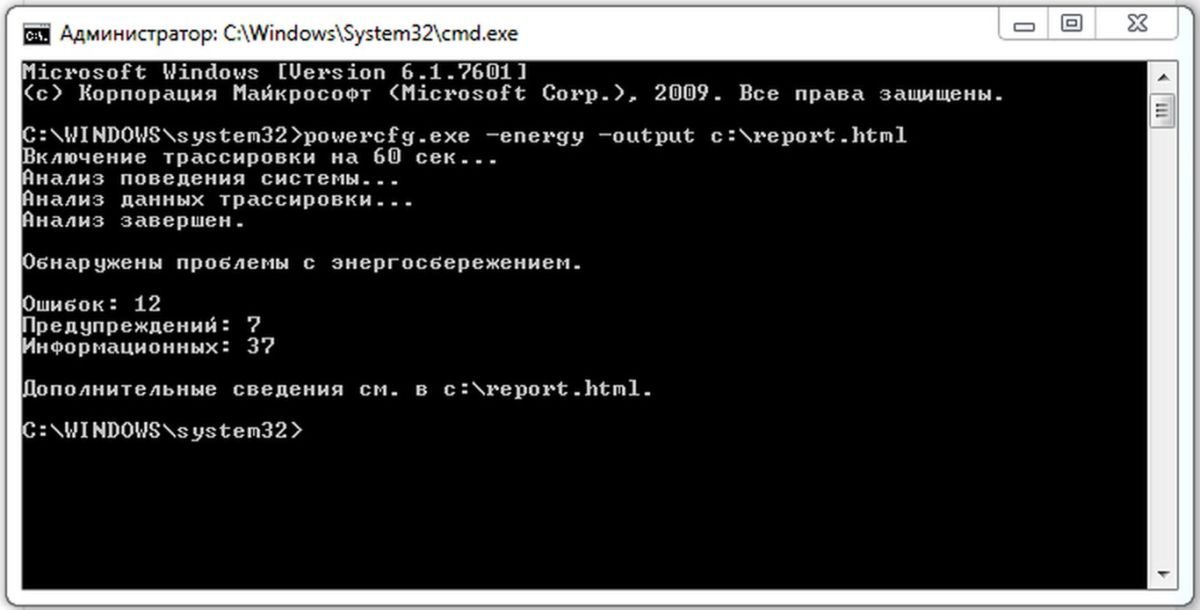
If the user has a sufficient level of knowledge in the field of electronics, checking the laptop battery using a multimeter will not be difficult for him. The algorithm of actions for this type of check is as follows:
- Turn off the laptop and remove the battery (a plastic card or knife may be required)
- Set the multimeter to DC mode
- Check the voltage in the circuit one by one
- The voltage parameter must be equal to the number of battery cells multiplied by 3.7
In this case, wear is indicated by a lower value of the voltage parameter.
Reference! If the user does not have the necessary technical skills and experience working with it, it is not recommended for him to remove the battery on his own, and it is better to resort to the software methods described above or the help of specialists.
Unfortunately, standard Windows OS tools notify you of battery problems only when replacing them becomes urgent. In order to ensure that working on a laptop is always comfortable and without problems with rapid discharge, it is recommended to monitor the battery condition using the above and other special software.
In most cases, rapid battery drain becomes visible even without third-party utilities, and if the user notices this on his device, it means that it’s time for him to think about replacing the battery with a new one.





