How to properly turn off a laptop
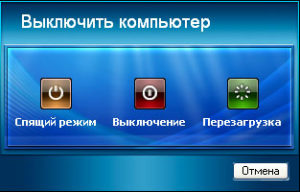 Beginning computer users are initially faced with a huge number of questions related to operating features. For example, how to properly turn off and turn on a laptop so as not to harm either its operating system or hardware. This article will talk about various ways to turn off a laptop and their features.
Beginning computer users are initially faced with a huge number of questions related to operating features. For example, how to properly turn off and turn on a laptop so as not to harm either its operating system or hardware. This article will talk about various ways to turn off a laptop and their features.
The content of the article
Standard ways to turn off a laptop
First, you should decide whether you should turn off the laptop at all or whether it is better to put the device into sleep mode every time, as many users do. In favor of deactivating the laptop every time after work and disconnecting it from the power source, experts give a number of the following arguments:
- A laptop that is never turned off will serve its owner much less due to the rapid failure of its battery (the more charge cycles the battery has endured, the more “worn out” it is considered).
- A constantly turned on device, even in “sleep” mode, consumes a lot of electricity, which will slightly increase electricity costs.
- If the device’s cooler is noisy or the indicators are constantly blinking, this can negatively affect the owner’s sleep, because for proper sleep, the absence of light and complete silence is recommended.
The standard shutdown procedure, performed by using the “Start” key on the desktop and then selecting “Shut down,” is known to most novice users. This algorithm of actions is valid for Windows 7, 8 or 10, but for XP one more item is added to it: after selecting “Shutdown” you will need to confirm the indicated action.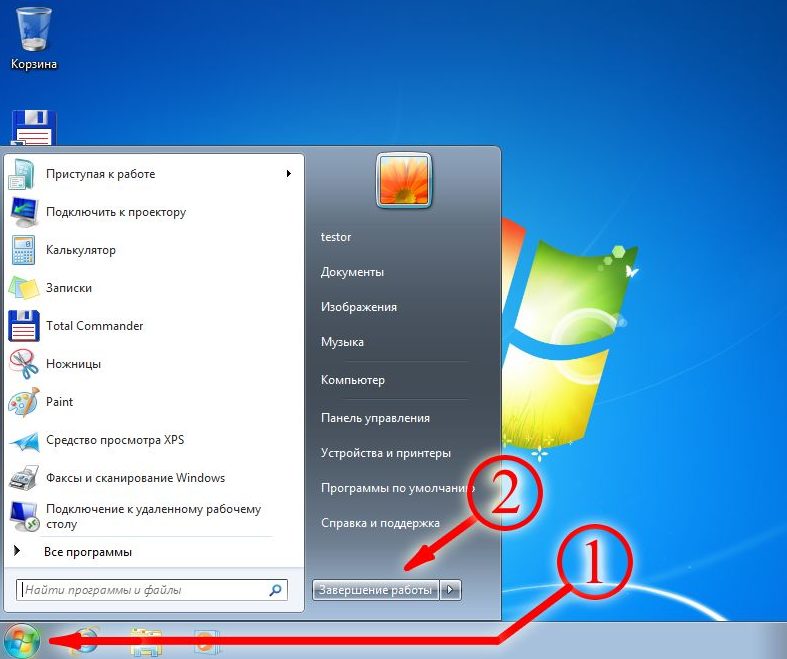
Reference! If shutting down a laptop most often takes no more than a minute (not counting work with the necessary updates on some OSes), then starting it usually takes much longer.
How to properly turn off a Windows 8 laptop
Many users, having finished working on their laptop, simply close the laptop lid. In this case, the device itself does not turn off, but only goes into sleep mode, the main disadvantages of which were outlined above. Sleep mode is more suitable when the user needs to quickly access already open projects and Windows 8 applications.
Reference! If the device's battery charge drops to zero in sleep mode, the laptop will automatically turn off.
In addition to the standard one, there is another optimal way to turn off the eighth version of the OS, which is common among many users. In this case, the “Run” program is used, through which you can perform not only shutdown, but also many other useful operations. So, in order to deactivate a device using this utility, you must:
- press the Win+r key combination (the “Win” key is usually not labeled, but the Windows logo is drawn on it);
- after calling the program window, enter the command “shutdown /s /t 0 /f” (without quotes);
- wait until all applications are completely closed and the device is deactivated.
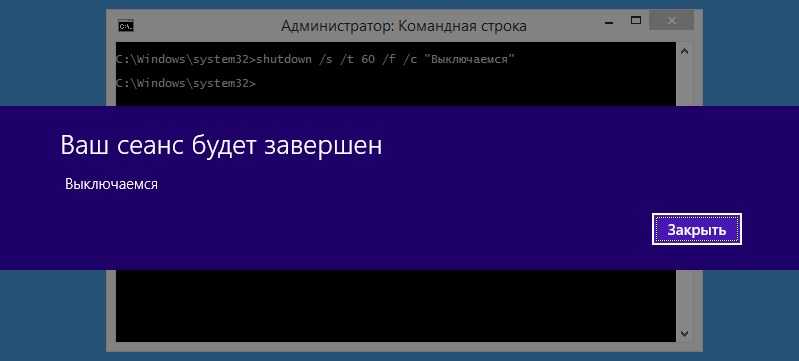
How to turn off a Windows 10 laptop
The main method of turning off a laptop running Windows 10 is no different from the standard method described above and is made as convenient as possible for any user. By selecting the “Shut down” option after pressing the “Start” key, the user will only have to wait for the device to stop running all open applications and windows (confirmation may be required to close some) and turn off.
In addition, the shutdown method using the “Run” utility also works on version 10, but many users prefer not to resort to it due to the fact that such a shutdown requires more actions (calling the desired window and entering a command).
Proper shutdown of laptop when frozen
There are widespread cases when the laptop simply refuses to turn off due to system freezes and lags. In this case, the user cannot always even get to the “Start” button, since the device may freeze, for example, in a game open in full screen, and stop responding to basic commands.
In this case, the best option would be to turn it off through the “Task Manager”, which is called by the keyboard shortcut “Ctrl+Alt+Delete”. Often, when you press a combination (you need to hold down the keys at the same time), the system will take time to display the necessary window in which the user can select the shutdown function.
If you can’t reboot a frozen laptop even this way, you can use a more radical method. In order to forcefully turn off the laptop, you need to hold down the power key and hold it for 3-5 seconds. After this, the laptop will turn off, but all data not saved on it will be lost.
Reference! Experts recommend using this deactivation method only as a last resort, since frequent emergency shutdowns can harm the operation of the operating system.
Based on the version of your operating system, as well as the tips given above, everyone can, albeit indirectly, extend the life of not only the laptop battery, but also the device’s OS.





