How to put a laptop into sleep mode
You can put your laptop into sleep mode in various ways. For example, set an automatic transition if no action is taken for some time. For laptops, this mode is most relevant, since their main advantage is mobility, and their disadvantages include limited battery power. Therefore, you need to save energy.

The content of the article
How to enable sleep mode on a laptop
You can set "sleep mode" on the keyboard. For which one of the keys F1-12 is used, where the “Zz” sign is drawn. “Sleep” is activated by simultaneously pressing Fn+F1-F12.
To switch programmatically, you need to go to “Start”, click “Shutdown” and find “Sleep mode”. This item may not exist. To add it, you need to do the following:
- Go to the “Control Panel”.
- Find the “Large Icons” item, click “Power Options”.
- Then “Action of the power keys”.
- Select "Change settings".
- Check the box next to “Sleep mode” and save.
The corresponding function will be in the “Shutdowns” menu.
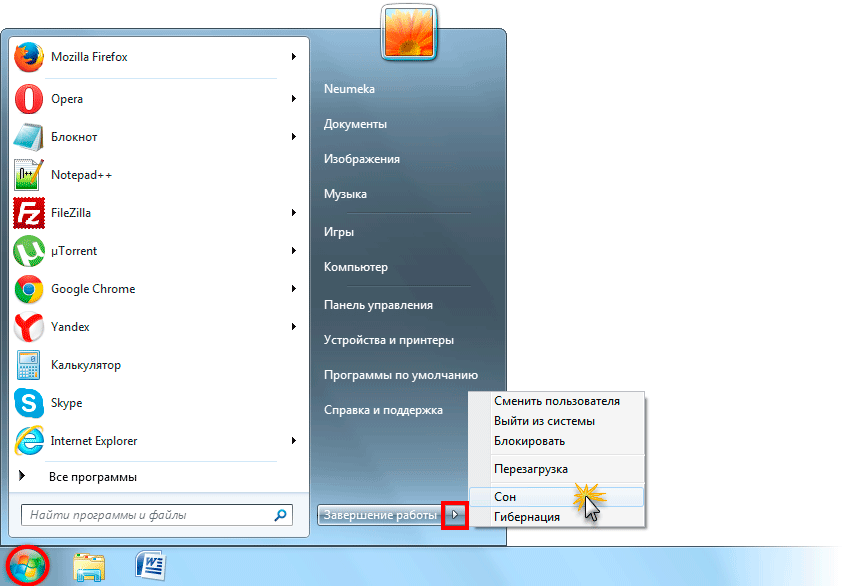
Setting Sleep Mode
To fine-tune “sleep”, as well as to eliminate frequently occurring problems, you need to set certain parameters. Why do you need to select “Change power settings”.
In the window, you need to open the first branch, where the name “Nutrition” is present (usually it is “Balanced Diet”) and set the “Enter password when waking up” option.If you don’t want to type your password all the time, click “Refuse.”
Then go to the “Sleep” menu, then “Set activation timers”. That is, various events that will wake the PC from sleep mode without user intervention. For example, the OS will start updating or the “Task Scheduler” will start working. All these parameters can be configured manually, but users often forget about them, so the laptop’s “sleep” will be “disturbed.” To avoid searching for these events, you just need to set the status to “Disable” and all system timers will be ignored.
By and large, the main parameters of “Sleep” have been completed, and other settings most often do not need to be touched. But you can experiment with other parameters.
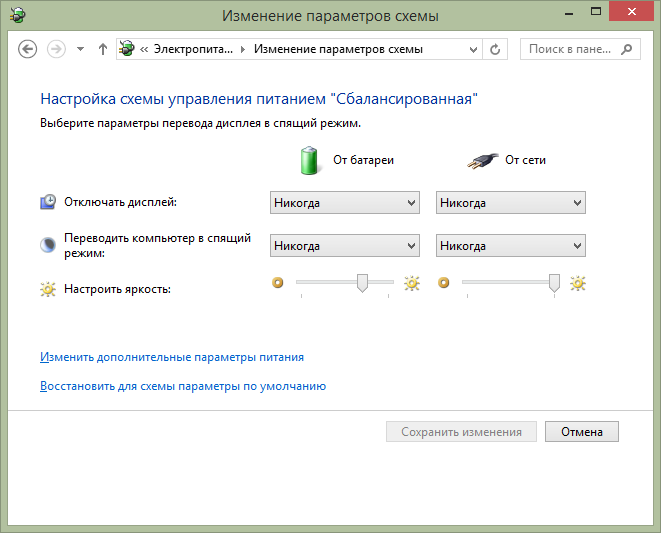
In addition to software events, the cause may be connected equipment. As a rule, this is a mouse, keyboard, activation of a USB port, charger. If you don’t want your laptop to “wake up” after accidentally hitting the mouse or pressing a button, you need to make the following settings.
Go to the Task Manager menu and open Keyboard. Right-click on “HID Keyboard” and click “Properties”.
In the new window, find "Power Management". Uncheck the box next to “Allow the hardware to wake the PC from sleep mode” and save. Do the same for the mouse in the corresponding “Mice” section.
When you can't turn on sleep mode
Why doesn't my laptop go to sleep? If the PC does not go to sleep, you need to check the power settings, namely the wake-up timers. In “Start”, in the “Run” line, specify powercfg.cpl, then click “Configure power plan”.
Then click “Change settings”, open “Sleep” in a new window, find the item “Allow wake timers” and select turn off.

One of the reasons for the inability to go into “sleep” is the connected equipment (USB devices, speakers, etc.) It is not difficult to determine which specific devices, you need to type the command powercfg-devicequery wake_armed. And disable their independent actions.
By and large, there are many more causes of malfunctions, and they are often caused directly by the operating system. This is especially true for software, so you need to be careful and download software from official websites.





