How to put your laptop on a shutdown timer
 It often happens that you need to leave urgently, but an important file is being downloaded on your laptop. A special timer will help you turn off the equipment after a certain period of time. There are many ways to install it, but they are not always known to a beginner.
It often happens that you need to leave urgently, but an important file is being downloaded on your laptop. A special timer will help you turn off the equipment after a certain period of time. There are many ways to install it, but they are not always known to a beginner.
The content of the article
Why do you need to set a shutdown timer on your laptop?
Automatic shutdown of a computer or laptop is an important function, so every user needs to know about it. In what cases should you use a timer:
- Software is being installed on the computer, but there is no way to wait until the process is completed;
- it is necessary to control how much time the child spends on computer equipment in the absence of parents and whether he turned off the computer at the appropriate time;
- automation of the process is required to speed up the laptop.
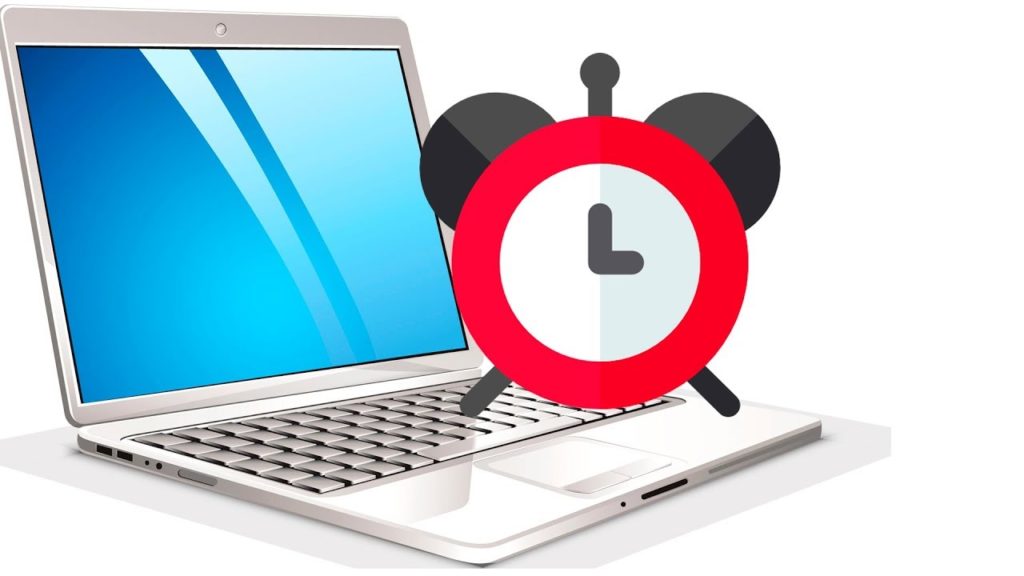
In addition, the timer will help when planning your personal time. It's no secret that many spend most of the day behind the monitor screen, putting off work or study. Automatic shutdown of the laptop will help you break away from an exciting game exactly at the right time.
How to set a shutdown timer on a laptop in Windows
The operating system does not provide automatic shutdown by default, but you can set a timer using several methods.
The first way to set a timer involves using the command line. First you need to turn it on by holding down the “R” and “Win” keys at the same time. A window appears where you enter the command “shutdown -s -t N”. You need to pay attention to the letter N, which means the time in seconds before turning off. Then all you have to do is click “Ok” and continue working on your PC. There will be a message on the screen notifying the user of the remaining time. After it expires, all open programs will close (the data is previously saved), and the laptop will turn off as always.
Attention! If you need to force programs to close, you will have to add “-f” to the command after the time has expired. Cancel the timer is also easy: just write “shutdown -a” on the command line.
The Task Scheduler is a faster option. First you need to open the command line using the “Win + R” keys, then write “taskschd.msc” in it and confirm the action by clicking “Ok”. The “Task Scheduler” will appear, where you need to select “Create a simple task” on the right, give it a name, set up a trigger, set the time and date for running the task. In the left panel, click “Action” and select “Run a program.” In the first window, enter the command “stutdown”, in the second “-s” and finally click “Next”. At the specified time, the laptop will automatically turn off.
How to set a laptop on a timer using third-party programs
There are faster ways to set a timer on a laptop, for example, using special programs. Some of them:
- Wise Auto Shutdown. A free utility in Russian that even a beginner can master. You need to launch it, select the desired function (“Shutdown”, “Sleep”, etc.) and set the time.By default, a reminder will appear 5 minutes before shutdown; the end of the session can be postponed or canceled if necessary.
- Sleep timer. A simple program with an interesting interface in Russian, it can start automatically when turned on. Often, additional software is installed along with it that affects the operation of the laptop. It is worth saying that the utility closes all applications and does not save data, that is, you need to take care of this in advance.
- Power Off. A program in which you can find many functions besides a timer. There is no need to install it - it runs from the archive. There is a countdown and automatic shutdown after the system has been idle for a certain period of time, as well as locking, sleep and much more. The only negative is that you cannot close the program, otherwise the timer will not work.
- Auto PowerOff. A clear interface and a minimum of actions are what sets the program apart from hundreds of others. You only need to configure the time and date, as well as the system action, so that the laptop automatically turns off.
The timer on a computer is considered one of the important functions. There are several ways to turn off your laptop - use the command line, task scheduler, or a third-party program. The last option is considered the simplest.





