How to use the touchpad on a laptop
 A laptop is a full-fledged computer. But unlike a stationary PC with a system unit, it is smaller in size and weight. This allows you to take it with you on trips, the office or to study. To make operating such a device comfortable, instead of a computer mouse, a special touchpad is used here - a touchpad.
A laptop is a full-fledged computer. But unlike a stationary PC with a system unit, it is smaller in size and weight. This allows you to take it with you on trips, the office or to study. To make operating such a device comfortable, instead of a computer mouse, a special touchpad is used here - a touchpad.
The content of the article
What is a touchpad on a laptop, its capabilities and advantages
The touchpad is a small touch pad on the laptop body that responds to hand touches. It is usually located next to the keyboard and has a rectangular shape. It can be either built-in or connected separately.
It is necessary to control the laptop. In order to open the desired file or program, you just need to press your finger on the surface of the touch pad.
Reference! The Touchpad is similar in function and purpose to a regular computer mouse.
The advantages of the touchpad are:
- it does not need to be connected separately using a wire;
- since it is built into the laptop, the absence or damage of the mouse is not a problem;
- allows you to work comfortably while holding the device in weight;
- a smooth and even surface is not required for correct operation;
- has a fixed position;
- To move the cursor across the entire screen, just a small movement of your fingers is enough;
- it is convenient to use, and no skills are required;
- You can perform some functions without using the keyboard: selecting and deleting an object or scrolling the screen;
- since there are no moving elements in the design of the touchpad, this extends its service life;
- Using the touch pad you can completely simulate the operation of the left button of a computer mouse.
Touchpads of laptops from some companies can replace the functions of the right mouse button and its wheel: scrolling, selecting and stretching an object, flipping, flipping. There are also special gestures that use four fingers at once.
Reference! You can enable or disable the touchpad using the Fn and F10 key combination. The touchpads of some laptop models are activated using a special button.
There are only two disadvantages:
- due to its location on the keyboard, it can be accidentally touched and an unnecessary operation may be performed;
- The touchpad has a low resolution - this reduces response and can lead to some difficulties when precise actions are required from the touchpad.
The size of the touch pad depends on the dimensions of the laptop itself. For user convenience, the touchpad has an ergonomic shape. Many manufacturers use a material for the touchpad that is different in texture from the material from which the laptop body is made. This allows you to locate your touchpad without taking your eyes off the screen.
How to use the touchpad
The touchpad is controlled by touching its surface. Each of them performs a specific function. The number of touchpad functions depends on its drivers and configuration.
List of standard commands:
- LMB - quick touch;
- pressing LMB - double tap;
- dragging and selecting an object - sliding with one finger while pressing incompletely;
- RMB - quick touch with two fingers;
- wheel - press with three fingers;
- turn - circular movements;
- swipe - slide three fingers to the right or left.
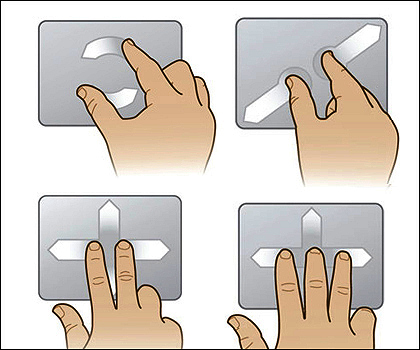
The Touchpad does not require any special care, as it is protected from dirt or moisture. At the same time, it is very simple and easy to use.
With careful handling, it can serve for many years, becoming a full-fledged replacement for a computer mouse.





