How to connect PS4 to laptop
PlayStation 4 is the most powerful and functional gaming console of our time. People most often buy this console for exclusive games that can only be played directly on this platform. Because of this, a conflict arises between users of consoles and personal computers: those who owned PCs believe that game consoles are just a waste of their money.

However, there is another category of people - they prefer to combine both platforms. Most often, a PS4 or PS3 and a laptop or computer monitor are used for this. This solution allows you to diversify the control of the set-top box, and therefore its use becomes more comfortable and functional.
The content of the article
What you need to connect ps4 to laptop
These platforms combine to simplify control of the console, since using a gamepad for alternative tasks is not always convenient, this is especially noticeable when surfing the Internet. It will be much easier and faster to type text on the keyboard than to pay attention to each letter, moving the control pad each time.
In addition, the method is also used by those who do not have televisions at home, but do have a laptop. Moreover, the game console cannot always fully interact with the TV - sometimes older models of equipment are simply not detected. With a laptop everything is much simpler, the main thing is the presence of free connectors.
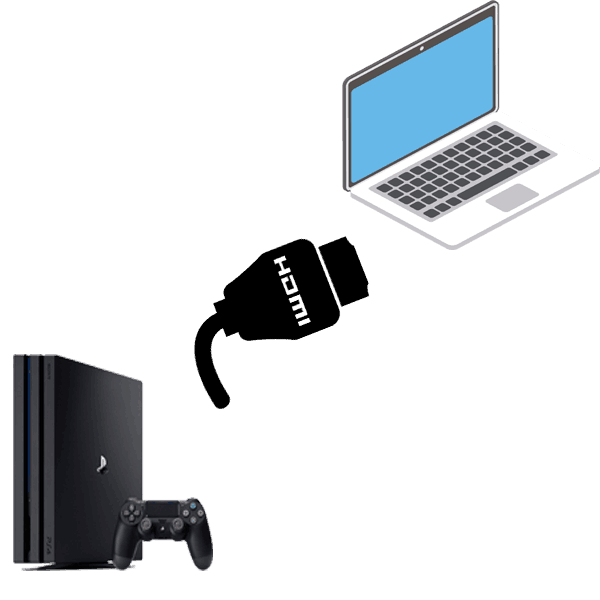
There are several ways to connect your PlayStation 4 or PS3 to another device. The simplest of them is connecting via an HDMI adapter to a monitor. If the monitor is outdated and has a VGA connector, you will have to purchase a special adapter called: VGA - HDMI.
Connecting a laptop is much more complicated, but you don’t have to worry about any additional adapters, since you just need the Internet and a special program.
Important! It should be understood that the device must have high characteristics, otherwise full interaction will not work. Old devices with less than 4 gigabytes of RAM are not suitable for connecting PS4.
Important points before connecting
The first thing you should pay attention to is updating drivers. If the drivers on the laptop have not been updated in a timely manner, this can seriously complicate the entire process. All possible resources should be updated: video card, sound card, processor, etc.
To do this much easier and faster, it is best to use a special program that studies the device system and also analyzes the installed software. If the drivers are outdated, the program will automatically install the latest version. The most effective and reliable assistant in this matter is the utility “DriverPack Solution”.
Also, in order to connect the game console, you need to install the program “PS4 Remote Play”. Its version must be the latest, so you should download it on the official Microsoft website, in the appropriate section.Otherwise, the user will encounter a software compatibility problem, or he may simply get a virus on his device from unknown sources on the Internet.

You will also have to keep track of updates to the game console itself, since new versions of the program also adapt to PlayStation 4 updates. When downloading and installing the file, the required update version will be described in detail.
Step-by-step connection of PS4 to laptop
The first step in connecting the console to the device is downloading and installing the “PS4 Remote Play” program. To download it, you need to go to the official website of the application developers, where you will be asked to select the version of the device’s operating system, as well as its bit depth. You can view this in the computer properties by right-clicking on the “My Computer” icon. After this, the download of the program and its further installation will begin, in which you will need to specify the installation location, as well as additional parameters.
Next, you need to carry out the same procedure, but on the game console itself. The application can be found in the market. After that, install it and set the necessary parameters.

If everything was completed successfully, an icon called “PlayStation 4 Remote Play” will appear on the laptop desktop; click on it and launch the program. Before starting, the update will be checked and installed, then a dialog box will be displayed with the inscription “Log on to the network”. Click yes on the specified value, and then adjust the image quality and frame rate - ideally it should be 60 frames.
We confirm the set values and go to the console itself, here you just need to go to the settings and check the box next to the value: “Allow remote connection.” Then you need to select the “Search for device” item. If everything was done correctly, the set-top box will find a connection to the laptop and then display its image on the device’s screen. Then you can safely use the laptop and control the console itself.





