How to connect a flash drive to a laptop?
 Inexperienced laptop users often encounter problems that are actually easily solved. So, even such a seemingly simple task as connecting a flash drive can cause difficulties. Later in the article we will look in detail at how to work with them correctly so as not to create unnecessary trouble for yourself.
Inexperienced laptop users often encounter problems that are actually easily solved. So, even such a seemingly simple task as connecting a flash drive can cause difficulties. Later in the article we will look in detail at how to work with them correctly so as not to create unnecessary trouble for yourself.
The content of the article
Working with a flash drive for beginners
The first step is to insert the drive correctly. This is a fairly simple task. To do this, examine the surface of the device and find a special hole for it. Usually there are several of them, on the side or behind. Next to them are usually the headphone and microphone jacks.
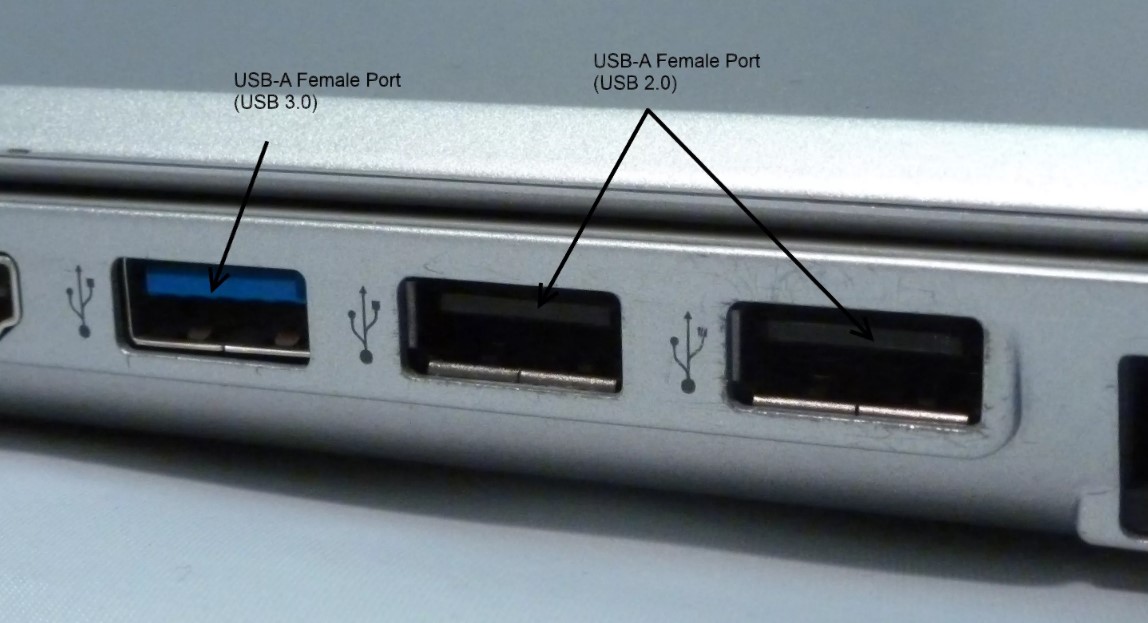
Every modern laptop and even a tablet or TV has USB ports. The connector is equipped with a “branching” icon and is easy to recognize. It is important to correctly position the contacts of the device relative to the contacts of the USB connector. Usually the manufacturer's name is at the top.
Advice! Be sure to insert the USB flash drive before turning on the laptop or after it is fully loaded. Otherwise, it may not be recognized by the system, and you will have to reboot.
If the operating system works smoothly, it will find and install drivers itself, and then open the autorun window. Unfortunately, this does not always happen. It happens that users wait a couple of minutes, but no action occurs. This may be due to either a hardware malfunction or a software glitch.First, you should remove the flash drive and try to insert it into a different port.

It is better to check its serviceability on another laptop. If the flash drive connects without problems, then obviously the problem is in the connector. There are ports that, when a large number of devices are simultaneously connected, some do not see due to lack of power or RAM.
If the flash drive does not connect, and there was a lot of valuable information on it, then you will have to take it to a service point. If there was no particularly important data, then it is more logical to replace it with a new one.
Attention! If you can’t insert the flash drive the first time, then you don’t need to apply force. Simply turn the drive over and try to insert it again.
Laptop
A laptop is a smaller copy of a personal computer. It contains the same parts, only smaller. Therefore, such devices are much more expensive.

Due to its compact size, this device is very convenient. You can easily take it with you and do business anytime and anywhere.
Flash drive
This is one of the most popular and convenient storage media. The flash drive is reliable and rarely fails. The product is not afraid of scratches, falls, and more technologically advanced designs can even withstand swimming in water.

Knowing their quality characteristics, many users are lost when the flash drive starts to fail.
Reference! A flash drive is a modern analogue of the once popular and obsolete floppy disks.
How to use a flash drive?
Once the flash drive is inserted, you can get started. Follow these guidelines:
- Open My Computer. This can be done either through the Start menu or through the Desktop.
- A corresponding icon called “Removable Disk” should appear.
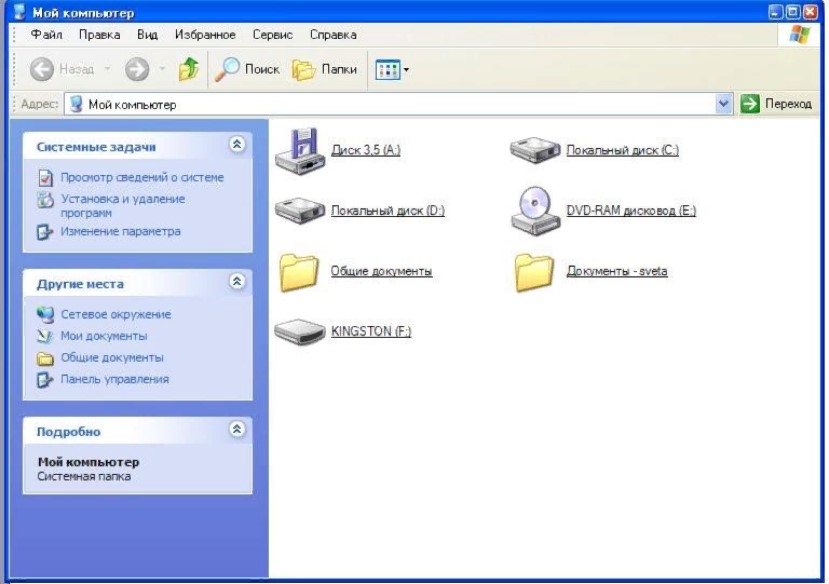
- Open the flash drive (KINGSTON (F:) by left-clicking the mouse.
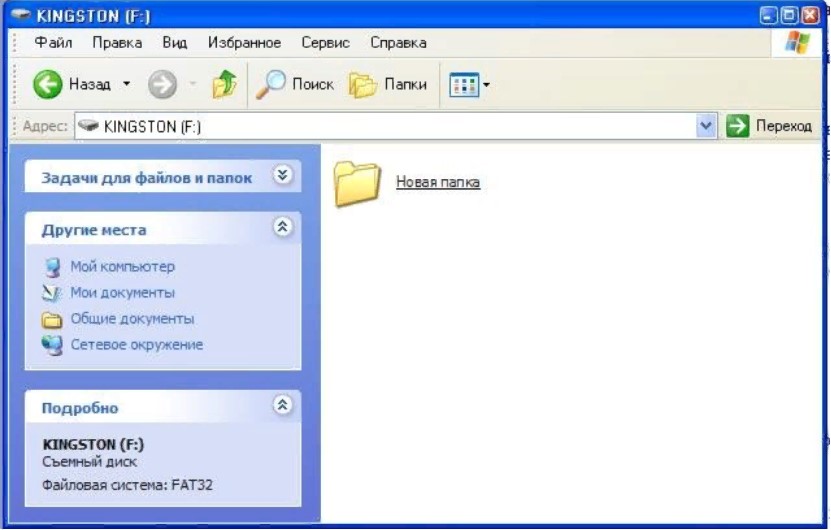
- Next, the contents of the drive should open: all files and folders recorded on it.
- You can use a flash drive just like a regular disk: various types of documents can be copied both from and to it. It is important to know that its speed is lower than the speed of the hard drive. Therefore, it takes a little more time to work with it.
- It's easy to transfer any document from your desktop to a flash drive. Just use your mouse to drag the document into the selected folder on the flash drive and release it. This is the easiest way to copy.
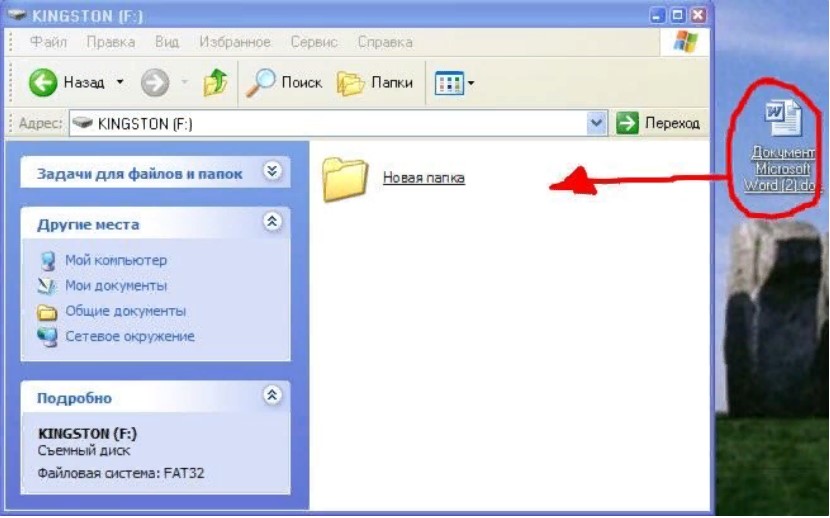
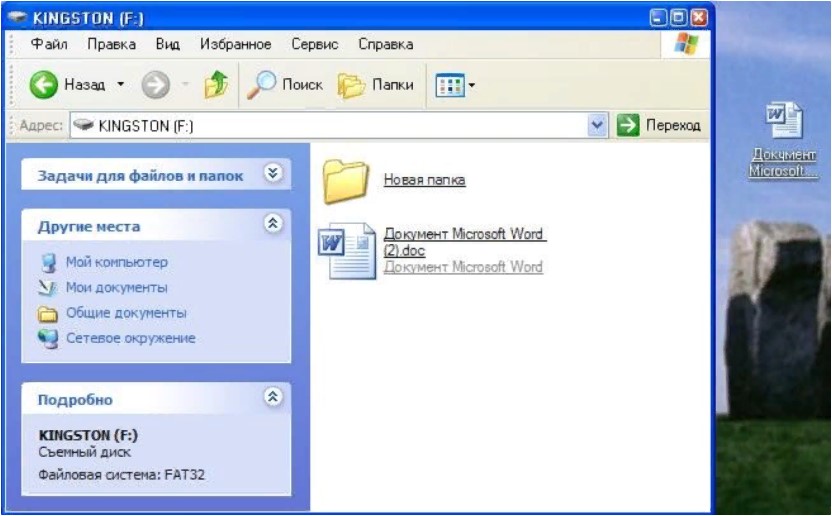
- One of the mandatory conditions for safe operation is that the drive must never be removed while recording information. This may lead to data destruction and blocking of the device.
- To properly finish the job and remove the device from the laptop, you need to find the icon located in the lower right part next to the clock. Click on it once with the left button. This extraction will be secure and will preserve information.
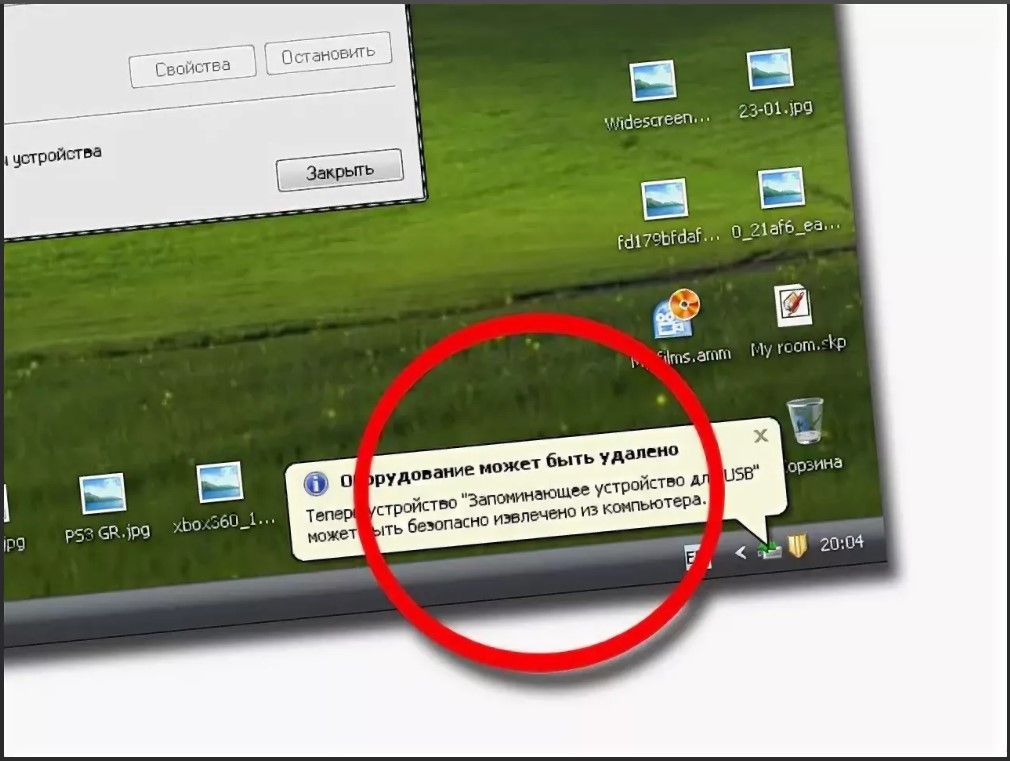
- After the message that the equipment can be removed, the flash drive can be removed.
- If, nevertheless, the physical removal of the device occurred while recording files, then the flash drive can be reformatted. To do this, right-click and select “format”. After the process is completed, the drive will be cleaned and can be used again.

Important! The flash drive can have any name. For example, “KINGSTON (F:)”, where KINGSTON is the name of the manufacturer and F is the name of the disc.
The apparent ease of use of an information storage device often leads to careless handling of it, as a result of which the product can fail and fail at the most inopportune moment.Therefore, you need to know simple rules for connecting a flash drive to a laptop.





