How to reboot a laptop
 The first recommendation that every user hears when contacting the technical support of a particular company with a question about the incorrect operation of a PC or laptop (freezing, lags) is the advice to reboot the device. In addition, a standard reboot procedure is necessary when new drivers are installed. Inexperienced users are sometimes puzzled by the question of how to restart a laptop, and in this article we will look at several of the simplest and most effective ways to carry out this procedure.
The first recommendation that every user hears when contacting the technical support of a particular company with a question about the incorrect operation of a PC or laptop (freezing, lags) is the advice to reboot the device. In addition, a standard reboot procedure is necessary when new drivers are installed. Inexperienced users are sometimes puzzled by the question of how to restart a laptop, and in this article we will look at several of the simplest and most effective ways to carry out this procedure.
The content of the article
Standard laptop reboot
There are only three main types of laptop reboot:
- standard;
- from the keyboard using a key combination;
- emergency.
For each Windows OS, the reboot procedure will be slightly different. For example, for Windows 7, the user will need to press the start button in the lower left corner of the display, and then the “Shut down” option. When you select it, the user will see a special menu in which you can select the “Reboot” item.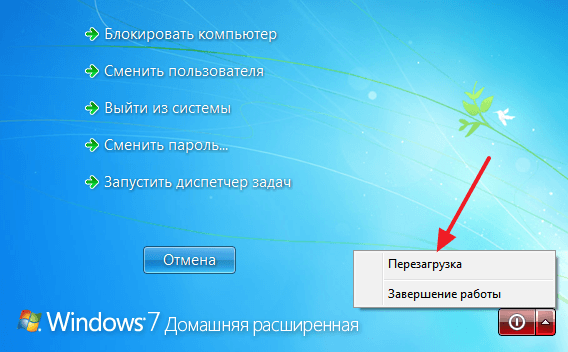
For Windows 8, you will need to click on the right side of the screen and then drag the cursor from top to bottom. In the window that opens, you will need to click on the gear icon, and then on “Shutdown”. In the menu that opens when you click, you will need to select the same item as for the “seven”.
As for Windows 10, you can restart the device in virtually the same way as Windows 7.
Reference! If for some reason it is not possible to implement these techniques (for example, the user, due to a frozen application open in full screen, does not have access to the Start button), you should move on to more radical troubleshooting measures.
How to restart a laptop using the keyboard
To perform a “keyboard” restart, you need to know the appropriate key combinations. Many users of personal computers are familiar with the combination Ctrl+Alt+Delete, which also works on most laptops. Finding the right keys is not difficult even for an inexperienced user, since they are usually labeled on the keyboard.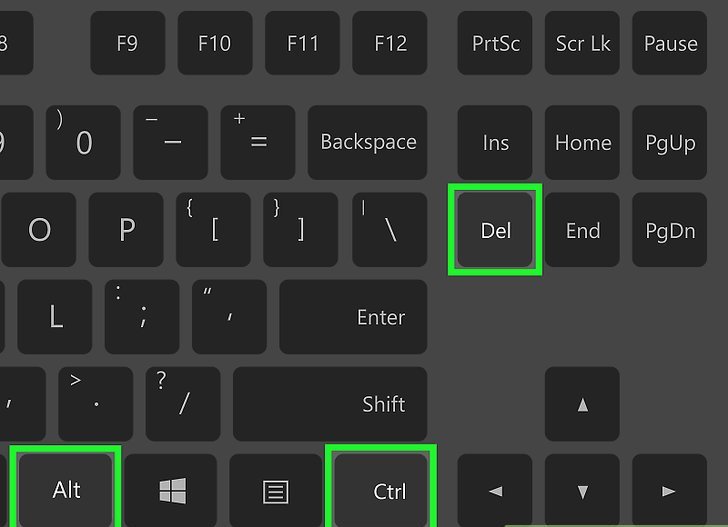
Reference! The keys must be pressed simultaneously, that is, each key is pressed and held until the entire combination is pressed.
After pressing the keys, the corresponding menu should appear on the device screen. In it, the user can use the arrows on the keyboard to select the item of interest and click on it. In cases where the problems in the system are not too serious, this menu will work, but it also happens that even it does not respond to user actions, and in this case only an emergency reboot can save the situation.
How to restart a laptop if it's frozen
It is worth saying right away that an emergency reboot is a rather radical measure, and it often leads to the loss of unsaved data and can, albeit slightly, harm the operation of the system. That is why it is allowed to do it only in cases where the previous ones did not work.
In order to perform an emergency reboot of the laptop, you must:
- press the device power button and hold it for at least 3–5 seconds;
- after the device turns off, wait a while (at least 10 seconds);
- start the laptop in normal mode.
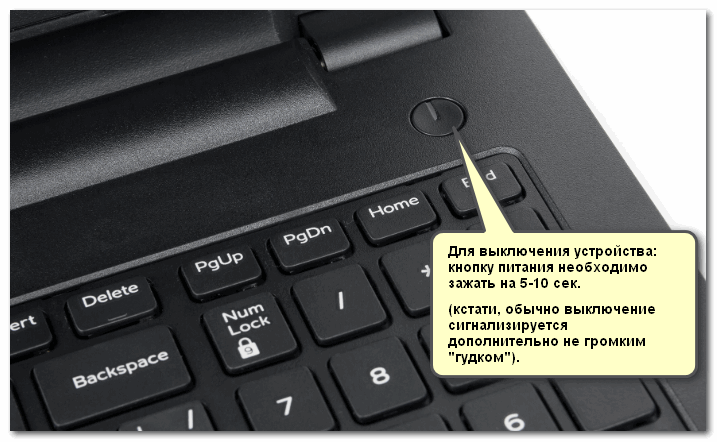
Sometimes after such a restart, the system may display a window indicating that the last session terminated abnormally. In this case, you should choose to boot the OS in normal mode using the keys.
You can also restart using the command line. This method is considered unsuitable for inexperienced users, although it is quite simple in itself. To implement it you will need:
- Press the key combination Win+r.
- In the window that appears, enter the command “shutdown /r”.
- Press the Enter key.
If all operations were completed correctly, the device will automatically reboot after the entered and confirmed command.
Another, albeit strange, but still effective restart method is a method that involves completely discharging the device’s battery. To implement this, simply leave the laptop on and turn the brightness setting to maximum via the keyboard. It is worth noting that frequent and long freezes in the operation of the laptop indicate serious malfunctions in the operation of the OS, so you should not delay in eliminating problems using special software or contacting a service center.





