How to make a story in VK on a laptop
Recently, the social network VKontakte introduced a mobile application function called “History”. This allows you to share your videos and photos, which are automatically deleted from the user’s feed the next day. Moreover, the creation of “stories” can only be done through the VK mobile application; the stationary version of the laptop does not have this functionality, but this limitation can be circumvented.
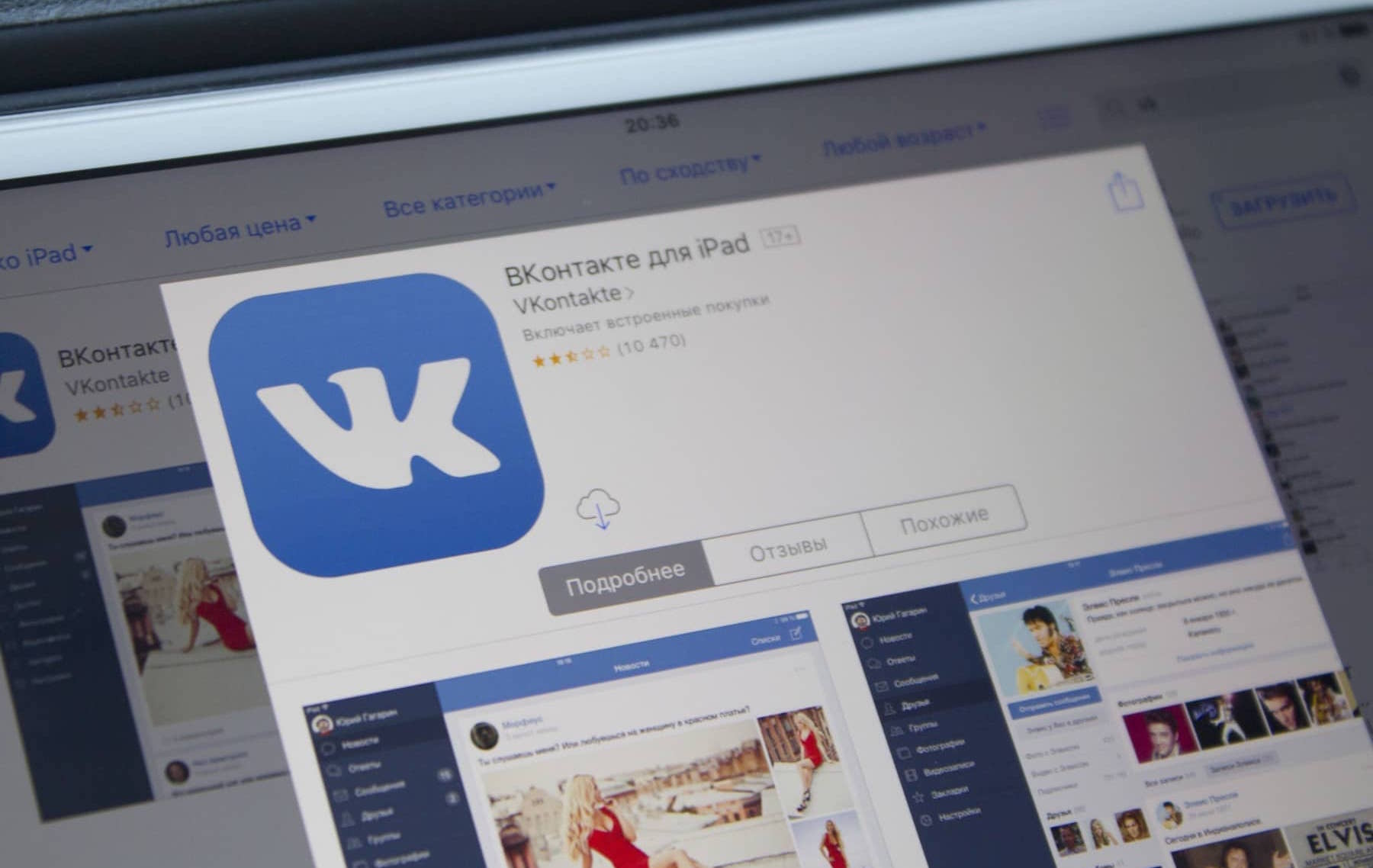
The content of the article
History on a laptop in VK
The ability to post time-limited content is nothing new. VK programmers copied this idea from the popular social network Instagram, and she borrowed this concept from the Snapchat messenger.
Using code
This method may not always work, since VK developers are always looking for loopholes in the code that hackers use, correcting them. Therefore, this method of sending content through VK Developers may not work all the time. But you can try to use it. The action steps are as follows:
- Go to your browser and click on the VK link. Or you can go to the required page by typing https://vk.com/feed in the search engine and click “Developers”.
- Then open “My Applications”.
- After the item “List of methods”.
- In this list, find the “others” section and click “execute”.
- At the bottom of the page is the “Example request” item. To add the required content to the social network, you need to copy the code in the corresponding “code” column.
- Now click “Run”.
- If everything went well, the active line “Select a file” will appear.Click it.
- Next, you need to upload a photo or video. To do this, find the required file in your laptop and open it.
- Then a long code will appear in the field, this indicates a successful download. After this, the “story” will be in the news feed on your account.
An error may appear during this procedure. Then you can use another method.
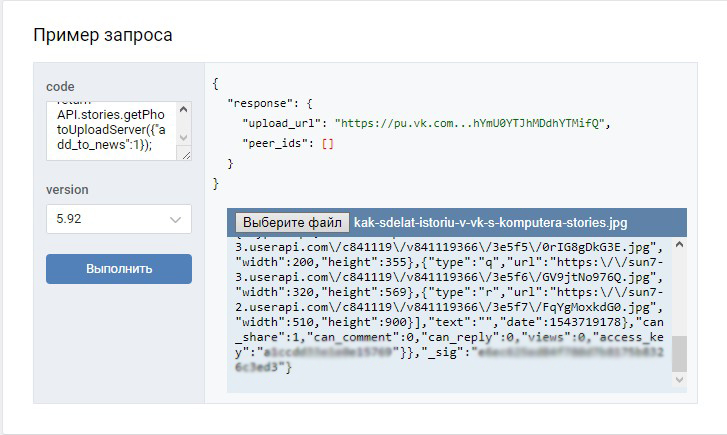
VK Utils
There is a special utility that allows you to create a history from a laptop. To use it, you need to complete the following steps:
- Log in to your browser and go to the site to download the utility, click “Download for free.”
- After downloading, open the file.
- First you need to log in, to do this you need to enter your account login and password. Then click “Login”, you will appear online on the social network.
- Next, a window pops up with the functionality of this application. To publish content, select Upload Story.
- Find a photo or video on your hard drive and click “Open.”
- After some time, the publication will appear in the news feed. The VK Utils application does not require installation, so it can be copied to a flash drive and used if you need to set the “history”.
Reference! All of the options described above make it possible to post a story with pre-prepared photos or videos. But what if you need to take a photo or video using the webcam on your laptop? In this case, you can use the following method.
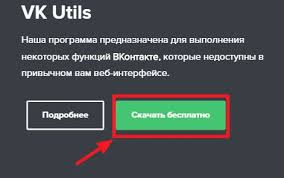
Android Emulator
If you can officially upload content only on smartphones, then you need to turn your computer into a mobile device. Any Android OS emulator can help here. If the application is only required for posting photos and videos on social networks, you can use the Nox Player program. Main steps:
- Find the official website and select "Download".
- Run the file when completed.
- Then click “Install”.
- Then "Start".
- Next, go to the Google folder and go to the Play Store.
- Now link the social network to the emulator. To do this, use your account from the Chrome browser. To do this, click “Existing”.
- Enter your account login and password.
- Agree to the terms.
- Find additional settings and click the Continue arrow.
- Uncheck the “Link a payment instrument” option.
- Next, in the Google Play search, type the name of the social network and go to the required page.
- Click Install.
- After "Accept".
- Turn on your social media app. It also opens via a shortcut on the desktop.
- Provide information to authorize your VKontakte page.
- In the news feed menu, click the corresponding icon.
- If the webcam on the laptop is configured, an image will appear. To take a photo, click on the circle. To record a video, you need to hold the same button. The icon on the left allows you to rotate the image. To select content you need to click on the icon on the right.
- Now you just need to edit the photo and publish it.

In addition to the emulator described above, you can use similar free programs, such as Blue Stacks, Droid4x, etc. It must be said that this way it will not be possible to broadcast live on VK. In this case, you need to install a special VK Live utility.
The absence of certain restrictions in the stationary version of VK is almost not a problem for users. You just need to use various solutions in the form of codes, a special utility or an emulator.





