What is hibernation on a laptop?
 Laptops provide different shutdown options. Everyone is familiar with shutdown and sleep mode. But there is also hibernation. What is it and what is it for?
Laptops provide different shutdown options. Everyone is familiar with shutdown and sleep mode. But there is also hibernation. What is it and what is it for?
The content of the article
What is hibernation mode on a laptop?
This is a laptop shutdown mode, in which the latest data is unloaded from RAM and stored on the hard drive. This allows you to quickly boot your PC and restore the last session.
The data is saved in the hiberfile.sys file, the volume of which is equal to the amount of RAM. That is, no matter what operations were performed before shutting down, they will be saved.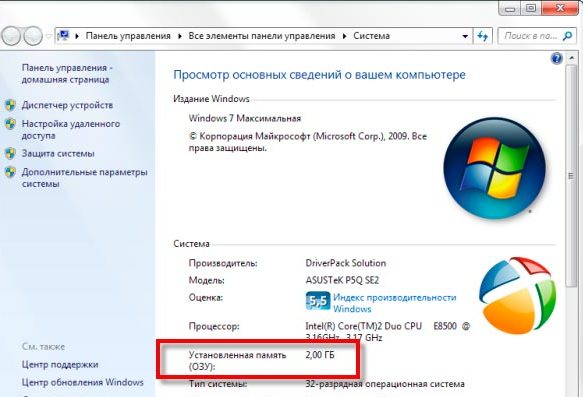
Reference! In English, the word hibernation is translated as “hibernation.” But in the IT field it has a different meaning - “low power consumption mode”.
Features, advantages and disadvantages of hibernation mode
To understand what is special about the mode, you need to understand what happens to the PC when using other shutdown methods:
- Standard shutdown – the laptop completely shuts down without saving data. This means that if, for example, you printed an important document and did not save it, it will not be restored when you turn it on.
- Sleep - The PC does not turn off, but goes into power saving mode.All components other than RAM are disabled. After you turn on the computer, your last actions are saved. That is, if you watched a movie before falling asleep, you can continue watching it from where you left off.
Hibernation is a cross between shutdown and sleep mode. The computer turns off completely, but after booting it allows you to start work from the same place where it was finished.
Attention! Before using hibernation, consider whether you need it. Despite the apparent advantages, it also has disadvantages.
The advantages include:
- Save battery power. It is because of this advantage that the function is most suitable for laptops.
- Saving important information.
- The ability to continue working where you left off.

Reference! The PC startup time with active hibernation mode is about 10 seconds. For comparison, the boot time after a complete shutdown is on average 1 minute, and after sleep mode – up to 5 seconds.
This mode has one drawback, but it is significant. It requires a large amount of RAM. If it is not enough, Windows may malfunction.
Why do you need hibernation mode on a laptop?
Ordinary users do not need hibernation in principle. However, the mode is simply necessary for people who often work in places where there is no way to connect a laptop to an outlet. In this case, the mode will protect against unexpected data loss.
This mode will be needed by people who urgently need to postpone work, but at the same time maintain it. Then, upon returning, they can turn on the PC and start working from the moment they stopped.
Imagine you walk around with a laptop all day, you have to constantly save data and turn it off, then turn it on again.Hibernation makes the process easier. After you have worked, simply close the laptop lid, and when you need to work again, open it. The computer automatically starts and restores its previous state. You receive a completely ready-to-use PC with all the necessary programs open.
How to properly activate and disable hibernation mode
Activating hibernation is simple:
- Go to the Start menu.
- Find the "Shut Down" command. There is an arrow there, hover your mouse over it.
- When the shutdown options panel opens, select Hibernate.
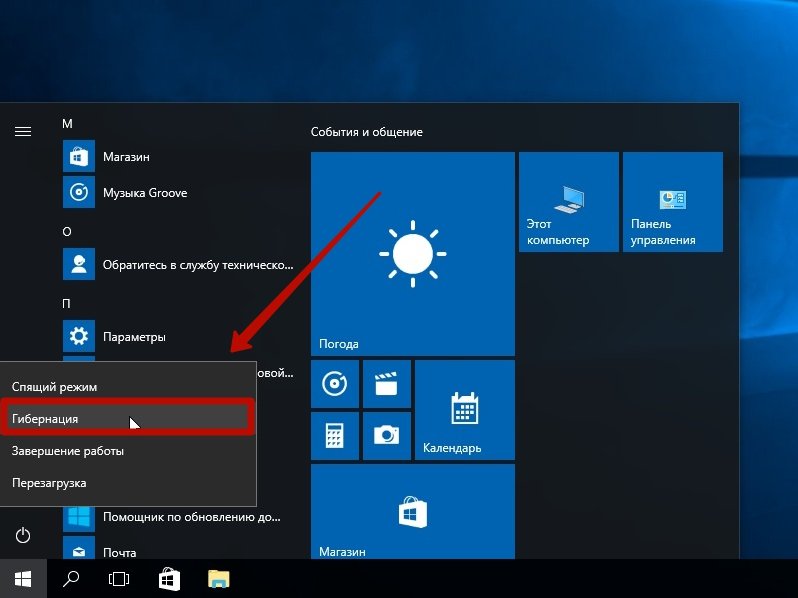
But it happens that there is no such team. What to do? The fact is that in most laptops this function is disabled by default. To use it, you first need to enable it in the settings. Follow the instructions:
- Go to your device settings and find “Power Options”.
- Select what the power buttons do.
- A window will open with options for shutting down the computer. Below them you will see which functions are active and which are not (the latter are highlighted in grey). To change settings, click on “Change settings that are currently unavailable.”
- A new window presents all the options for shutting down the computer. To activate hibernation, check the box next to the appropriate item and click “Save”.
- Now you can go to the Start menu and turn off your PC using hibernation.
Another way to start is through the command line. To do this, you must have administrator rights:
- Launch the command line: “Start” - “All Programs” - “Accessories” - “Command Prompt” - “Run as Administrator”.
- Type powercfg -h on and click Enter.
- Reboot.
If you need to disable hibernation mode, this is done in similar ways: using the command line (enter the command powercfg -h off) or according to the instructions described above.
Disabling hibernation is sometimes a necessary measure, since the file on which the information is saved takes up a lot of space and can slow down the laptop. When this option is enabled, there may not be enough space to update important programs and the OS itself. Because of this, errors and malfunctions of the device may occur.





