Windows sonic for headphones - what is it?
 Playing sound is one of the most important functions of a computer. Now the vast majority of models run on the Windows operating system from Microsoft. With each new update, small additions appear that not everyone knows about, even the most advanced user. For example, all owners of computers on this operating system have access to a surround or spatial sound feature for headphones, called Windows Sonic. What does the concept of surround sound mean? How to connect it and configure it correctly? You will learn about all this in this article.
Playing sound is one of the most important functions of a computer. Now the vast majority of models run on the Windows operating system from Microsoft. With each new update, small additions appear that not everyone knows about, even the most advanced user. For example, all owners of computers on this operating system have access to a surround or spatial sound feature for headphones, called Windows Sonic. What does the concept of surround sound mean? How to connect it and configure it correctly? You will learn about all this in this article.
The content of the article
Windows Sonic for headphones - what is it?
This is a feature that allows you to achieve spatial sound. It is available to every user by default and you just need to know how to connect it.
Not many people know that on any ordinary computer you can adjust the sound quality so that the sound is really good and resembles systems installed in cinemas. With this addition, watching movies, playing games and, in general, using the device will be much more enjoyable.

What is spatial sound
In order to immediately understand what spatial sound is, imagine the following situation - you are watching your favorite movie or playing a game and suddenly sounds from there begin to sound not somewhere far from the monitor, but right next to you - above your head, behind, to the left or from the next corner.This is precisely the opportunity that the inclusion of spatial sound provides.
 This is something like a 3D visual effect, but it works specifically with audio playback. This way you can achieve maximum immersion in what is happening on the screen. Especially if you also connect the previously mentioned 3D. Some films or TV series have built-in support for this technology, which makes the sound as high quality as possible. Our operating system has three types of such sound: Windows Sonic for headphones, Dolby Atmos for headphones and Dolby Atmos for home theater. The first one, which we will focus on, can be used with any headphones - both large professional ones and a regular headset.
This is something like a 3D visual effect, but it works specifically with audio playback. This way you can achieve maximum immersion in what is happening on the screen. Especially if you also connect the previously mentioned 3D. Some films or TV series have built-in support for this technology, which makes the sound as high quality as possible. Our operating system has three types of such sound: Windows Sonic for headphones, Dolby Atmos for headphones and Dolby Atmos for home theater. The first one, which we will focus on, can be used with any headphones - both large professional ones and a regular headset.
How to enable Windows Sonic
How can you enable a function that will improve the sound of any tracks on your computer?
- To do this, first connect the headphones to the device. This is very easy to do - plug the plug into the desired socket. If these are large headphones, then they need a green connector; the headset is also inserted there, if there is no special input for it.
- Then you need to click on the speaker icon in the lower right corner of the screen. After that, click on “Playback Devices”. Select "Speakers" and then "Properties".
- You will see a list of possible formats from which you can choose Windows Sonic for headphones.
This completes the procedure.
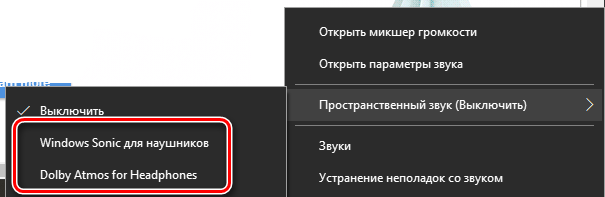
IMPORTANT. Please note that the feature extends to Xbox, so playing your favorite games will be even more enjoyable. Some users are not aware of this and believe that Sonic will only work on a computer.
It may also be that the format you need will not be in the drop-down list. This means that it is not supported under these conditions - for example, if only the laptop speakers are turned on. In this case, simply connect the headphones to the device.
Nearby may be the Dolby Atmos format, which performs the same function. Dolby Atmos is a sound reproduction system used in movie theaters and other entertainment venues. The format is designed for home theater (for home theater), allowing you to achieve exceptional quality right in your home.
Now you know what the Windows Sonic function is on a computer, what it is intended for and how you can use it correctly. Connecting the function is very simple, so even a beginner who has no knowledge of technology can cope with this task. All you have to do is insert your headphones into the device, then press a few buttons, and you'll get great, movie-quality sound! Enjoying your favorite films will become even more enjoyable.






