Checking the microphone on headphones online
 The development of technology has allowed people to improve their quality of life. Until recently, we could not even think about such a variety of different accessories that make life easier and make leisure time more interesting. When it comes to headphones, a few years ago their range was limited to a selection of standard wired options. Today the choice has become much wider. On store shelves, you can find various models with the desired characteristics and extended functionality.
The development of technology has allowed people to improve their quality of life. Until recently, we could not even think about such a variety of different accessories that make life easier and make leisure time more interesting. When it comes to headphones, a few years ago their range was limited to a selection of standard wired options. Today the choice has become much wider. On store shelves, you can find various models with the desired characteristics and extended functionality.
Wireless headphones and headsets with a built-in microphone are now gaining the most popularity. This is explained, first of all, by ease of use. The presence of a microphone directly in the headphone system allows you to quickly answer calls and talk with your interlocutor without switching between device operating modes.
From time to time, malfunctions occur in the operation of the accessory. We will talk about possible causes of malfunctions and various types of problems in the functioning of the headset in our article.
The content of the article
How to check the microphone on headphones online
Of course, the first thing you need to do is evaluate the performance of the microphone and the quality of the sound transmitted through it. This is quite easy to do. The easiest way is to connect the headset to any phone, tablet or computer. After this, try making an online call to any user, preferably if he is nearby to check the functioning of the system.If there is a good connection and the transmitted sound is audible, we can assume that the device is working properly. If the interlocutor does not hear you, then most likely the entire system or just the microphone is not working.
ATTENTION! If you need a more accurate assessment of the microphone's capabilities, you can do this in two ways: using Windows capabilities or in a special online service.
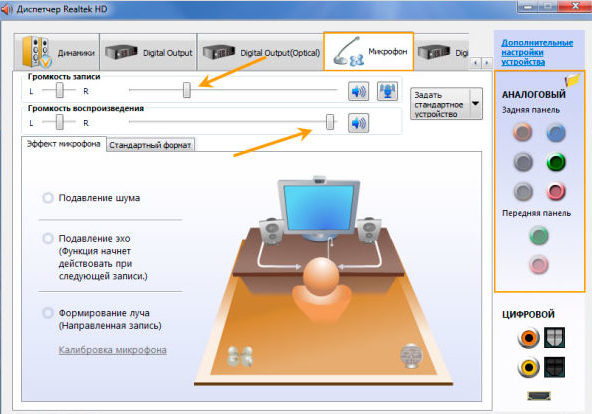
The first method can be checked as follows:
- Go to the “Hardware and Sound” menu through the “Control Panel”.
- From the proposed list, click on the “Sound” item.
- Next, in the top line of the window that opens, select “Record”.
- From the proposed list of devices, select the appropriate option. To the right of it there should be a green stripe indicating that the microphone is working.
- Say something into the microphone. When connected correctly, the indicator should change.
- The sound can be assessed by listening. To do this, you need to additionally record your voice in the “Properties” line and listen to it.
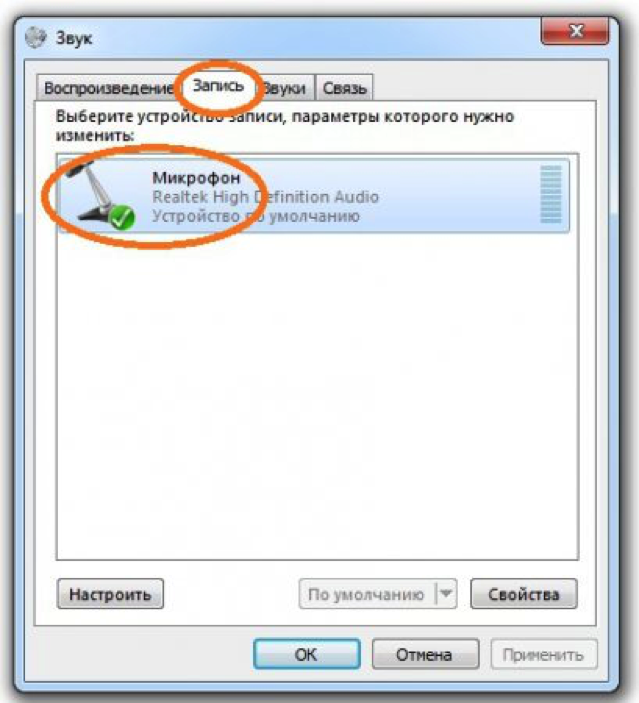
There are special services for online checking, the use of which will greatly facilitate the task of assessing the quality of work.. To do this, you need to log into one of these programs. After that, go to the microphone check point. To do this, you will need to enable Flash player. A bar will appear in the window that opens, displaying sound vibrations. Say something and check the functioning of the system.
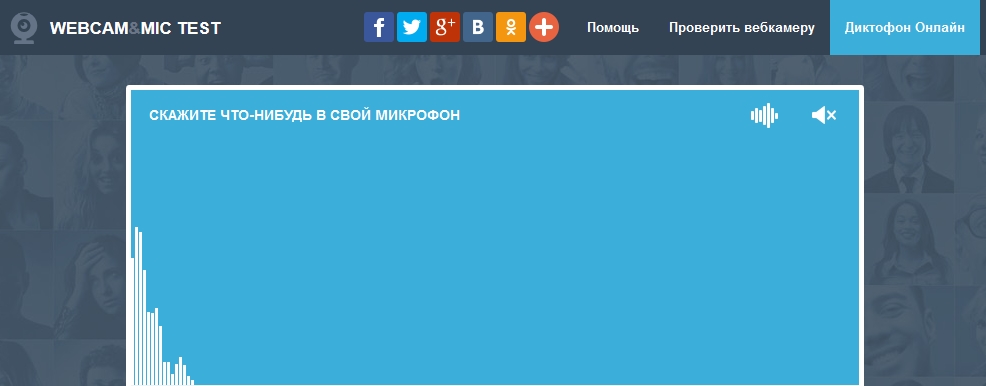
Why might the microphone not work?
If during the check you are faced with a lack of sound, then you need to find out the cause of the malfunction or malfunction:
- lack of connection to a computer or other device;
- mechanical damage to wires or electrical circuits;
- the equipment is disabled by the system in the computer;
- use by another gadget - the microphone cannot connect to several computers at once;
- blocking access in the browser;
- There is a problem with the audio settings.

Knowing the reason for the lack of sound, in most cases, you can quickly solve the problem.





