What to do if there is no sound in the headphones
 Today it is almost impossible to imagine a person who would not use headphones. This fashion accessory has become an integral part of everyday life. Thanks to a good headset, you can listen to music on your way to work or during your daily activities. But no matter how high-quality the accessory is, it happens that it fails and the sound stops playing. There may be several reasons.
Today it is almost impossible to imagine a person who would not use headphones. This fashion accessory has become an integral part of everyday life. Thanks to a good headset, you can listen to music on your way to work or during your daily activities. But no matter how high-quality the accessory is, it happens that it fails and the sound stops playing. There may be several reasons.
The content of the article
Possible reasons for no sound in headphones
Before you begin troubleshooting, you need to pinpoint the source of the problem. Detailed diagnostics will allow you to understand what exactly the problem is and begin repairing or adjusting the equipment. Among the various reasons leading to the absence of sound, the following options can be distinguished:
- damage to the integrity of wires and connection cables;
- defects in the headphone housing;

- water getting inside and breaking the boards;
- missing or incorrect installation of drivers on your computer or smartphone;
- failure in the sound system settings;
- BIOS program mismatch;
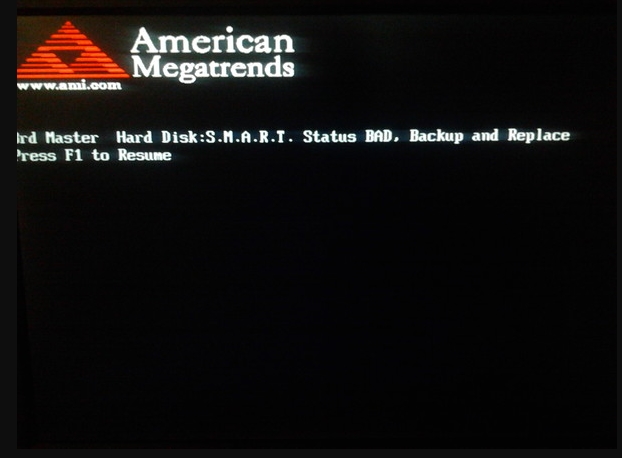
- presence of accompanying malware.
Conventionally, this list can be divided into two main groups: problems associated with system settings and problems due to mechanical damage to the wiring or electrical circuits of the device.
IMPORTANT! Do not immediately disassemble the device. The first step is to check the external integrity and make basic sound settings.
What to do if there is no sound in the headphones on the computer
If you are faced with the problem of no sound when listening to audio files, you need to take possible measures to eliminate them. You can take the equipment to a service center, but in most cases the problem can be fixed on your own, without resorting to outside help.
Depending on the nature of the detected faults, there will be an appropriate algorithm for eliminating them. To do this, try to visually identify the source. If you cannot do this, you can refer to the device’s instruction manual and find a detailed description of its connection to the computer and how to configure its operation.
If there is mechanical damage to the housing or wires, they need to be repaired or replaced. If there are a large number of defects and repair is impossible, you should give the headphones to a specialist or buy a new headset.
IMPORTANT! If you doubt the possibility of setting it up yourself, it is better to entrust this work to professionals. Headphones and smartphones contain many circuit boards, damage to which can damage the device.
Checking the sound source
If you have carried out a visual inspection and have not identified any external reasons why the headphones stopped working, then the problem is in the electronics. If there is a problem with the settings, you need to change them correctly to ensure normal playback of audio files.
But before you do this, check the audio source and whether the headset interacts with the device through which you want to listen to music. To do this you will need to do the following:
- Inspect the connector; if connected incorrectly, change the position of the wire. The phone should recognize the headset and display an icon in the top corner of the screen. If you are using a wireless system, turn on your smartphone and headphones, and then sync them. The absence of an icon indicates that the devices are out of sync or incompatible.
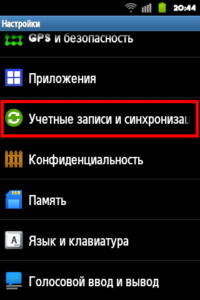
- In the case of a computer, the plan is slightly different:
- through the “Start” menu, go to the “Hardware and Sound” section, and then to the “Sound” item;
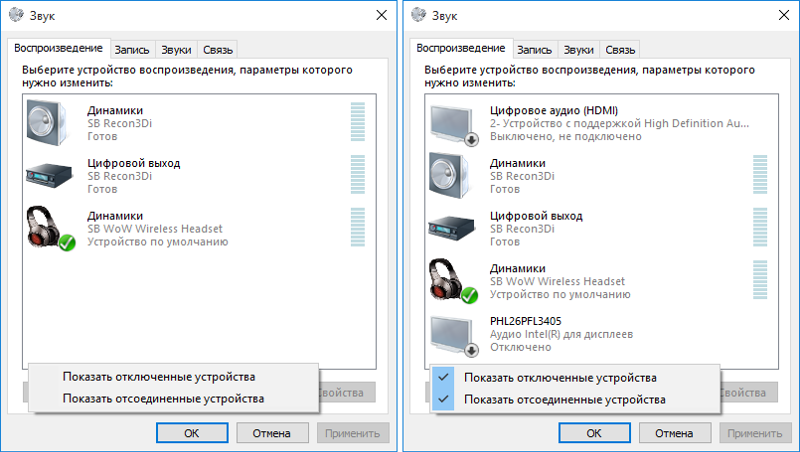
- from the proposed list of devices that output sound, find yours;
- if the computer does not see it, most likely the connector or sound card is broken - in this case, you should seek help from a specialist; self-repair can only worsen the situation.
ATTENTION! You can try restarting your computer or downloading a system update. After turning it on, try connecting the headphones again.
Sound settings
After you have ruled out all possible causes of the breakdown, and your computer or phone recognizes the headset, you should turn to the sound settings. It often happens that this is precisely the problem. Settings can be lost for various reasons: an update, accidental switching of equipment, a virus attack, connecting other headphones.
Regardless of what exactly happened, adjustments should be made.
- as before, go to the sound menu on the control panel;
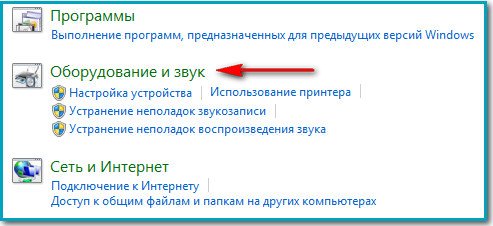
- in the proposed list, select the desired option and right-click on it;
- after displaying the window with information about the device, click on the “Properties” button;
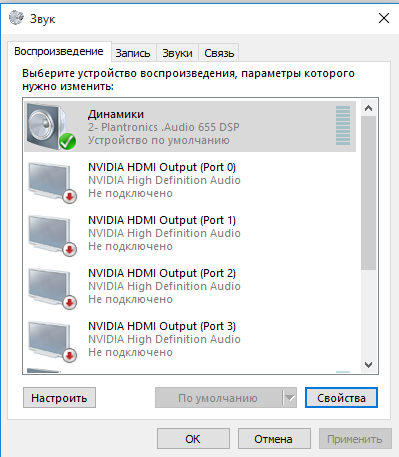
- in the Windows settings menu that opens, adjust the sound level, amplitude and other possible characteristics - change the indicators until you hear the sound.
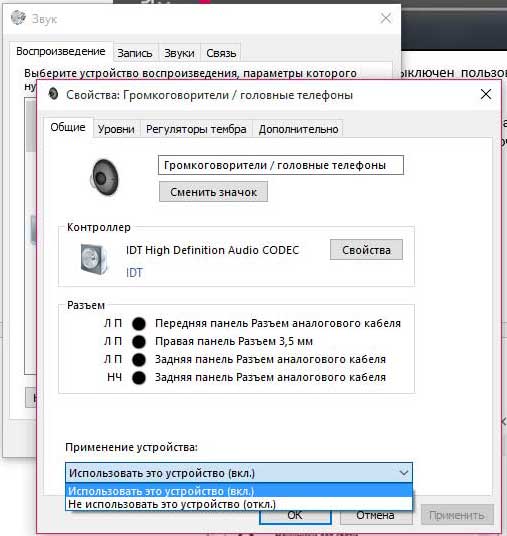
If this does not solve the problem, there is most likely a problem with the boards or chips.
Features of diagnosing and eliminating sound problems on a laptop
In most cases, if there is no sound in the headphones when connected to a laptop, the reasons are similar to the cases described above. However, there are other possible sources of problems, depending on the model and version of the equipment.
These include sound card failures. Laptops are most susceptible to this problem. In this case, you just need to replace it.

Another interesting feature is the operating principle of various models. For example, there are versions in which, after turning off, the system can perceive all involved devices as working and, after turning them on, do not activate them. Solving this problem is quite simple: you need to remove and reconnect the cord. Other models may also have their own characteristics. This should be clarified with the manufacturer or in the instruction manual.





