The computer does not see the headphones
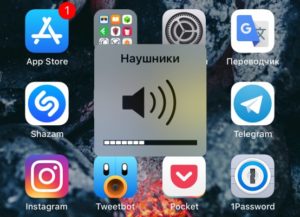 Headphones are one of the most popular and necessary accessories for a computer, TV or smartphone. There are a huge number of different models on the modern market, which can sometimes be difficult for a beginner to understand. In addition, sometimes there are problems with the connection or operation of the headphones. For example, the computer does not see the device. What to do in this case? Don’t worry - it’s quite possible to deal with most problems yourself, even without special skills and knowledge in the field of technology. You will learn about what may be the cause of the malfunction and options for eliminating it in this article.
Headphones are one of the most popular and necessary accessories for a computer, TV or smartphone. There are a huge number of different models on the modern market, which can sometimes be difficult for a beginner to understand. In addition, sometimes there are problems with the connection or operation of the headphones. For example, the computer does not see the device. What to do in this case? Don’t worry - it’s quite possible to deal with most problems yourself, even without special skills and knowledge in the field of technology. You will learn about what may be the cause of the malfunction and options for eliminating it in this article.
The content of the article
Why doesn't my computer see Windows headphones?
The first step is to determine the cause of the problem, of which there can be quite a few. There are problems at the operating system level, mechanical damage or contact failure. In any case, you should know what exactly led to the malfunction that you encountered.
In addition, the model, as well as their type, is also important. Currently, there are a huge number of different options, each of which has its own advantages and disadvantages.
These devices are divided into wired, USB and wireless models.
 In the first case, the connection will take place using a special plug, specific to headphones, called Jack.
In the first case, the connection will take place using a special plug, specific to headphones, called Jack.- USB accessories are more universal - they are easy to connect due to the fact that almost every household appliance has a USB port. This means that you can always enjoy your favorite music in excellent quality and without disturbing others.
- Wireless models are becoming widespread, but have only appeared recently. They connect using the Bluetooth feature, which is also found on many other devices. The absence of unnecessary wires allows the user to be more mobile and move with the headphones and the device to which they are connected. In addition, it greatly simplifies the connection process - you just need to press a few buttons, after which the device is ready for use.
But, unfortunately, even owners of the most modern and expensive devices may encounter some problems. One of them is that in some cases the PC simply does not display the headphones, as if they were not connected.
Let's look at the main reasons why this can happen.
- The connection may have been made incorrectly. In this case, you cannot expect the devices to operate correctly.
- The Bluetooth function is disabled - it must be connected both on the headphones and on the computer. Sometimes, absent-minded users forget to activate a function.
- Breakdowns in the headphones/headsets themselves.
- Broken or other problems with the wires.
- Device incompatibility.
- Problems with drivers - either they are not suitable for your computer model, or they have not been updated for too long.In both situations, the headphones will not work.
- The presence of viruses in the PC system.
- System registry overflow.
These are not all, but the most common causes of connection problems. What to do and how to determine the problem?
What to do if the computer does not see the headphones
If your computer does not see the device, then you should conduct high-quality diagnostics and not only identify the cause of the malfunction, but also take the right actions to eliminate it.
It is not at all necessary to seek the expensive help of specialists - you can easily cope on your own if you spend some time and effort.

The computer does not see headphones plugged into the jack
First of all, make sure that you have connected the device to the device correctly. Very often the problem appears at this stage.
IMPORTANT! Please note that regular computer headphones have two round plugs of different colors - green and red. It is important to understand that they connect to different ports. It is quite difficult to confuse them, because next to each input there is a small drawing, with the help of which it is easy to understand what it is intended for, and sometimes the sockets are even painted the same color as the desired plug. But you should still be more careful and check again whether you inserted everything correctly.
 If you have a headset with a USB port, you should test its functionality. Each computer has several such inputs - try inserting the plug into a different connector. If everything works, then most likely the port is broken. It is quite difficult to repair it at home, so just seal the entrance and use others. If there are not enough sockets, you can buy a special adapter. Wireless devices can also be connected using a USB cable. Therefore, if the computer does not see the headphones via Bluetooth, be sure to try this method.
If you have a headset with a USB port, you should test its functionality. Each computer has several such inputs - try inserting the plug into a different connector. If everything works, then most likely the port is broken. It is quite difficult to repair it at home, so just seal the entrance and use others. If there are not enough sockets, you can buy a special adapter. Wireless devices can also be connected using a USB cable. Therefore, if the computer does not see the headphones via Bluetooth, be sure to try this method.
Headphones don't show up in playback devices
Another reason why an accessory is not showing up could be a system problem. You definitely had to face this problem when you can’t connect any headphones to your PC. Most likely there is something wrong with your drivers.
There may be several reasons - the drivers are either completely missing or very outdated. This happens because some users choose not to update their operating system and disable any notifications about these updates. Thus, you can miss something really important, and at some point some functions will simply stop working due to the incompatibility of different components with each other.
Fixing the situation is quite simple. You need to install the necessary drivers. This can be done either using a special disk, which is necessarily included with the device, or by downloading all the files yourself from the manufacturer’s official website. Please note that drivers for different computer models and operating system versions may vary significantly, so choose the ones that are right for you.
After installation, restart your computer and insert the headphones into the correct port. Check if the PC sees them. If everything is in order, then you have correctly identified the cause and successfully completed the task.
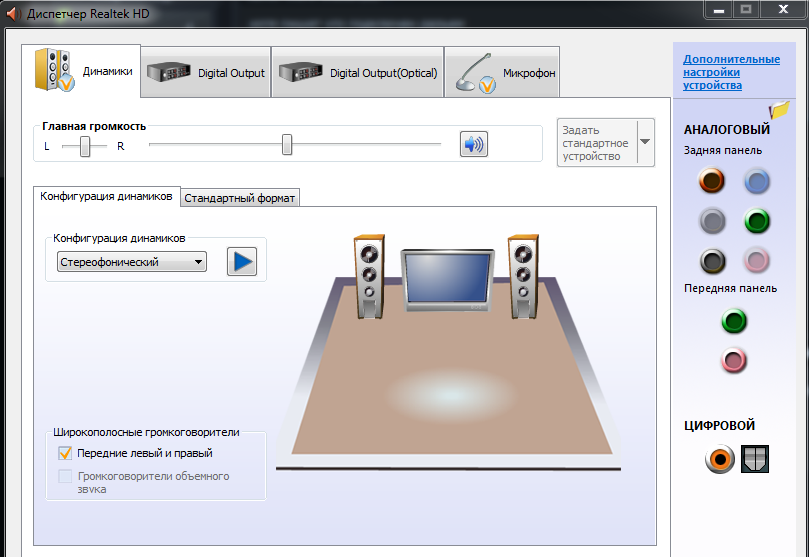
The computer does not recognize the headset with microphone
 Headphones that have a built-in microphone are called a headset.Most often, such devices are used together with smartphones, but can also be successfully connected to a computer or laptop. An important point is that not all PCs have a separate headset input, which is marked with the corresponding icon. And some users have to guess where exactly to insert the plug. The headset is inserted into the port where you would insert the green plug - marked with a headset icon, maybe on the front panel. After this, you can enjoy your favorite music or listen to other audio files.
Headphones that have a built-in microphone are called a headset.Most often, such devices are used together with smartphones, but can also be successfully connected to a computer or laptop. An important point is that not all PCs have a separate headset input, which is marked with the corresponding icon. And some users have to guess where exactly to insert the plug. The headset is inserted into the port where you would insert the green plug - marked with a headset icon, maybe on the front panel. After this, you can enjoy your favorite music or listen to other audio files.
If the device does not appear on the screen, the problem may be due to incompatibility between the two gadgets. In this case, there are two options: replace the headphones or the operating system. Of course, the first one is much easier to do, but it may also be that someone does not want to purchase new headphones and decides to reinstall the system.
IMPORTANT! Study the characteristics of both devices before purchasing the device. This way you can easily prevent the problem and purchase exactly what is suitable.
Troubleshooting options
Other possible solutions to the problem may be replacing any elements of the headphones.
 Most often these are wires that are very vulnerable. Replacing the cable is not that difficult, so even a beginner can handle the task.
Most often these are wires that are very vulnerable. Replacing the cable is not that difficult, so even a beginner can handle the task.- Sometimes you have to disassemble the headphones to check the contacts. Please note that each model is different, so it is important to have a headphone pinout diagram that can be easily found on the Internet.
- If the registry on your PC is full, then you need to use a special program that will “clean up” the space and allow you to reconnect the headphones to the device.
Now you know what to do if suddenly your computer or laptop does not see the headphones after connecting. After trying all the solutions, you will definitely fix this problem and be able to watch movies or programs again, as well as play any audio tracks in the desired quality.





