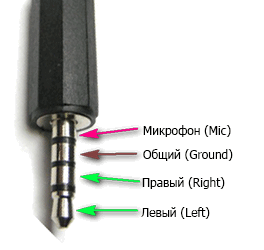How to increase the volume in headphones on an Android device
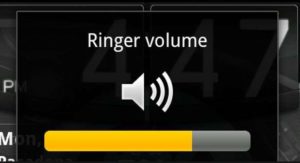 Phone speakers allow us to hear incoming calls and enjoy our favorite music. But it happens that the volume level does not satisfy the user. We will talk about ways to adjust sound parameters in our article.
Phone speakers allow us to hear incoming calls and enjoy our favorite music. But it happens that the volume level does not satisfy the user. We will talk about ways to adjust sound parameters in our article.
The content of the article
How to adjust the sound on your smartphone using buttons and settings
Before moving on to radical methods of changing the sound, let's make sure that the standard adjustments available on the phone are fully used.
Let's go along the path Settings - Sound - Volume. Let's increase the level to the optimal value and check the result. Let's use the key on the side panel of the smartphone and move the sound volume up if the slider displayed on the screen is in the lower position.
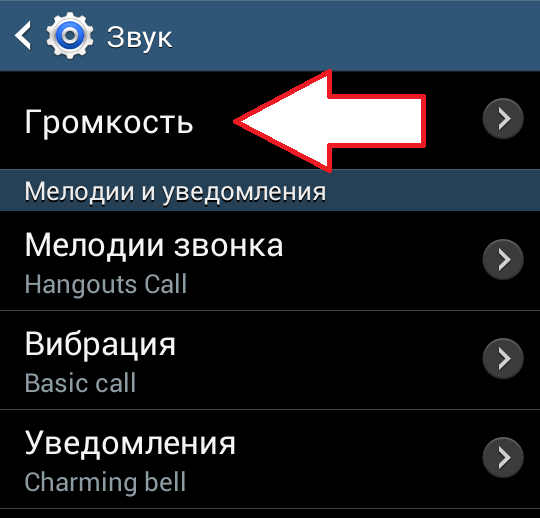
REFERENCE! The latest generation models (Android 6 and higher) provide the ability to separately adjust the alarm sound, audio and video files, and ringtone. The call volume can be changed in settings, on the main screen, etc., using the corresponding buttons (depending on the device). To change the sound level of the alarm clock, you need to go to the window where it is installed and use the volume buttons. When viewing audio or video materials, you can press the key to change their volume.
How to increase the volume on an Android device through the engineering menu
For many models, the ability to further adjust the volume is blocked. Why do developers block access? Thus, the manufacturer protects the system from unprofessional intervention. The tool was originally designed for the manufacturer to test phone indicators and set their optimal values.
IMPORTANT! Manipulations are usually performed without superuser rights. However, in some models you will have to resort to applications that allow you to obtain these rights (for example, Farmoot, Romaster SU, etc.)
If your headphones are quiet, you can try the following:
- Let's go to the menu by typing the appropriate command in the call window. The combination depends on the brand of the device, for example, in Alcatel (as well as Fly and Texet): *#*#3646633#*#*. On the Internet you can find relevant information specifically for your model.
- To increase the volume of calls, in the service menu go to Hardware Testing, then to Audio and select LoudSpeaker Mode. We use the Ring option. The drop-down list shows the sound levels. Change the values of each in increasing amounts. Example for levels 1–6: 60–75–90–105–120–135. In line Max Vol. enter the optimal value of 160 (or whatever you see fit). The SET key saves the changed parameters.
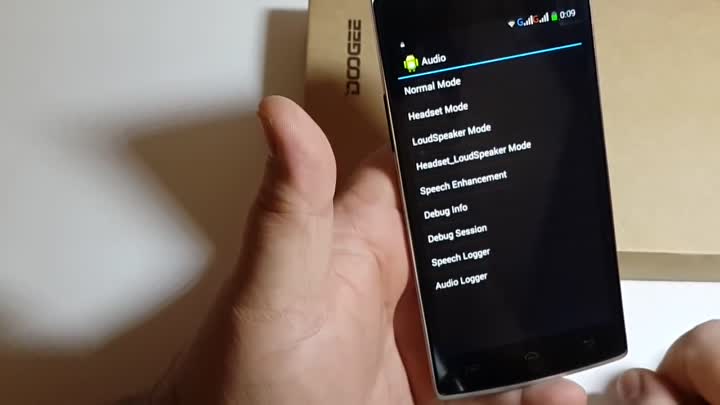
- To increase the volume of telephone conversations in the same Audio section, go to the Normal Mode section and use the Sph tool. We adjust the level values within 100–150, Max Vol. set to the maximum value (or at your discretion).
- The microphone sensitivity can be increased if you use the Mic item in the Normal Mode section. Enter identical values for all levels (for example, 150).Save the settings (SET), restart the smartphone and check the change in audibility (record your voice or call someone).
In special cases, the codes may not work. Third-party utilities can help solve the problem; they are available for download on the Playmarket website. List of most frequently used applications:
- “Launch the MTK engineering menu.” Allows you to use hidden options without entering a command. Works on almost all versions of Android (from 2 to 5). This is a quick and easy to use tool. Disadvantage: if you restart the smartphone, you will need to increase the sound level again, as it will return to the initial value.
- Mobileuncle Tools. Provides instant and full access to the engineering menu. It has its own advanced settings that allow you to control most of the smartphone’s parameters. Disadvantage of the program: superuser rights are required, works exclusively with MTK processors.
- Shortcut Master. The application does not directly provide access to the function, but it finds and provides a list of possible digital commands for your phone that allow you to activate access. When you click on the combination, a list of actions appears, among which there is a “Run” line that runs the selected code.
After activating the engineering menu, go to the Audio section. Headset adjustment is activated using Headset Mode. We change the level values gradually, by about 10%, save using SET and check the sound in the headphones. If necessary, we return to the menu and increase the parameters, testing the result each time.
IMPORTANT! There are devices that do not support hidden functions. Another problem may be that changes made are automatically reset upon reboot.
Boosting sound in headphones on Android using apps
There are programs that can increase the sound level.
Volume Buster. A simple and convenient utility that can increase the sound of both your headset and speakers. After opening the utility, set the sliders for each level or use the “Boost” function - it will set all values to the maximum. According to user reviews, the application works quickly and stable.
Disadvantage: works up to version 4.2.1 and starting from 4.4 and higher.
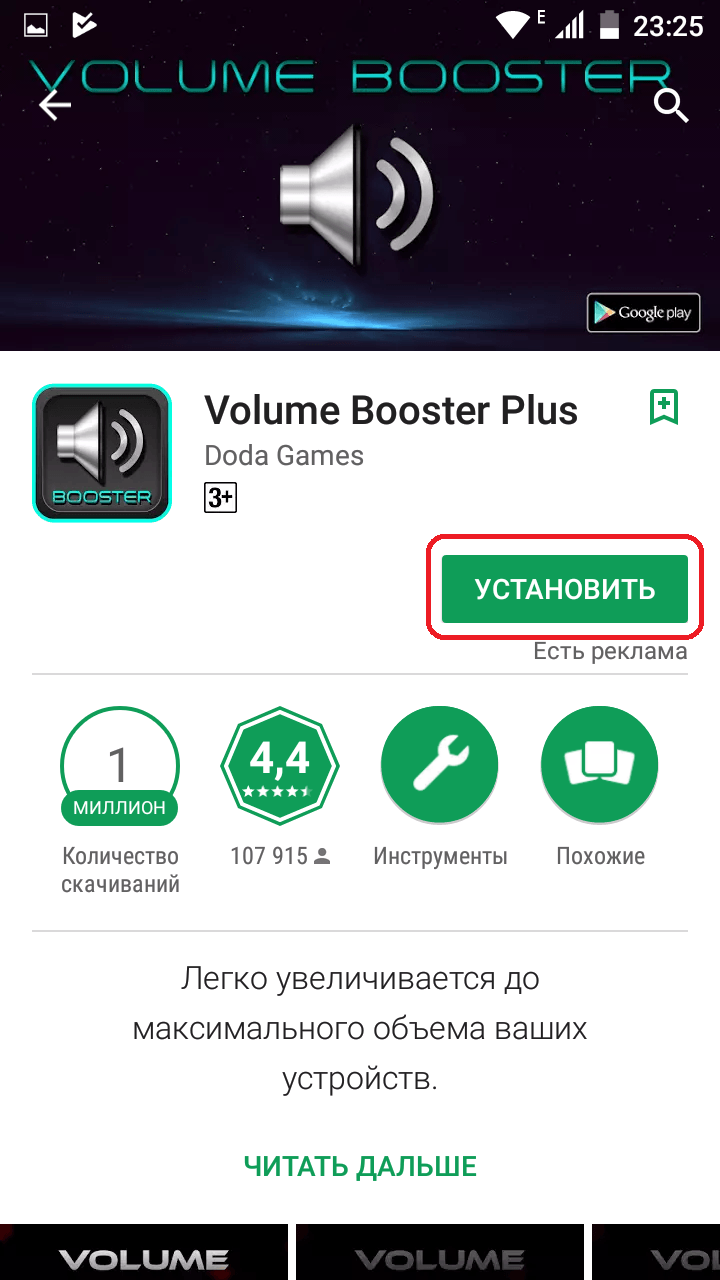
Equalizer Bass Booster. It has a simple and user-friendly interface that increases the sound efficiency of headphones. Settings are changed using the equalizer, which has five bands. There are options for changing bass and stereo.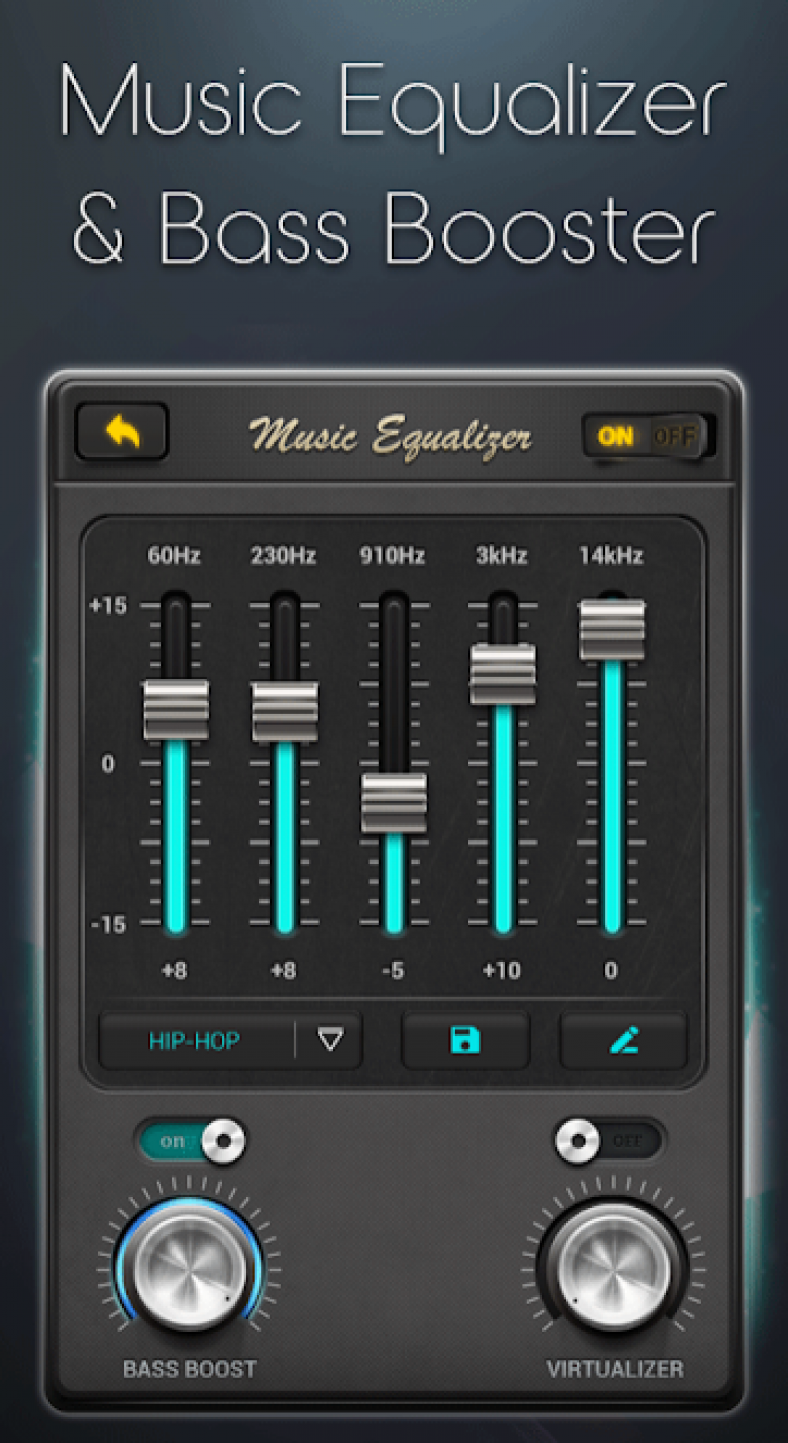
ATTENTION! After making changes, activate the “On” button. (top left corner) as it is usually disabled by default.
Disadvantage: according to user reviews, the program does not work on all devices.
Music Volume EQ. It has an equalizer, a bass boost tool and other options. Changes the sound level after starting the player; it is compatible with most players. Users rate the utility's performance positively.
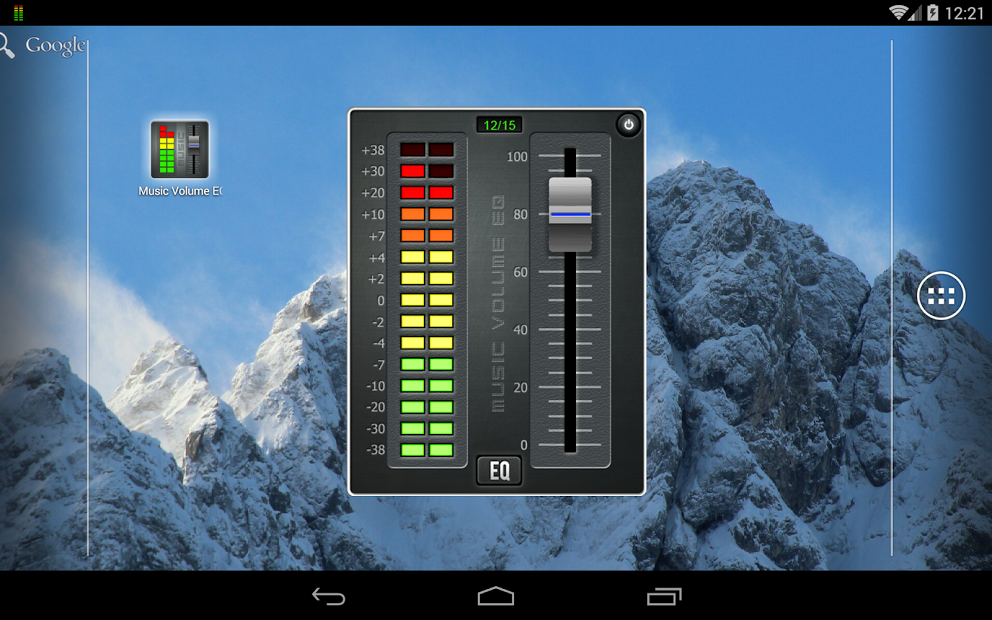
REFERENCE! For convenience, create a program widget on the screen.
As you can see from the article, managing sound on a smartphone is not difficult and various useful tools, the capabilities of which we have described, can help in solving this problem.