How to increase bass in headphones on a computer
 For bass lovers, it is very important that the bass in your headphones sounds good. But sometimes after buying a new headset, the bass doesn't work as well as you want. Don’t rush to take your purchase back to the store with complaints, the issue may be in the settings of your PC. Let's start with them. These settings are available on Windows 7, 10, 8 and 8.1.
For bass lovers, it is very important that the bass in your headphones sounds good. But sometimes after buying a new headset, the bass doesn't work as well as you want. Don’t rush to take your purchase back to the store with complaints, the issue may be in the settings of your PC. Let's start with them. These settings are available on Windows 7, 10, 8 and 8.1.
The content of the article
Reasons for poor bass sound in headphones
There can be many reasons why bass sounds bad in headphones. Some of them lie in the equipment, that is, directly in the purchased headset. This may include:
 poor quality headset;
poor quality headset;- creases on the wires (often found when purchasing through online stores);
- bad contacts on the jack.
In general, this could be any of the damage to the headphones. This is due to poor quality products or improper transportation.
Advice! Before you start setting up, be sure to check your headphones for any malfunctions.
If the headset is in perfect order, then the problem may be a malfunction of the computer: connectors, audio card, etc. In this case, check the headset on another device. If they work properly, then the problem lies precisely in the PC. But here everything is not so clear. The problem may be not only technical failures, but also the lack of necessary settings.
2 effective ways to increase bass in headphones on PC
 Sometimes users forget to check the appropriate settings in the PC system, and look for a computer breakdown, wasting time and money. Don't make this mistake, start simple.
Sometimes users forget to check the appropriate settings in the PC system, and look for a computer breakdown, wasting time and money. Don't make this mistake, start simple.
On a note! Before taking your PC for repairs, check that all the appropriate settings for the headphones to work correctly are set.
The most common problems that users encounter are:
- lack of necessary driver;
- The equalizer is not set correctly.
Dealing with these two issues will not be difficult.
Working with the driver
OS Windows It has built-in driver For speakers And headphones. So you just need to find it and configure it. To do this, follow the instructions.
- Click on icon «speakers» right button V right lower corner screen.
- Find “sounds” in the drop-down list and left-click on it.
- A dialog box will open with a “playback” tab.
- Select the speaker in this tab and click on the “properties” button at the bottom right of the screen.
- The following dialog box will open where you need the “Enhancements” tab.
- In this window, from the available list, find Bass Boost. Click the "ok" button.
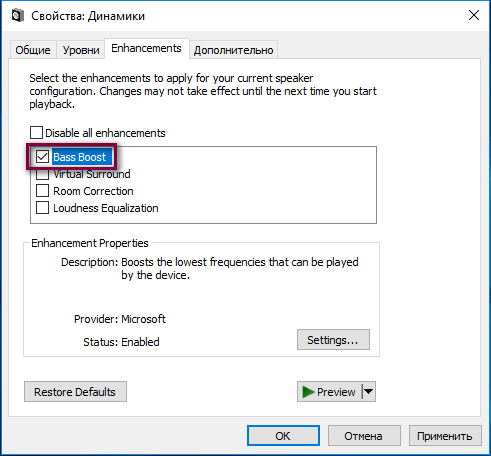
If there is no such function in the driver settings, download the necessary bass driver for your headphones.
You can also increase the bass level in the same settings in the “Advanced” tab (located next to improvements). Here you can adjust the sound playback level, including its frequencies.
Equalizer settings
There are two ways to work with the equalizer. The first is to use the built-in one, the second is to download a special program with advanced functions. Let's start with the first one.
 Click So same on icon sound on panels management.
Click So same on icon sound on panels management.- Select the sound line.
- In the dialog box, click on the columns and select properties.
- Now go to the “Improvements” tab.
- Next, select an equalizer in the window.
- Below in the “Settings” line, click on the three dots.
- Next, select the bass and save.
Important! Be sure to check that there is a checkmark next to the equalizer.
Now the built-in equalizer of the headphones is set to sound in “bass” mode, that is, low frequencies will work well. If you want to go deeper into the settings, download special equalizer programs.
If the headphones are professional, then a driver may be attached to them and an application or equalizer program may be specially developed for it.
If the settings don't help
 If, even after the settings, your headphones do not work as you expected, while they are not externally damaged, then there is a possibility of a PC breakdown.
If, even after the settings, your headphones do not work as you expected, while they are not externally damaged, then there is a possibility of a PC breakdown.
It is also worth remembering that only high-quality equipment can produce high-quality sound. The audio card must also match the level of the purchased headphones.





