How to swap microphone and headphone jacks
In some situations, there is a need to change the value of the connector on the computer’s sound card, in particular, swap the headphone and microphone outputs. This can be done by reconfiguring the sound card driver or by replacing them at special service centers.
The content of the article
Ways to swap headphone and microphone outputs
There are several ways you can swap connectors on your computer. But it is important to follow all instructions correctly so as not to damage the device.

Using a program on a computer
Sound processing in a computer occurs using a sound card. One of the best driver packages for sound cards in Windows OS is Realtek version 2.82. When working with a Realtek card, two situations may arise:
- the purpose of the connectors changes in accordance with the new parameters specified;
- reassignment is not possible due to the clear separation of functions of the sockets, which are automatically installed when they are used. When you connect a microphone to the headphone jack, the sound card will not be able to understand what exactly is connected.
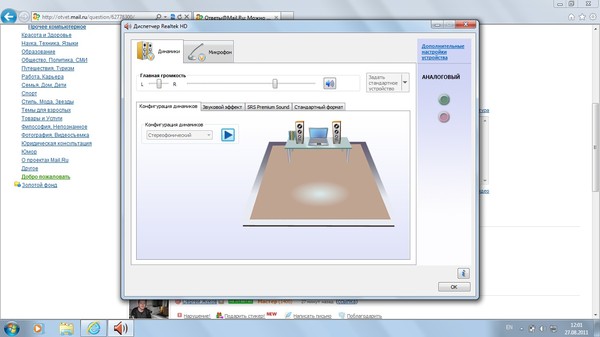
In this situation, you can change the assignment of outputs using the registry. To do this, you should perform a series of operations sequentially:
- Check if Realtek drivers are installed.
- Expand Registry Editor via Win+R.
- Follow the branch from HKEY_LOCAL_MACHINE\ to Setting\.
- Find the folder DrvХХХХ_DevType_ХХХХ_SSХХХХХХХХ, where X is the digital version of Realtek and its number.
- Select a replacement option.
- Give it the chosen new name.
Attention! Without installing Realtek drivers on the sound card, changes cannot be made using the registry.
Each computer socket has its own Pin name with a number that needs to be inserted. The rear outputs are numbered: 01, 02, 03, 04, 05, 07, which corresponds to a connector of a specific color and purpose. Green (headphones), black (rear speakers), orange (center channel/subwoofer), gray (side speakers), pink (microphone), blue (line out). Front outputs – 06, 08 corresponds to the pink and green connector. To make the microphone output work for headphones, you must name it Pin01 instead of Pin05.
Reference! On some computers, you cannot change the microphone and line-out jack values using the registry.
Replacing key names leads to reassignment of computer connectors. In addition, binary keys are offered that use the socket designation in the “00 00 00 00” system. Numbering is from 00 (the first pair) to 07, which corresponds to: line output, microphone, headphones, front speakers, rear speakers, center channel/subwoofer, side speakers.
The microphone and headphones in this system are coded "01 00 00 00" and "02 00 00 00" respectively. To change the purpose of the microphone jack, you need to change the first digits to “02”.
Other options
Sometimes it is not possible to change connectors through the registry due to driver interference; when you restart the computer, the value returns to the original distribution of slots.
In this case, you can try downloading the old version of the Realtek HD Audio 2.73 driver, which will completely change the entire registry.Then use the operations described in the previous paragraph. To ensure that the specified parameters do not change during a reboot, you must correct the “config” values to zero.

You can also swap the connectors by replacing them by contacting the service center specialists.
In what cases is this necessary?
Damage to the headphone jack can occur for a variety of reasons:
- mechanical fall of the computer onto the connected headphone plug;
- the plug is broken and the connector is clogged, as a result it becomes impossible to use it;
- rough pulling out of the cord, resulting in mechanical damage to the socket.
In this case, using the described methods, you can swap the outputs and use the microphone jack, reconfigured for headphones.





