How to connect headphones to PS4 via joystick
 Headphones are an integral part of the gaming process; they help you fully immerse yourself in the game without disturbing others. Many users of the PS4 game console sometimes wonder how to connect a headset to the device and whether it is worth doing it. Many people connect the set-top box to the TV, and modern models of the device have pretty good standard acoustics. However, firstly, not everyone uses a TV to play games, and secondly, extraneous noise can cause a lot of inconvenience to others.
Headphones are an integral part of the gaming process; they help you fully immerse yourself in the game without disturbing others. Many users of the PS4 game console sometimes wonder how to connect a headset to the device and whether it is worth doing it. Many people connect the set-top box to the TV, and modern models of the device have pretty good standard acoustics. However, firstly, not everyone uses a TV to play games, and secondly, extraneous noise can cause a lot of inconvenience to others.
The content of the article
How to connect wired headphones to PS4 via joystick
Connecting the headset to the console using a joystick is the easiest option. There is a special 3.5 connector on the console joystick. It is located on the body of the product next to the charging socket.
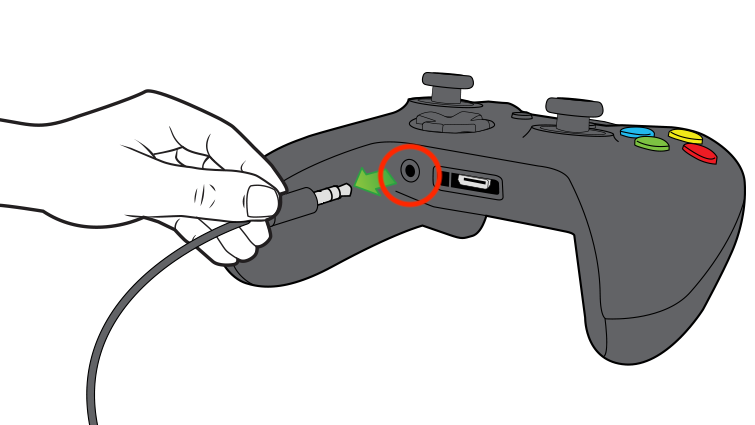
This connector is universal and supports both audio and voice transmission.
Step-by-step connection:
- Headphones or a headset should be connected to the corresponding 3.5 jack on the PS4 joystick housing.
- In the console interface, you should set the connected headphones as the audio device for sound output. This requires:
- go to the console menu;
- go to “Settings”;
- in the submenu find the item “Audio devices”;
- select - “Headphone output - all sounds”.
If all connection and configuration steps are completed correctly, the audio signal will be played through the connected headset.
ATTENTION! If the device has a built-in microphone, the voice communication function will also be available.
How to connect wireless headphones to PS4
If you have wireless headphones, you can also connect them to the gamepad. This accessory will be more convenient to use.
The headset is connected to the set-top box using Bluetooth technology. To make the connection, you will first need to purchase a Bluetooth receiver. It will receive the audio signal from the TV using a wire, and then transmit it to the wireless headset.
ATTENTION! Before purchasing a Bluetooth receiver, you should make sure that the TV has the necessary connectors.
You can purchase the necessary device at a specialized electronics store.
Step-by-step connection:
- The receiver should be connected using an HDMI cable to the corresponding connector on the TV body.
- The Bluetooth adapter and headphones must be set to “Pairing” mode. This is done by pressing and holding the device's power button. On average, the retention time ranges from 6 to 10 seconds, but depends on the specific product. This procedure must be performed with the devices turned off.
- After the required time has elapsed, you should turn on the receiver. If it starts flashing all the lights, it means everything was done correctly and the adapter is paired with the headset.
- Next, you need to turn on the headphones.
- If everything is done correctly, then after about 2-3 seconds both connected devices will detect each other, and the Bluetooth receiver will send sound to the headset.
- In the TV settings, you should make the output to which the receiver is connected active.

If you have USB bluetooth, you can connect using it:
- the adapter should be connected to the game console and complete the pairing procedure with the headset;
- go to the set-top box menu and set the required settings and find the “Audio devices” item there;
- In the selected menu, you should set the headset as the device to which sound will be output.
Connecting is quite simple. With a little time and effort, you can be completely immersed in the gameplay without disturbing others.





