How to connect headphones to a computer
Users who recently bought a computer often ask the question: “where to connect headphones”? We will answer this question in detail and analyze all possible cases. Experienced users also need to understand this issue when troubleshooting.

The content of the article
How to connect regular headphones to a windows computer
Connection is not a difficult task. To do this, you don’t need to call a specialist or pay him for 5 minutes of work. Let's try to figure out all the subtleties ourselves.
To do everything right, let’s decide what types exist, and then move on to the specifics of connecting them. In this case, it will be very difficult to get confused, and the connection process will go without problems.
Every PC has a sound card. When there is no sound when playing music, make sure it is installed. You can do this by right-clicking on “Start” and then selecting “Device Manager”.

In this window, in the item “Sound, game and video devices” there should be some inscriptions. Their absence indicates that the video card is not installed. In this case, it must be purchased and installed.
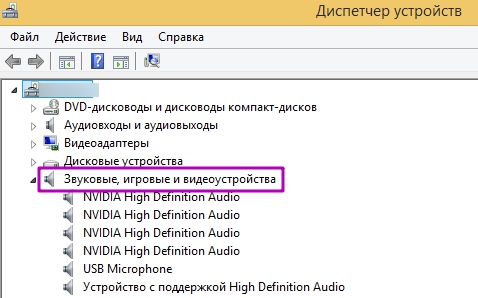
How to install Windows on a computer
Most headsets in the Windows system connect automatically. The system itself determines the type of headphones, if necessary, connects to servers on the Internet to download drivers, and then installs them.
IMPORTANT. If the headphones are not automatically detected when you disconnect from the Internet (or you have headphones from an unknown manufacturer), they should come with a driver disk for their correct installation.
If you have a disk with drivers for your computer or laptop, try to solve the problem of missing sound by installing the drivers from them. You can select the necessary driver from the list of offered equipment in the operating system (when installing new equipment).
Types of headphones
There are several types that connect to the computer:
- “ordinary” ones, through which it is good only to listen to music;
- headphones for phones (they have two channels for sound and one for voice);
- computers with two plugs for connection (one red for a microphone, the other pale green for an audio signal);
- for a computer with a USB connection;
- bluetooth – headset (wireless, operating over a radio channel).
We will sequentially analyze each type, its connectors and connection methods. Only in this case will the result be satisfactory and the goal achieved.

Algorithm for connecting headphones to a computer
Depending on the type of headphones, the method of connecting them is also very different, but do not be afraid of these actions. Let's figure it out in order.
How to connect phone headphones
The connection in this case occurs using a 3.5 jack connector (it looks like a single connector with two black stripes on the metal end). To get sound, you need to plug it into the green jack on the front or back panel of the computer.


In the case of connecting to a laptop, you also need to see if it has a green input and plug it in there. Otherwise (if there is only one input) just paste into it.
If the sound does not appear immediately, check the status of the sound icon in the tray (see the column icon at the bottom of the screen on the right), the sound may simply be turned off there.
The sound level slider is raised to maximum, but there is still no sound, then do the following:
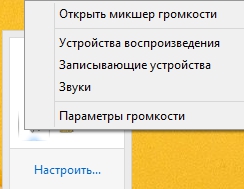 with the mouse (with the right button) click the column icon at the bottom (right corner);
with the mouse (with the right button) click the column icon at the bottom (right corner);- Click the line “Playback devices” in the list;
- if the headphones are correctly identified, select your option;
- check if there is sound, and if necessary, adjust it (by clicking the “Adjust” button).
At this point, consider setting up simple headphones complete. A headset for a telephone with a microphone (but with one plug) is configured in the same way as with simple headphones. The only difference will be that this type of headphones has three stripes on the plug instead of two, as on the previous ones.
Do you need to connect several headsets? The best solution in this case is an adapter (two inputs, one output).

How to connect a headset with microphone to a PC (with two plugs)
 Connecting these headphones should also not cause any problems. Connecting them is easy if you know the difference in connection, which is only that they have two plugs instead of one: pale red and pale green. It is quite difficult to mix up and insert these inputs incorrectly. On a computer or laptop, the input for each of the plugs is often designated by color (for a microphone, see pink, for headphones, see green). The missing color marking (found most often on laptops) allows you to use an adapter in this case, where two wires are plugged in, and it has one output, which is inserted into the laptop.
Connecting these headphones should also not cause any problems. Connecting them is easy if you know the difference in connection, which is only that they have two plugs instead of one: pale red and pale green. It is quite difficult to mix up and insert these inputs incorrectly. On a computer or laptop, the input for each of the plugs is often designated by color (for a microphone, see pink, for headphones, see green). The missing color marking (found most often on laptops) allows you to use an adapter in this case, where two wires are plugged in, and it has one output, which is inserted into the laptop.
If sound does not appear after connecting, do this:
- Click on the “columns” at the bottom right of the monitor;
- select the line “Playback devices»;
- select the connected headphones;
- Enjoy the sound after checking and tuning.
IMPORTANT. The column icon has a designation in the form of a red circle with a cross inside. This indicates that the driver for the sound card or motherboard is not installed. Find the installation disks that came with your PC upon purchase, or download the drivers from the manufacturer. Boards (see official website). After this, the sound will be restored.
How to connect via usb
This is a very unpretentious and simple way to connect via USB. In most cases, such headphones are detected automatically by the operating system. If there are drivers that come with it, insert the disk, run the installation program, following the instructions.
If you have a large number of sound devices (and switching to headphones does not work automatically), you need to right-click on the speaker icon again, select the device to receive sound (connected headphone), listen to music or a movie.

Connect wirelessly
A wireless headset requires a little more fine-tuning than wired headphones, but with Bluetooth there is no need to insert anything anywhere. For uninterrupted operation, a bluetooth communication module must be installed in the system unit (it can be built-in or purchased separately).
IMPORTANT. Without installing a special adapter, this type of connection is impossible.
Having purchased this module, having previously secured it in the system unit, install the included drivers (most often the system will offer to install them automatically when a new device is detected).
Then you need to make sure that the drivers are installed correctly. To do this we will do this:
- Click on the “Start” icon at the bottom left with the mouse (right button);
- select “Device Manager” from the list of options;
- it will contain new names “Bluetooth radio modules”, and in the network adapters section the line “Bluetooth devices”;
- if these items are missing, and instead there is “Unidentified hardware,” then the drivers were installed incorrectly and need to be reinstalled.
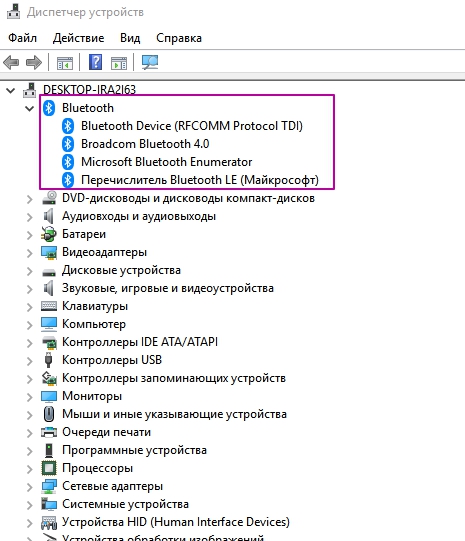
After proper installation, we proceed to the process of pairing the adapter and headset.
Connection problems
Sometimes various problems may arise when connecting. They can be caused by factory defects of the headphones, connection errors (in the wrong place), software glitches and incorrect installation of the necessary drivers.
That is why on various forums (despite the simplicity of the question, you can often hear newcomers shouting: “Which jack should I connect the headphones to?”). Often, quite a lot of errors occur when updating the operating system, which causes failures in various hardware and software.
The most common problems:
- there is no sound on the computer, how to solve: look in the tray, check if the speaker has a “no sound” sign, and then, to fix it, click on the speaker and turn up the volume;
- when you connect the speakers there is sound, but when you connect the headphones there is no sound, how to fix it: check the headphones on another device (for example, a phone), if there is sound there, look for the reason in the computer;
- incorrect connection of headphones (to the wrong sockets), this often happens due to inattention, focus on the colors or small icons next to the connectors;
- Defective headphones, how to fix: this is a fairly common occurrence when purchasing (if you keep the sales receipt, replace them within 14 days, since the store is obliged to exchange them or return the money);
- An error appears - sound device not found. How to fix? Go to “Device Manager”, then find the “Sound, game and video devices” tab, then click the “+” icon (if you find a question mark on one or more devices, reinstall the audio card drivers).
Solving the problem that arose when connecting headphones is not difficult. By following the suggested instructions, you can configure it yourself to enjoy your favorite movies and music without disturbing other family members!






