How to connect two headphones to a computer at the same time
Users often wonder whether it is possible to use two pairs of headphones on their computer at the same time. For example, sometimes you have to watch a movie together in complete silence, so as not to disturb others. If you are also interested in this issue, read our material.
The content of the article
Is it possible to connect 2 headphones to a computer?
 Unfortunately, in this case you won’t be able to connect directly to the computer. Basic software and connectors simply won't allow you to do this. However, for the convenience of the user, everything is always invented and designed. Now you can purchase a special device or install a program, then you will be able to connect with two pairs of headphones, but you will have to go through several steps, which are described below.
Unfortunately, in this case you won’t be able to connect directly to the computer. Basic software and connectors simply won't allow you to do this. However, for the convenience of the user, everything is always invented and designed. Now you can purchase a special device or install a program, then you will be able to connect with two pairs of headphones, but you will have to go through several steps, which are described below.
How to connect two pairs of headphones to a computer
 The connection method will depend on the type of connection your headset supports. If the headphones are wired, then you will have to go to the nearest electronics store and ask the consultants for a special splitter. It is inexpensive, but there are also improved, expensive options, with a more complex design and a set of additional functions. However, this is unlikely to be useful to the average user; price category and reliability are important. The splitter also has certain disadvantages - the length of the wire.The vast majority of these devices have an excessively short cord, which makes it a little difficult to use, especially if the splitter is intended for more than two users. If this is a problem for you, you can buy an additional extension cord, it costs even less.
The connection method will depend on the type of connection your headset supports. If the headphones are wired, then you will have to go to the nearest electronics store and ask the consultants for a special splitter. It is inexpensive, but there are also improved, expensive options, with a more complex design and a set of additional functions. However, this is unlikely to be useful to the average user; price category and reliability are important. The splitter also has certain disadvantages - the length of the wire.The vast majority of these devices have an excessively short cord, which makes it a little difficult to use, especially if the splitter is intended for more than two users. If this is a problem for you, you can buy an additional extension cord, it costs even less.
Using Virtual Audio Cable
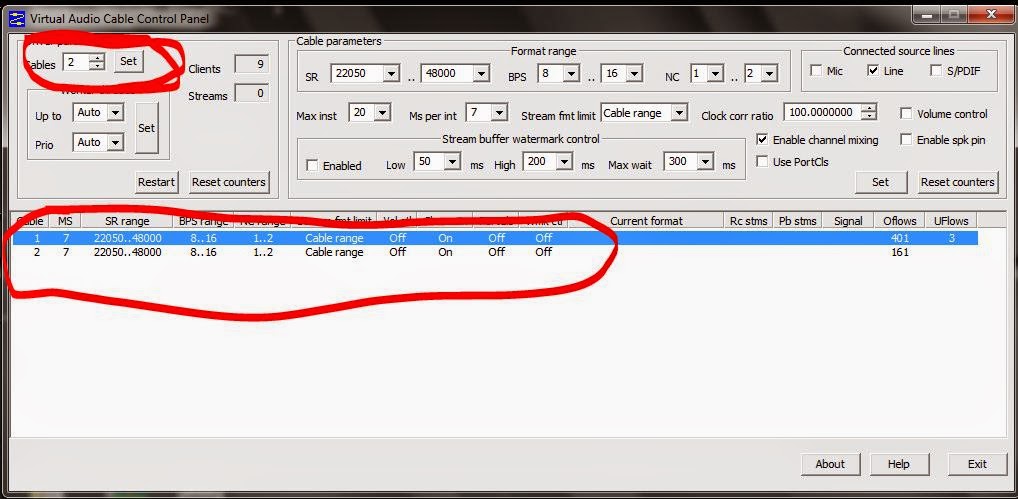 Virtual Cable is a functional and quite useful software that will allow you to connect to your computer with two headphones, if they are wireless. First of all, we will need to download this program from the official website (do not trust pirated sites, you may stumble upon a scam or a virus) and install it, step-by-step instructions will be attached to you during the process. After successful installation, you must perform the following series of actions:
Virtual Cable is a functional and quite useful software that will allow you to connect to your computer with two headphones, if they are wireless. First of all, we will need to download this program from the official website (do not trust pirated sites, you may stumble upon a scam or a virus) and install it, step-by-step instructions will be attached to you during the process. After successful installation, you must perform the following series of actions:
- Open the "vcctlpan" program and initialize a random audio or video that can be played on the computer.
- Change the device playing sounds to “Line Virtual”. To do this, you need to go to the appropriate “Hardware and Sound” section in the control panel, or in the computer settings.
- After this, the device will stop playing sounds supported by the base system and switch them to “Line Virtual”.
- Enable the "audiorepeater" program located in the root folder of Virtual Cable and connect the "Line Virtual" device to your wireless headphones via Bluetooth.
- Having duplicated the steps of the previous paragraph, connect other headsets to “Line Virtual”. In total, you can connect up to four headsets.
Rulers on the screen will appear as an indicator of the correctness of all actions and steps, and sound will also appear in the speakers.We hope that these tips will help you understand this issue!





