How to connect bluetooth headphones to a computer
 Headphones are one of the basic accessories that must be purchased for use with a computer, TV or smartphone. The benefits they bring are difficult to underestimate - with their help you can not only listen to music or enjoy your favorite program without distracting your loved ones, but also play media files for work or communicate using programs such as Skype and others. Recently, more and more new models have appeared on the modern market, each of which never ceases to amaze with a wide range of functions and capabilities. Wireless headphones are now at the peak of popularity - they are extremely convenient when used for a variety of purposes. But how to connect such an accessory to a PC? What difficulties arise during the process? You will learn about all this in our article.
Headphones are one of the basic accessories that must be purchased for use with a computer, TV or smartphone. The benefits they bring are difficult to underestimate - with their help you can not only listen to music or enjoy your favorite program without distracting your loved ones, but also play media files for work or communicate using programs such as Skype and others. Recently, more and more new models have appeared on the modern market, each of which never ceases to amaze with a wide range of functions and capabilities. Wireless headphones are now at the peak of popularity - they are extremely convenient when used for a variety of purposes. But how to connect such an accessory to a PC? What difficulties arise during the process? You will learn about all this in our article.
The content of the article
Is it possible to connect bluetooth headphones to a PC?
Bluetooth headphones come in both full-fledged large models and small headsets, which are often used in conjunction with the latest phone models or music players. Regardless of which accessory you purchase, it is quite easy to attach it to your computer.
Not many people know that almost every modern PC has a Bluetooth function. This greatly simplifies the use of any wireless accessories because it makes connecting them very easy. The procedure will take less than a minute and anyone, even a novice computer or laptop user, can handle it.
The work of this program is best organized in the latest version of Windows, so before starting work it is recommended to update the system according to all the proposed parameters. If this is not done, the lack of any significant updates may result in the headphones either not working at all or not connecting correctly.

The advantages of using such headphones are several points:
- the absence of unnecessary wires increases the mobility and comfort of using the accessory;
- the easiest possible control of all possible functions - in order to use such a headset you do not need any special skills or knowledge in the field of technology;
- compatibility with a wide variety of operating systems;
- long service life - due to the smaller number of device elements, the risk of mechanical and other damage is reduced.
So how to connect bluetooth headphones to your computer and what do you need for this? Strictly following the instructions provided will allow you to connect without any problems.
How to connect wireless headphones to a windows computer
The first step is to find out if your PC has Bluetooth functionality. This is the main and only requirement, the absence of which may affect the ability to connect a Bluetooth headset.
To check, you will need to go to Windows Device Manager. Here you can detect all connected devices, manage them, and also open the program we need.Click on the Bluetooth tab, which is easy to find by its recognizable blue icon.
Its very presence is a good sign and indicates the possibility of connection. Then in the drop-down list you need to click on the adapter. Click on it and make sure it is active.
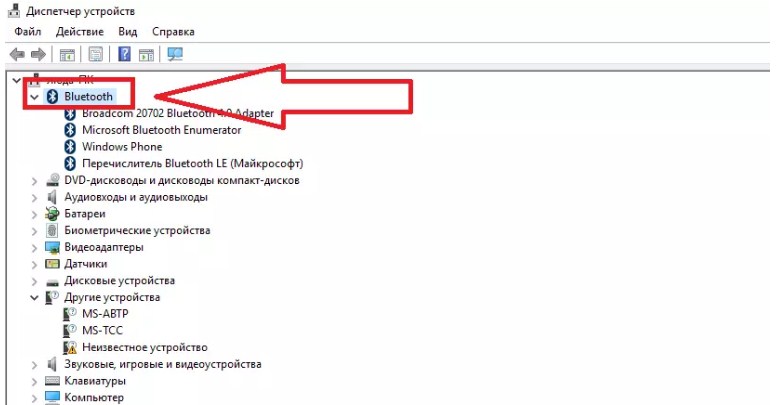
IMPORTANT. Please note that further actions require Internet access. With its help, all drivers important for the operation of the accessory will be downloaded to the device. This is done automatically and from the official website, so no need to worry.
All this will happen after you connect an external adapter or insert a suitable CD. In the previously mentioned task manager, the active Bluetooth tab will then open.
After this you can start joining. Now you need to go to an additional desktop tab. There is an icon for managing wireless adapters. By clicking on the Bluetooth icon, you will see the “Add new device” button in the menu that opens. You should click on it, and perform further actions with the headset.
You should press the power button on them until the indicator lights up. The turned on headphones will be available for connection to a computer or laptop.
IMPORTANT. Please note that almost all models of such headsets use color notifications - carefully read the instructions before starting connection to understand what a particular blinking of a certain color means.
Your headphones' name will then appear on the device management page - usually the full model name. After this, you need to click on the icon so that a window for entering the code appears.Write 0000 - this is a universal code for any wireless headset.
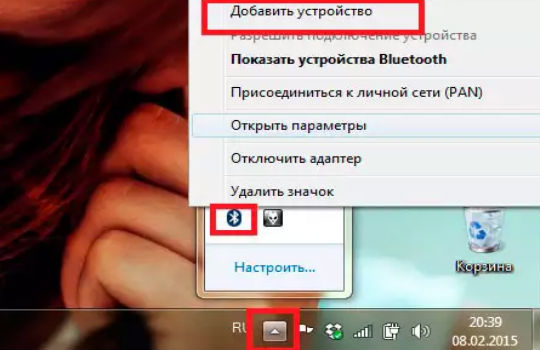
The connection should now begin. You will know that it has been successfully completed once “Paired” appears on the screen. Headphones are connected!
Why don't bluetooth headphones connect to the computer?
It also happens that all connection steps are completed exactly, but the accessory still does not start working. Don't panic and call support right away - you can first try to fix the problem yourself.
To do this, it is necessary to determine the cause of the malfunction. There may be several of them, and in some cases you will only need to perform a few simple steps to return the device to service.
 The first problem that a user may encounter is the lack of Bluetooth on their computer. In this case, the solution is quite simple - you need to install the necessary drivers on the device. Sometimes they need to be updated - the exact reason can be determined by going to the settings of your laptop or computer. But this is quite rare - now almost all models have built-in Bluetooth, which you just need to find among other programs, open and run.
The first problem that a user may encounter is the lack of Bluetooth on their computer. In this case, the solution is quite simple - you need to install the necessary drivers on the device. Sometimes they need to be updated - the exact reason can be determined by going to the settings of your laptop or computer. But this is quite rare - now almost all models have built-in Bluetooth, which you just need to find among other programs, open and run.- But sometimes the PC simply does not see the device; the search does not give any results. The simplest solution, if the headphones are not broken, is to check their activity. Perhaps you just didn't turn them on. As mentioned above, a special indicator signals the status of the accessory, so it will be quite easy to detect a mistake.
- If the headphones are already connected, but they have no sound, then perhaps the cause of the problem lies in the mixer settings.To do this, go to the settings and check the volume level - at the minimum value there will simply be no sound. In addition, the wrong playback device may be selected. In this case, the signal is sent to the wrong place and, accordingly, there will be no sound in your headphones.
- Another common problem is outdated sound card drivers. And in this case the solution is quite simple. You need to go to the official website and download the latest drivers. After this, you will need to make all the necessary settings and only then you can connect the headphones and use them calmly.
An easier way would be a disk with all the necessary drivers, which always comes with the computer. But if you have lost it, there is no need to worry. You can configure the sound card using another method, but using a disk would be easier and faster.
Identify your sound card using Device Manager. After that, go to the official website of the manufacturer and download all the latest drivers to your computer.
IMPORTANT. Please note that each operating system and even each version requires a special driver. Therefore, be careful when choosing a download link.
After everything has been downloaded, all that remains is configuration. In additional settings, you need to separate all input jacks as independent devices and disable detection of front panel jacks. Then you can connect headphones and enjoy high-quality sound without the use of unnecessary wires!
Now you know what bluetooth headphones are, what their advantages are and how to properly connect such a headset to a PC.Knowing about possible problems, you can easily find the right solution and solve the problem yourself, without resorting to the expensive help of professional specialists.






