How to remove echo in headphones
 Many users, while listening to music or watching videos on a computer, laptop, or phone, encounter a problem such as echo in headphones. Why is this happening? The reasons for the sound like in a jar can be: connecting new headphones to the device, turning off and turning on existing headphones, a wire coming out, or failures in the sound settings. There are several ways to fix this problem, and therefore in our article we will look at all possible options for fixing this problem.
Many users, while listening to music or watching videos on a computer, laptop, or phone, encounter a problem such as echo in headphones. Why is this happening? The reasons for the sound like in a jar can be: connecting new headphones to the device, turning off and turning on existing headphones, a wire coming out, or failures in the sound settings. There are several ways to fix this problem, and therefore in our article we will look at all possible options for fixing this problem.
The content of the article
How to get rid of echo in headphones using Windows settings
Using Windows settings on your computer, you can get rid of echo in your headphones in two ways. The choice of method depends on the type of sound drivers that are installed on the PC.
Realtek High Definition Audio Driver
If you have this program on your computer or laptop, you should follow these steps:
- First, you need to open the “Realtek HD Manager” and select the “Microphone” tab.
- Then in the pop-up window, in the “Microphone Effect” tab, enable the “Echo Suppression” function.
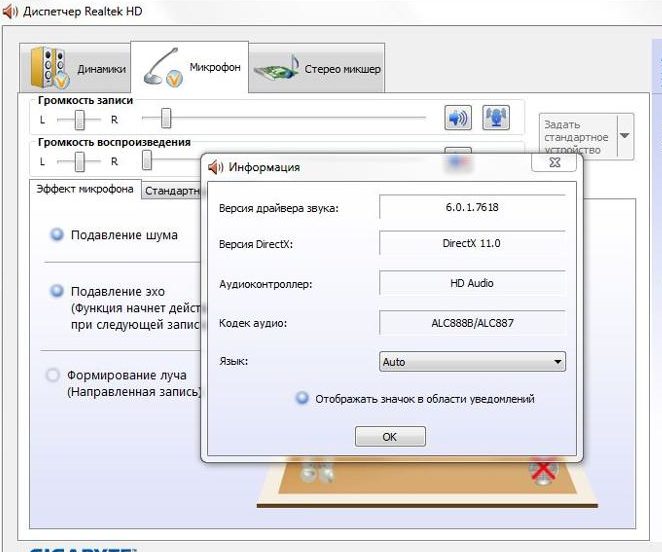
ATTENTION! You can also adjust the “Improvements” in the sound settings in the “Playback” tab, by selecting “Speakers” in their properties.If these steps do not result in clear sound when listening to music on headphones, then you should check the standard Windows settings.
Standard Windows drivers
Every Windows software comes with standard audio settings. In order to check their operation, you must:
- on the panel at the bottom of the screen, find the “Volume” icon and right-click on it;
- select “Playback devices”;
- in the “Recording” tab, double-click the left mouse button and click on the “Microphone” item;
- in the properties menu that pops up, select the “Levels” shortcut and reduce the indicator to a minimum in the “Microphone Gain” item;

- then in the “Enhancement” tab, check the box next to the “Echo Suppression” setting and click OK.
How to remove echo if the problem is with headphones
If editing the playback settings on a computer or laptop did not give positive results and the sound remained like a pipe, then the reason for the occurrence of an echo during listening may lie in the operation of the headphones themselves. Alternatively, they may become unusable and, as a result, you will need to purchase a new device.
It is also necessary to check the connection of this accessory to a computer or laptop; the cause may be a loose wire. You can also check your playback settings as follows:
- go to the “Start” menu, launch “Device Panel” and select “Sound”;
- Click on the “Recording” shortcut, and then select “Microphone”, right-click to open its “Properties”;
- then in the “Listen” tab, opposite the “Listen from this device” item, uncheck the box and click “Apply”.
If an echo occurs in your headphones like a barrel, first of all, you should check the connection of this device to the computer, and then proceed to sound control. But do not forget that the main role is played by drivers and their properties.





