Green dots on the monitor screen
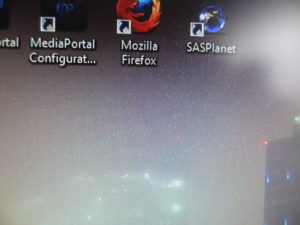 Often, users encounter the problem of green dots appearing on their monitor screens. Depending on their type, quantity, size and dynamics, the reasons can be very different, as well as their solutions.
Often, users encounter the problem of green dots appearing on their monitor screens. Depending on their type, quantity, size and dynamics, the reasons can be very different, as well as their solutions.
Most often, green dots look like this:
- appearing mainly in places of gradient transitions of colors, they also flicker and change position;
- alternating with stripes or ripples, in some cases the computer freezes, in others it does not;
- appearing only in specific video games.
The content of the article
Why do green dots appear on the monitor screen?
The most common reason is banal “dead pixels”. They are identified by various tests, many of which can be taken online for free. One of the easiest ways to determine whether there is a problem with the monitor or not is to take a screenshot of the screen using the Print Screen button and paste the image into any graphics editor. If there are no dots on the resulting screenshot, then it’s all about the screen; if there are, it means something else.
IMPORTANT! As a rule, information about permissible errors, including the number of dead pixels, is supplied with the computer. You can return the monitor under warranty only if the specified indicators are exceeded.
 The second most common reason is problems with the video card.Also, the source of green dots can be the motherboard or the cable connecting the monitor to the computer, or one of the connectors.
The second most common reason is problems with the video card.Also, the source of green dots can be the motherboard or the cable connecting the monitor to the computer, or one of the connectors.
The most common way to determine the cause of a problem is to test the computer by changing certain elements. For example, if when changing one monitor to another the green dots disappear, then this is the problem; if not, then additional tests will be required. If you do not have the opportunity to get the necessary equipment from friends and acquaintances, contact equipment stores; some of them rent the goods they sell against a deposit.
What needs to be repaired and how much will it cost?
You can fix some items yourself without going to a repair shop.
For example, if you experimentally discover that the problem is in the cable, often the root of the problem is found in a banal bend, and after straightening it disappears by itself. Therefore, the only thing that is required is to carefully inspect the cable along its entire length.
REFERENCE! With frequent use of the connector, the contacts may move slightly, which in some cases can also be corrected yourself. You can carefully align them using tweezers, after which the dots no longer appear on the screen.
If the cause is found to be in the video card, the following procedure can sometimes help:
- remove the video card;
- clean the contacts with an eraser;
- Move it to another slot on the motherboard.
 If none of the above helps, all that remains is to return the damaged element for repair or replace it with a new one. If your warranty has not yet expired, there is a chance that everything will be free. Otherwise, the cost will depend on the part itself, as well as the complexity of the problem.
If none of the above helps, all that remains is to return the damaged element for repair or replace it with a new one. If your warranty has not yet expired, there is a chance that everything will be free. Otherwise, the cost will depend on the part itself, as well as the complexity of the problem.
How to choose a video card
The video card is selected depending on the motherboard model; you can find it out by looking at the markings on the board itself. Expensive and powerful cards are usually purchased by gamers and game developers, as well as video editors, graphic designers and other representatives of similar professions. For regular Internet surfing, watching movies, or for work that does not involve a visual load, standard budget options are sufficient.
The most popular at the moment are video cards from Asus, GigaByte, Zotac, Sapphire, MSI, and you will have to choose a specific model yourself, depending on your needs.






Thank you very much helped