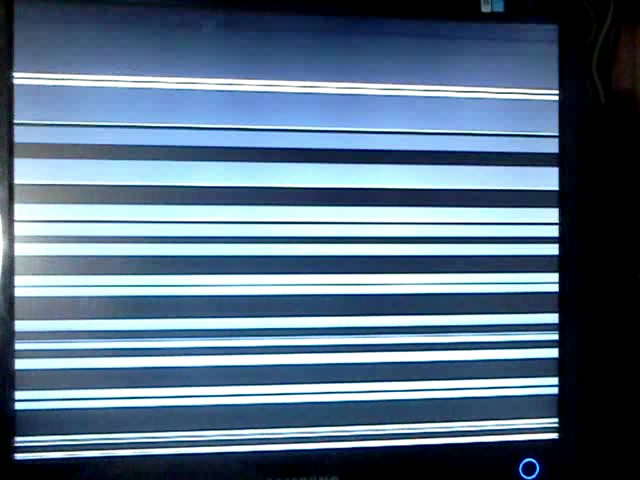Checking your monitor for dead pixels
 The monitor is one of the most important parts of the computer, without which the work of all other elements becomes useless. This is why it is so important that the screen displays a high-quality and clear image. You need to take care of this at the purchasing stage. Recently, the most common problem among users is the so-called dead pixels. It is because of them that the use of the device becomes less comfortable, and in some advanced cases, completely impossible. What is it? Is it possible to find out in advance about the presence of damaged areas and what to do if they are still present? You will learn about all this in this article.
The monitor is one of the most important parts of the computer, without which the work of all other elements becomes useless. This is why it is so important that the screen displays a high-quality and clear image. You need to take care of this at the purchasing stage. Recently, the most common problem among users is the so-called dead pixels. It is because of them that the use of the device becomes less comfortable, and in some advanced cases, completely impossible. What is it? Is it possible to find out in advance about the presence of damaged areas and what to do if they are still present? You will learn about all this in this article.
The content of the article
What is a pixel and what are dead pixels?
First of all, let's figure out what a pixel is. This is one, the smallest part that makes up the screen. Modern computer models have a huge number of pixels, which makes the picture clearer, more understandable and with natural color reproduction. Having familiarized ourselves with the concept of a pixel, we will next look at what a damaged area is.
A dead pixel is a part of the screen that cannot display color correctly. There are several options for dead pixels, which are slightly different from each other:
- some of them are in a constantly burning state;
- others, on the contrary, remain black, that is, empty;
- There are also those who are capable of transmitting only one color and they cannot get out of this state;
- The last variation is entire groups of dead pixels, which significantly complicate the use of the monitor.
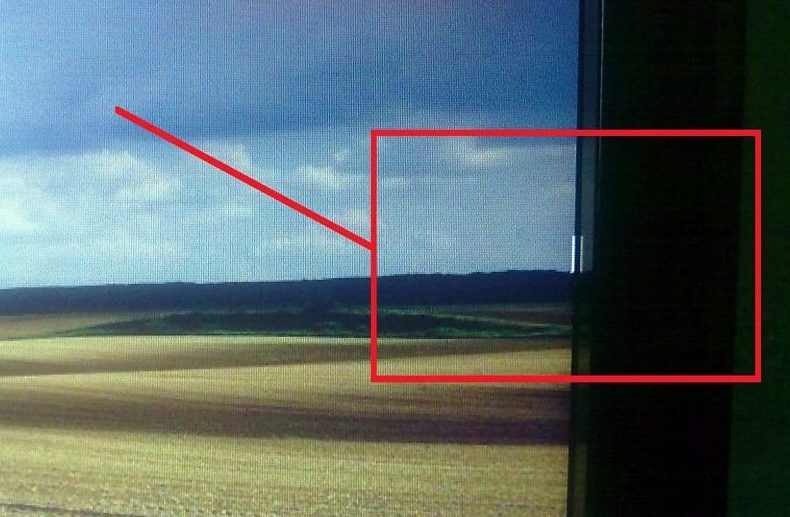
Why do you need a monitor test for dead pixels when purchasing?
It turns out that you can't always return a low-quality monitor back to the store. Manufacturers very often indicate that the monitor is a second-class product, not a first-class one, and such a product, in accordance with the standard, may have a certain number of dead pixels.
It’s unlikely that you’ll be able to return it, and no one wants to use a damaged monitor. That is why it is necessary to conduct a test at the purchase stage. Don't be shy about asking the seller to check. You have every right to receive a quality product, because you pay money for it, and in most cases quite a lot.
IMPORTANT! Taking the test is not a difficult task. Therefore, you should not hope “at random” and think that the new computer certainly cannot have any problems. There is a huge amount of evidence that marriage in this area is extremely common. So be careful and buy only a monitor that you know will not have problem areas.
How to check your monitor for dead pixels
There are several apps and websites that can help you easily check your screen for faulty areas.. You won't have to do anything on your own.
Each site or application offers several pictures or just solid colors, shades and gradients that are displayed on the screen and allow you to check its health.This way you can evaluate color rendering, dead pixels and many other faults that you could detect only while using the computer.
The easiest way is to simply follow the link. For example, https://monteon.ru. Once launched, all that remains is to run the test and move the color bars to look for problems.
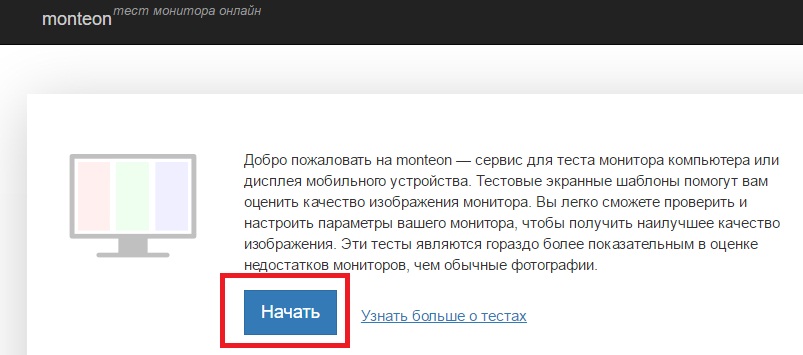
Websites differ from applications in that they almost always have some space under the menu that cannot be checked. The application can be launched in full screen mode and every millimeter of the screen can be viewed.
What to do if there are still problem areas, but you have already purchased a monitor or simply do not want to refuse a very good offer? You can try to correct the situation yourself, but there is still no 100% guarantee of results.
Eliminating dead pixels
The first way is to install the special program Bad Crystal. It can be downloaded for free from the Internet. After launching, you need to move the window that appears to the place where the dead pixel appeared and leave it for a while. The principle of operation of the utility is to change the color in the right place, which causes the pixel to eventually leave its usual state. In most cases, the problem is fixed in about half an hour, but sometimes you have to leave the computer on for several hours.
IMPORTANT! Please note that it is not always possible to correct the situation. Some pixels never start working correctly, and if the screen was damaged mechanically, then using the program will be completely useless.
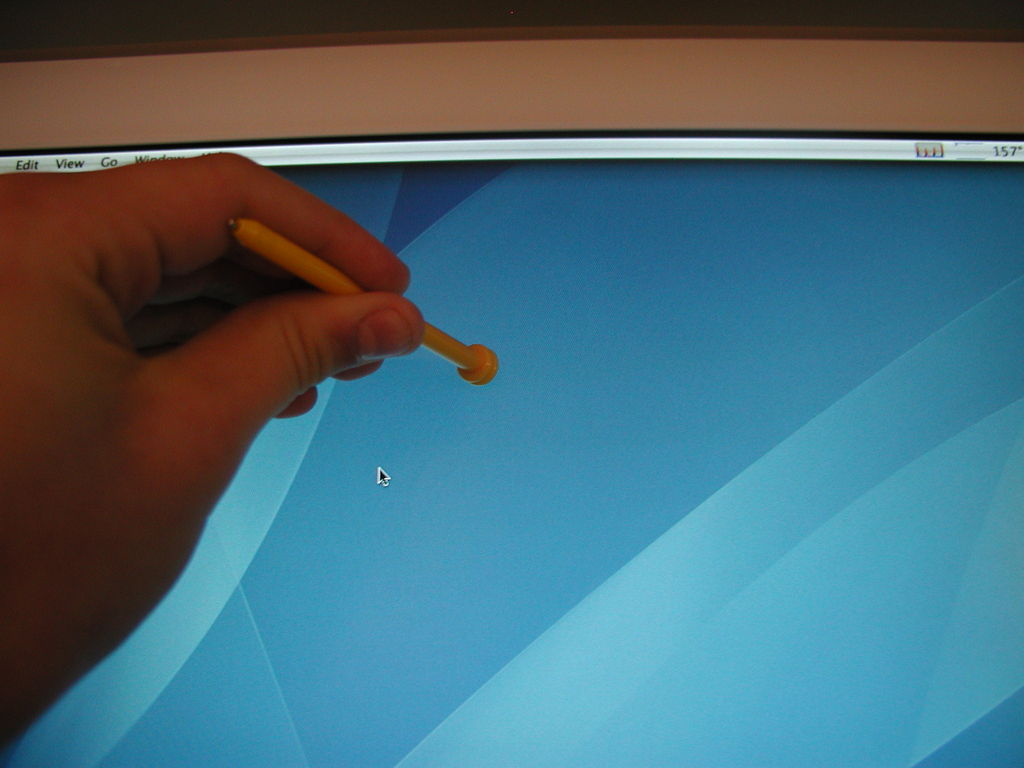
Another, less common option for finding a faulty point on the screen is to periodically press the damaged area with a soft object. For example, with a cotton swab. The actions need to be repeated for several minutes, no more than fifteen. You should press very carefully because you risk damaging other areas of the screen. This method also does not always work.
Now you know why it is so important to diagnose your monitor in a timely manner and what you can try to do if dead pixels still appear on the screen.