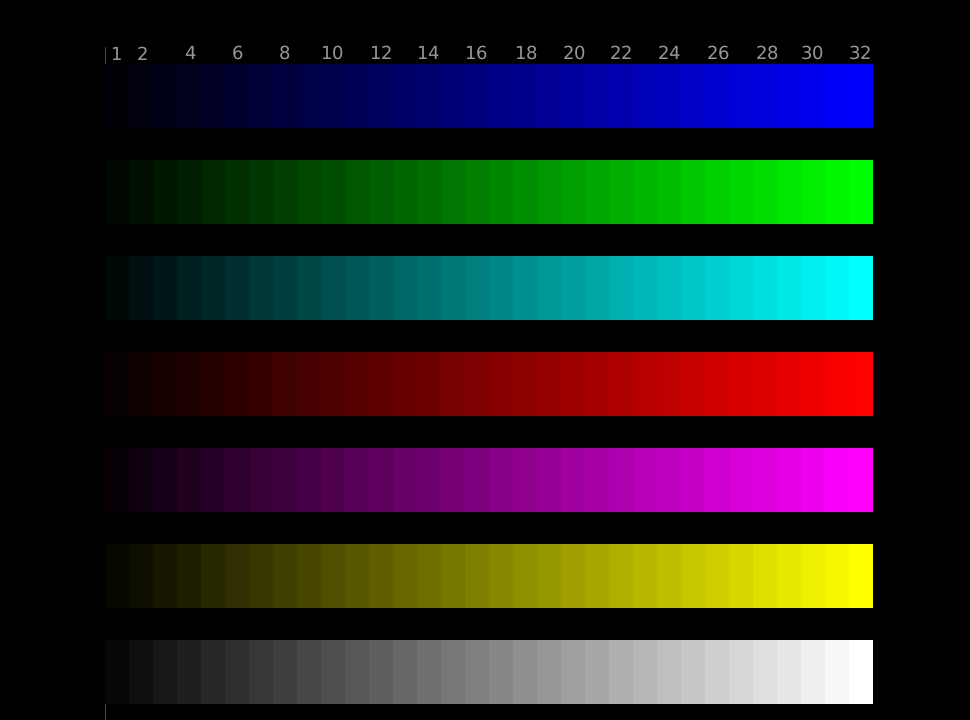Why doesn't the monitor turn on and the light doesn't light up?
 Every user encounters problems with a computer or its components. The most common situation is when the indicator does not light up and the monitor does not turn on, although the device itself is started to operate. There may be several causes for a malfunction, so when diagnosing, all possible options should be taken into account.
Every user encounters problems with a computer or its components. The most common situation is when the indicator does not light up and the monitor does not turn on, although the device itself is started to operate. There may be several causes for a malfunction, so when diagnosing, all possible options should be taken into account.
The content of the article
Why the monitor does not turn on when the computer starts: hardware reasons
Hardware failure is one of the common problems. Identifying the exact cause of the defect is quite simple. In many situations, you can eliminate the source of the malfunction yourself.
Video adapter malfunction
This is one of the reasons for the lack of image on the monitor. The computer will function after turning it on. The reason is the lack of signal. To solve the problem, you need to carefully check the video card. The best option would be to install the component on another personal computer. If the video card begins to function stably, then the defect lies in the display itself. A solution will require consultation with a specialist.

A visual check is also necessary.Capacitors located on the board swell when used for a long time or incorrectly. This leads to the failure of the video card. If such defects are detected, the part must be replaced.
ATTENTION! A possible cause of the malfunction may be the incorrect placement of the video card. If there is no signal, you need to check whether the part is tightly inserted into the tire.
No power to the monitor
This reason is very common. Manufacturers regularly improve and complement household appliances, including computers. Models that previously connected directly to the power supply now have their own power cable. Malfunction of this component may cause the monitor to lose power.
In order to establish the exact cause, it is necessary to conduct an inspection. To do this, carefully examine the cable for visible damage. If there are any, it is better to entrust repairs to professionals. Lack of the necessary knowledge and skills can cause injury or deteriorate the stable operation of the entire PC.
IMPORTANT! When conducting an inspection, safety regulations must be followed.
Interruptions in the signal through the cable
This is one of the possible options for the absence of an image on the monitor and the indicator being active. The signal is either too weak or absent altogether, resulting in the cessation of stable operation. You may encounter a similar problem after cleaning the inside of your computer. After cleaning, the cable is not tightly inserted into the socket, which leads to disruptions in natural operation. To eliminate such defects, it is recommended to tightly tighten the screws located on the plug.

The malfunction may be caused by a failure of the data cable itself. This is easy to notice with a simple check: the element begins to function when small smooth movements are made in the socket. In this case, the signal may be received for a short period of time. Such actions indicate damage to the internal conductors of the cable itself. They can occur as a result of improper handling and lack of proper care. In this case, experts recommend refusing to carry out diagnostics and repair work. A failed data cable is practically irreparable. Therefore, the most suitable option would be to purchase a new part.
ATTENTION! In order to extend the service life of the cable, it is necessary to eliminate the possibility of placing furniture items on it (for example, chair legs, an armchair or a bedside table).
Software reasons
If there is no image on the monitor and the light is not on, this may indicate some software problems. Once the cause is established, the malfunction can be eliminated as soon as possible.
The main reason is the appearance of an error in the driver. This may be due to lack of updates, incompatibility with screen settings, or due to outdation. In order to fix the problem, you need to start the computer in safe mode. In Device Manager, select “Monitors” and click on non-working devices. When opening, select driver update.
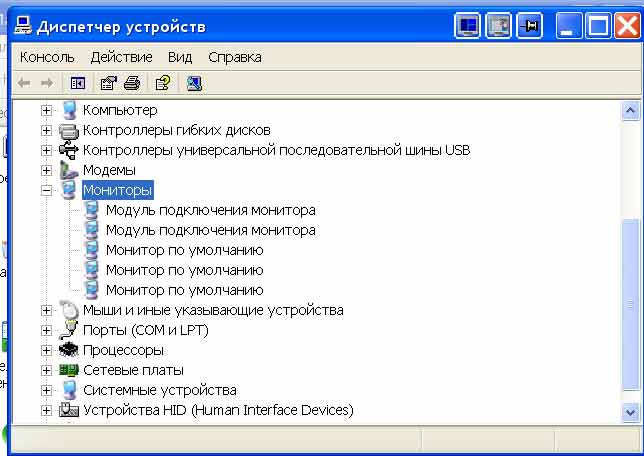
ATTENTION! To start safe mode, the F8 key is useful.
Most modern manufacturers install “native” drivers when assembling computers. This greatly facilitates the further use of the unit.However, many models still require independent installation of the necessary utilities. In order to avoid such situations, experts recommend carefully monitoring updates and checking both components for compatibility before installing.
In the modern world, a computer is indispensable both at home and in the workplace. During use, you may encounter various types of troubles. The lack of functioning of the monitor and the power indicator is one of the common problems. A few tips and recommendations will help you find the source of the problem and eliminate any defects that may arise.