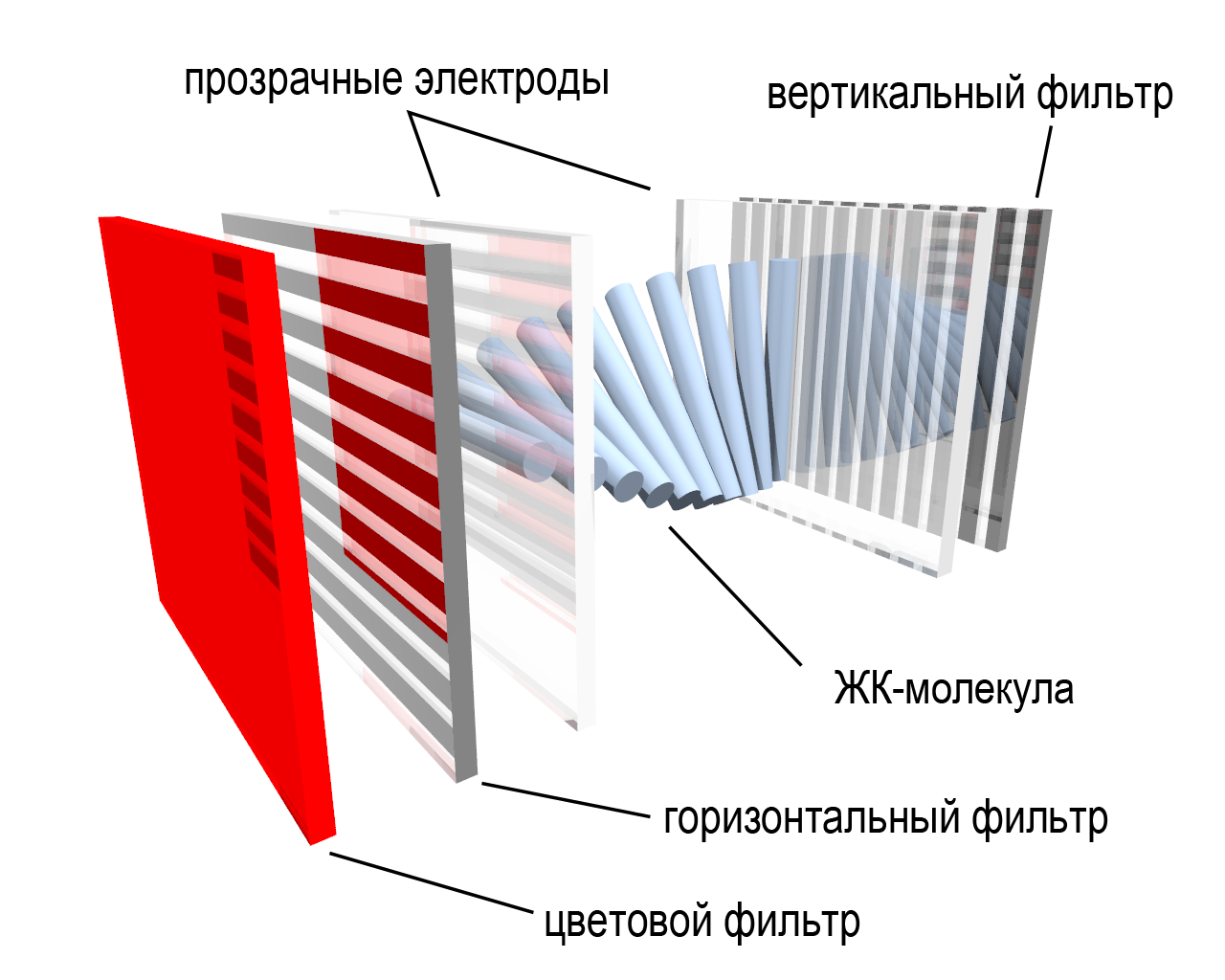Setting up your monitor for gaming
Any gamer knows that a high-quality image is one of the main components of a good game. Having the opportunity to notice the enemy in time gives you a significant advantage. The image is different in different games. Somewhere it is brighter, somewhere it is darker, and in this case you need to adjust the color rendering.

The content of the article
Setting up your monitor for gaming
In order to ensure a comfortable and interesting game, while it should be safe for your health, you should first take care of setting up your monitor. Don't worry, you won't have to use any special tools or do any major setup.
Manufacturers have carefully thought through everything about LCD screens. Your actions are reduced to a minimum. For a comfortable game, you should slightly adjust the technical parameters to the parameters that are convenient and suitable for you.
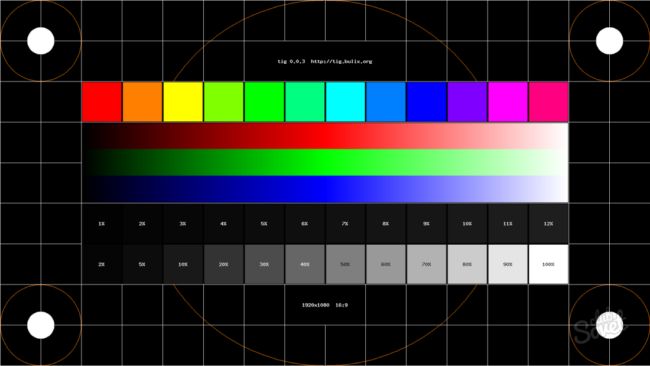
Algorithm - how to set up a monitor
We are talking about adjusting color rendering, contrast, brightness and other parameters. Follow the algorithm and you can adjust the settings of your monitor, after which you can start playing:
- To begin, use the “Win + R” key to bring up the command line.
- Enter the command “dccw” and activate the color adjustment assistant.
IMPORTANT. We are talking about working with fine tuning with instructions, you should not use them.
- Set the contrast to medium - 2.2-2.4.You should be able to clearly distinguish all the details on the screen, both dark and light. This can be very important when completing a mission or in any other game.
- It is recommended to leave a parameter such as color temperature at default. As a rule, it has an optimal parameter for standard conditions.
- It would be better to lower the brightness setting. Focus on your comfortable perception. The lighter areas will help you make adjustments.
ADVICE. A regular sheet of paper will help you adjust the brightness of your monitor. Take a white sheet and place it next to the equipment. Open a word document. In normal lighting, you should adjust the brightness of the monitor so that it matches the sheet of paper. The main criterion will be your perception.
- Switch to game mode. Activate the OverDrive function, which will further reduce the response.
- In some models, manufacturers provide a function to protect the eyes from fatigue. It blocks the intensity of blue shades, which affect eye fatigue.
REFERENCE. When choosing a gaming monitor, you need to focus not only on the quality of the equipment. The image quality will also depend on the components of your system. The resolution of the video card, its connection option, processor power, RAM and others are important.
Often, some games could use some help. For example, sometimes the crosshair or other elements are displayed too small. This causes your game results to decrease. Take care of setting the scale in advance to make playing comfortable and interesting. Now you know how to quickly and correctly set up your monitor for gaming.