How to connect two system units to one monitor
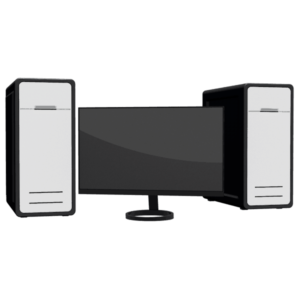 Many narrow specialists use several computers simultaneously in the course of their work. In order to save money, you don’t have to purchase a completely additional PC, but connect two system units to one monitor.
Many narrow specialists use several computers simultaneously in the course of their work. In order to save money, you don’t have to purchase a completely additional PC, but connect two system units to one monitor.
The content of the article
Why do you need to connect two system units to one monitor?
A similar problem may arise when one system unit is needed for work, and the second is used for storing information and everyday web surfing. Since a second monitor is not a cheap thing and takes up a lot of space, you can do without purchasing it. From a technical point of view, to connect two computers to one display, you can go in several ways - connect directly or through a splitter. How to do this will be discussed within the article.

How to connect two systems to one monitor
If the monitor has two connectors, you don’t have to resort to adapters and switches, and connect it directly to the system units. You can switch them using the built-in menu. The connection process is described in more detail below.
If the monitor does not provide for connecting two system units, you will have to additionally purchase a KVM switch - a device that allows you to branch signals from the monitor, keyboard, mouse, sound device, and so on into several channels. What is noteworthy is that control can be carried out using one mouse and one keyboard.
Using a KVM switch
The abbreviation KVM stands for keyboard-video-mouse, which characterizes the purpose of the switch. Its body has connectors for a keyboard, mouse and monitor cable, usually of the DVI standard. There are also jacks for a microphone and headphones. On one side of the switch there is a marking with the inscription “OUT”. These sockets are designed to connect a mouse, keyboard and monitor connector.

The remaining connectors are connected to the cords from the first and second system units, respectively. It’s difficult to confuse something, but it’s possible. Therefore, before turning on the system units, you should once again make sure that the connection is correct.
ATTENTION! If connected incorrectly, the equipment may be damaged. If you are unsure about the correct connection, call a specialist.
To switch between system units, proceed in the following sequence:
- turn on both computers;
- wait for the operating system to load on both machines;
- By double pressing NumLock and keys 1 or 2, you switch between system units.
REFERENCE! KVM switch manufacturers provide additional software to make working with two units easier.
Using a VGA cable
The sequence of actions in this case is as follows:
- First, you need to make sure that the monitor can connect to two devices.As a rule, manufacturers provide simultaneous connection to video cards of two or more standards: VGA, DVI, HDMI, and so on. Accordingly, to connect to system units, their video cards must have appropriate inputs.
- If the video cards of the system units do not have the corresponding connectors, you should purchase an appropriate adapter, for example, VGA-DVi.
- Next, connect both system units to the monitor.
- Turn on both computers and wait for the operating systems to load on them.
- Switch between blocks using the display menu or a special button on its body (if available).
If the connection was made correctly, there should be no problems.





