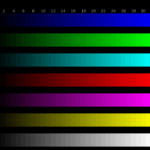How to adjust monitor clarity
 In many cases, if the monitor is not adjusted correctly, the image on the screen may not be clear. Blurred images can cause eye fatigue and even blurred vision. That is why this problem must be corrected as soon as possible. This is quite easy to do, just follow the simple instructions.
In many cases, if the monitor is not adjusted correctly, the image on the screen may not be clear. Blurred images can cause eye fatigue and even blurred vision. That is why this problem must be corrected as soon as possible. This is quite easy to do, just follow the simple instructions.
The content of the article
Where are the monitor settings?
Before you go into the settings on your PC, you need to find out what resolution is optimal for your monitor. It is usually indicated in the technical documentation that comes with the device. The user can also enter the name and model of his monitor into a search engine, and it will give him all the parameters that this device has.
Important! If the resolution installed on the PC and the monitor resolution do not match, the quality of the picture on the display decreases.
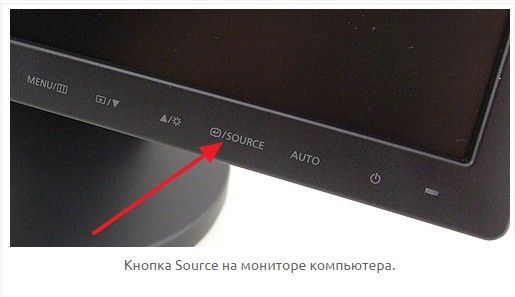 There are several ways to open Screen Settings
There are several ways to open Screen Settings
Open the “Start” menu - “Control Panel” - “Display” - “Resolution Settings”. After this, the user will be presented with the necessary menu and a choice of parameters. Here you can select the connected device (if there are several of them).
Another alternative way to open this menu is to click on an empty space on the desktop and click “Screen Resolution” in the submenu that opens.
How to adjust clarity correctly
If changing the resolution doesn't help, you may need to adjust the clarity setting manually. This can be done on Windows 7 and Vista. To do this, you need to go to “Control Panel” - “Screen” and click on the Clear Type tab. Next, manual adjustment will begin, where the user needs to select comfortable images among those offered.
 You can also adjust the clarity using the settings on the monitor itself. To do this, you need to go to the corresponding menu and select the required sub-item using the buttons on the device panel.
You can also adjust the clarity using the settings on the monitor itself. To do this, you need to go to the corresponding menu and select the required sub-item using the buttons on the device panel.
Tips on what not to do clearly
Viewing the image on the screen should be comfortable. When working at a computer for a long time, your eyes can get tired, both with increased image sharpness and with insufficient clarity. In connection with these, this setting will be individual for each user.
Important! Adjusting clarity should be done with a balanced image brightness and frequency, as these two parameters have the same impact on the eyes.