Double image on the monitor

Quite often, many users encounter the problem that when they turn on the PC, the image on the monitor doubles. What is the reason for such problems? This problem can occur for various reasons. First of all, you need to find the original source. This could simply be a poorly connected cable or a malfunction of the hardware itself. To find out the exact cause of the malfunction, you need to check the operation of the computer. We will discuss how to do this below.
The content of the article
What to check
The most pressing causes of ghosting on the screen include:
- Poor wire contact
Most often this is the most popular cause of malfunction. If the cable is poorly connected to the connectors, then the picture displayed on the screen may double or triple. Even if you initially connected all the cords tightly. Over time, the cable gets stuck. Therefore, contact may be lost. In this regard, when you turn on the PC, the image may be unclear, dim, or pockmarked.
Remember! The first thing to do when there is ghosting is to check all the wires. They must all be intact and tightly inserted into the plugs and connectors. Also, do not forget to check if the monitor is well connected to the power supply.
- Driver problems
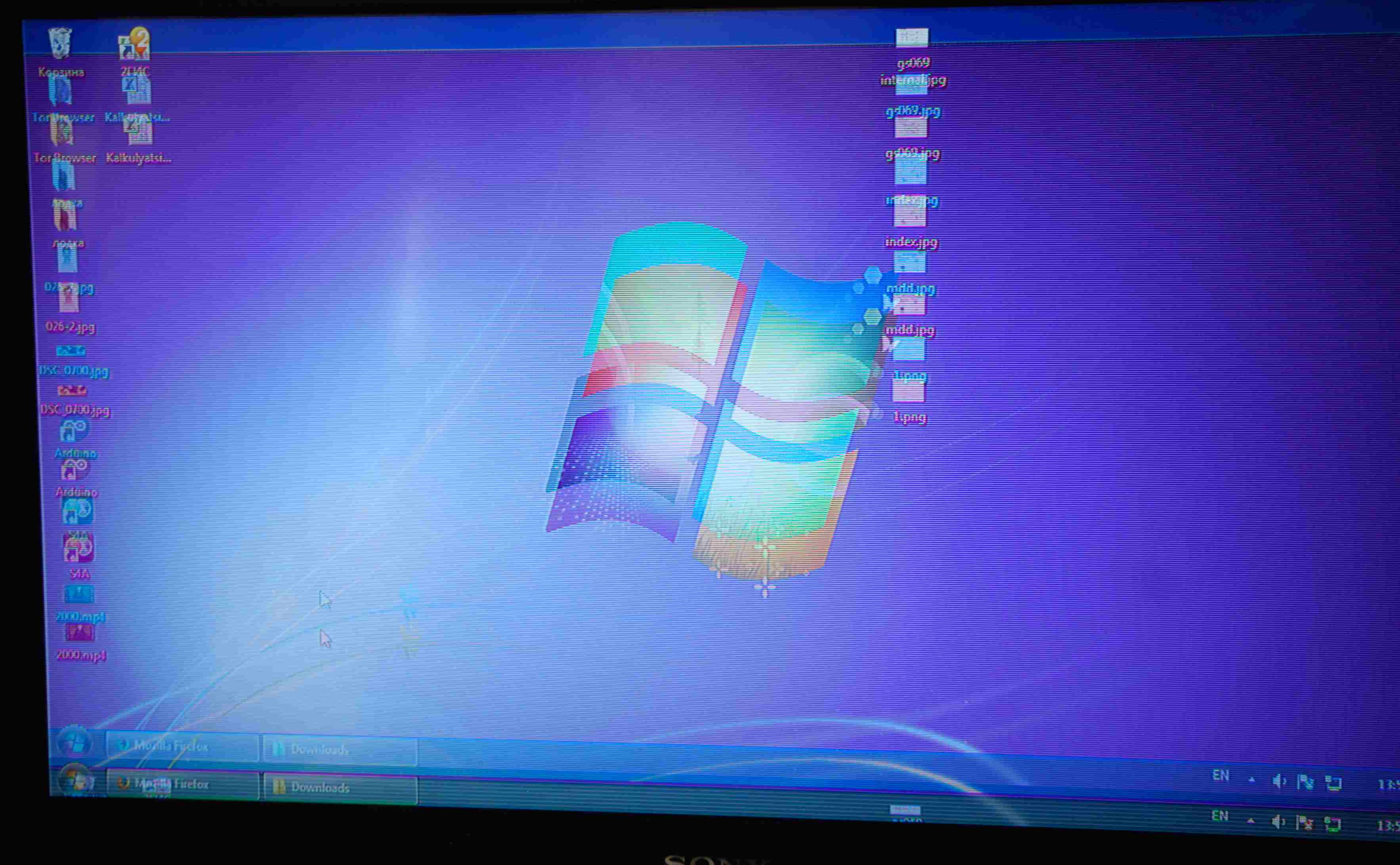 If after checking all the wires, it turns out that they are connected well. Then you should pay attention to the operation of the drivers. If you installed or reinstalled firewood yourself. Perhaps one of them simply fell off.
If after checking all the wires, it turns out that they are connected well. Then you should pay attention to the operation of the drivers. If you installed or reinstalled firewood yourself. Perhaps one of them simply fell off.
Important! In some cases, the installed driver may not match the parameters of the monitor or Windows. Therefore it will need to be replaced.
To find out if the problem is really in the drivers. You need to check the firewood not only for the video card, but also for the monitor itself. Usually, new monitor models already come with a disk with suitable drivers. If you did not install them from it. Then it is best to reinstall the drivers from the original disk. In the case where there was no firewood included. No need to be upset. They can always be downloaded from trusted sites with programs and drivers. However, you will first need to look at the box to see which ones are needed for the monitor and video card.
- Settings
The image on the screen may also jump or appear double due to incorrect settings. Most users, in order to achieve the best possible picture quality, change the standard screen settings. Inexperienced users may not notice what other additional functions they have enabled or disabled. Therefore, the system begins to work incorrectly.
If you make the wrong settings, for example, greatly increase or decrease the expansion. The picture on the screen will only get worse. To fix this kind of problem. All you need to do is return everything to factory default settings.
On a note: There is a point on the monitor box or in the instructions that indicates the optimal screen extension. It is advisable to select it when setting up your PC.
- Problems with the video card
The functioning of not only the entire unit, but also the monitor depends on the correct operation of the video card. First of all, you should pay attention to the connection connectors. They should not have any defects.It is because of them that the picture most often begins to jump, since the contact is interrupted, this creates interference.
To find out the problem is in the connectors or the video card itself, you need to check the part and cables. To do this, switch the cables to the other two connectors on the video card (almost all models have two different connectors for connecting the screen). If the picture becomes clear, then the problem is in the connector itself. If nothing has changed. You should check your video card.
What to do, check did not help
If external research and checking the computer did not help fix the problem, then you should look for the cause inside the box. First of all, you need to find out whether the video card and monitor are working properly. For inexperienced users, it is best to contact an experienced technician. Otherwise, there is a risk of further damaging the gland. Experienced users can independently remove the video card, turn off the monitor and try connecting it to another device.
 If the image begins to double and ripple on the laptop. This usually indicates a faulty cable. Over time, it tends to wear out and wear out. Most likely the part will need to be replaced. Only a technician can tell you more about this after a complete diagnosis of the laptop.
If the image begins to double and ripple on the laptop. This usually indicates a faulty cable. Over time, it tends to wear out and wear out. Most likely the part will need to be replaced. Only a technician can tell you more about this after a complete diagnosis of the laptop.
First of all, when connecting a new monitor, you need to install the correct drivers and extensions. So that he can fully function. To avoid problems, it is recommended that you first read the instructions and rules of use on the monitor box. If the package comes with a driver disc. Use them, don't look for third-party programs.
Dual images on the PC screen are one of the most common faults.It occurs in every second inexperienced user when purchasing a monitor or installing a new Windows. If your desktop is no longer clear, don't panic. First, find out what is the cause of this malfunction. And then the matter remains small.






Thank you. The cables were poorly connected)