The image on the monitor is shaking
 Many computer and laptop users experience flickering or floating screens. After long hours of use, the device may get tired, the monitor may lose brightness, and the picture may float or shake. If the screen jerks, this could indicate a minor problem or a major problem. In some cases, you can deal with the issue yourself. Before you do anything, you need to figure out the cause of the image failure.
Many computer and laptop users experience flickering or floating screens. After long hours of use, the device may get tired, the monitor may lose brightness, and the picture may float or shake. If the screen jerks, this could indicate a minor problem or a major problem. In some cases, you can deal with the issue yourself. Before you do anything, you need to figure out the cause of the image failure.
The content of the article
How to find the reason why the screen is not working well
Finding the cause of screen problems is not always easy, so you need to check all the components in order, as the problem becomes more complex. We start checking with the cable, it can be reconnected or replaced, then we go to the video card. If you cannot immediately find the reason, you can go into the settings and then check the matrix.
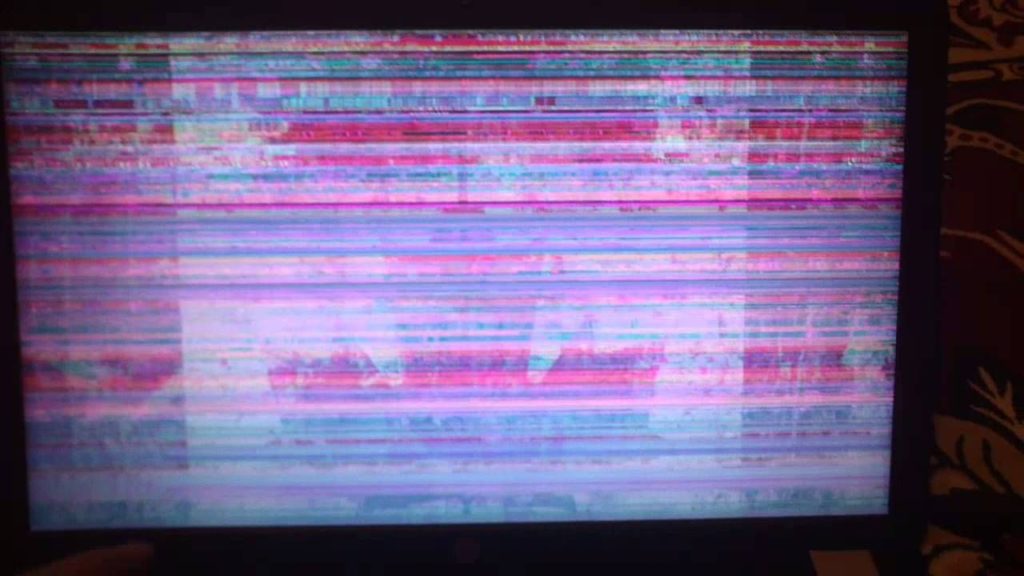 Cable. The problem with the cable is very widespread, since it is responsible for connecting the monitor to the computer. Any defect in the connecting device can lead to failure. If the contacts are worn out, the wire is broken or torn, or there are manufacturing defects, the cable ceases to perform its function. To test this option, you need to connect the monitor using a different cable. If everything works, then that’s the problem. The wire can be replaced and returned to the store, or you can try sending it for repair.
Cable. The problem with the cable is very widespread, since it is responsible for connecting the monitor to the computer. Any defect in the connecting device can lead to failure. If the contacts are worn out, the wire is broken or torn, or there are manufacturing defects, the cable ceases to perform its function. To test this option, you need to connect the monitor using a different cable. If everything works, then that’s the problem. The wire can be replaced and returned to the store, or you can try sending it for repair.
Video card. A broken video card also has negative consequences. It may not be the graphics chip itself that is broken, but the cable connector. To confirm this malfunction, just try connecting through a different connector. Perhaps DVI was constantly used, you can connect via VGA or HDMI.
REFERENCE! If you have several DVI connectors, you can try connecting through them. If using a different connector resolves the problem, then the problem is with the input.
She appears very often due to careless use or contamination.
If the problem is not in the connector, then you need to replace the graphics chip. You can get a video card and try it on another computer. If it works properly on someone else’s PC, you need to seek help from a special repair center, which will make detailed diagnostics and carry out repairs.
The card may not be compatible with the device. Due to an increase in memory frequencies, the picture may begin to behave strangely, twitch, and ripples may appear. It is necessary to open the program through which the overclocking was carried out and reset all settings. Even overclocked cards have problems, so it’s better not to experiment.
Incorrect setting. Another reason for a jerky monitor is incorrect settings in which the user may have made a mistake. When setting image resolution, inexperienced users often set it to the highest resolution. This leads to the interruption of the picture and it begins to twitch. You need to set the correct frequency and resolution. To do this, you need:
- Go to the menu;
- Select the control point of your video card;
- Open a tab called “display”;
- Find “change resolution” there, here we change the frequency and resolution, in accordance with the characteristics of the video card. Next, click on the save button, and all problems should disappear.
The frequency should not be low; a shaking image can damage your eyesight.
Matrix. If all causes of failure have been excluded, there may be a problem in the matrix. This is the most difficult problem, So How to fix it can only be at a service center. Repairing the matrix is very expensive, so sometimes it’s easier to find a new monitor.
What to do?
 In some cases, you can get rid of breakdowns at home. If the cable is broken, purchase it yourself from the store. It is better to take a photo of the input or cable model to replace it with a suitable one. A problematic video card can always be replaced with a new one, the connector is being repaired in any service. Settings for proper operation can be found on the Internet, or reset to factory ones. It is expensive to change a “sick” matrix, so this problem is the biggest one.
In some cases, you can get rid of breakdowns at home. If the cable is broken, purchase it yourself from the store. It is better to take a photo of the input or cable model to replace it with a suitable one. A problematic video card can always be replaced with a new one, the connector is being repaired in any service. Settings for proper operation can be found on the Internet, or reset to factory ones. It is expensive to change a “sick” matrix, so this problem is the biggest one.
REFERENCE! The operation of the display is also affected by the electromagnetic field in the apartment; you can change the location of the computer and try to turn it on. You should not place the device next to technical devices, they affect the operation of the PC. If your computer doesn't have enough power, it may also glitch.
It is better to plug the power directly into the outlet rather than through adapters. Typically, the adapter includes large household appliances, which take all the energy for themselves. In the absence of external reasons, you should not climb inside the monitor yourself, as you can only worsen the situation. If you use your computer and connections correctly, everything should work properly.






With your help, I was able to help my brother fix his monitor, although I myself don’t know anything about computers. Thank you so much for the article!