ddc ci in the monitor what is it
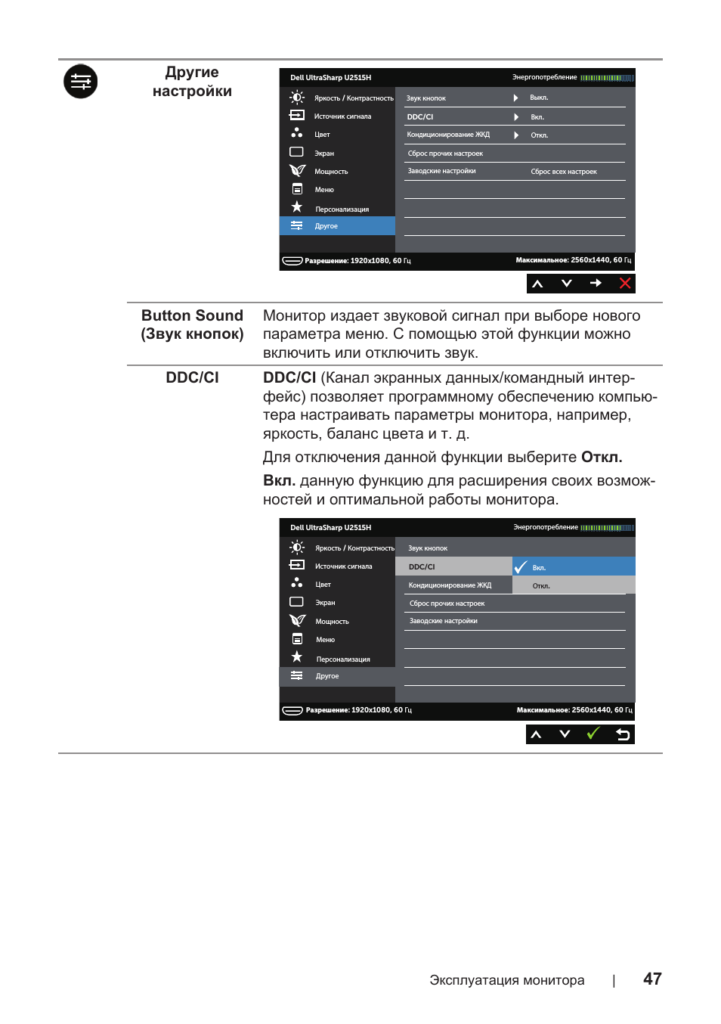 DDC (Display Data Channel) is a special interface created to transfer information between a PC and a monitor.
DDC (Display Data Channel) is a special interface created to transfer information between a PC and a monitor.
There are several main varieties: DDC 1, DDC 2B and DDC2A/B.
The content of the article
So what is DDC CI?
DDC 1 is designed for one-way exchange of information from the screen to the PC. Typically contains information about the screen and its parameters. This encoding is standard for older models and was quite common until newer technologies took over.
DDC 2B provides two-way transmission of information both from the monitor to the computer and from the PC to the monitor. Differs from DDC 1 additional information transmission line of one of the command systems (DID, ExtEDID, VDIF)
DDC 2A/B is similar to the previous one, but is based on a different interface and provides higher data transfer speeds.
There are several standards for transmitting information, the main ones: VGA and VESA DDC/CI. This article will discuss the second format.
Display Data Channel Command Interface (DDC/CI) This technology generates and sends information to the display, as well as receives response information. The general encoding and command set are standards and are described in the MCCS technical documentation. Information about this documentation is closed, however, for public use there is documentation ACCESS.bus Specifications Version 3.0, which outlines the device and list of commands, as well as the capabilities and functions of their use.
Why do you need DDC CI?
The main function of DDC is to transmit information about image parameters. This is necessary to debug the picture and configure the screen operating modes depending on the computer connected to it. This function provides two-way transmission of information, both from the computer to the screen and from the monitor to the PC, which allows you to control and debug two devices simultaneously.
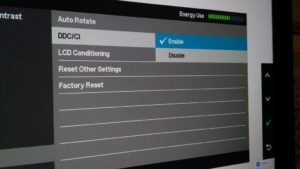 In order to make the setup more comfortable, there are various kinds of utilities that allow you to control the monitor via an information transmission channel.
In order to make the setup more comfortable, there are various kinds of utilities that allow you to control the monitor via an information transmission channel.
One such program is ddccontrol. It provides the user with several basic features such as:
- Adjust brightness and contrast. Moreover, these parameters are changed in hardware on the screen itself (by changing the backlight). It is also possible for the user to change the color scheme.
Important! Changing the brightness of the backlight is possible only if such a function is available in the screen itself.
- Ability to switch different operating modes on the screen. Be it the movie\game\user\text preset and others.
- Change language settings. Including those languages that are not available for this region.
- Blocks any buttons on the device. Including a button responsible for turning it on and off.
- Ability to remotely turn on and off the monitor.
- Ability to move the image.
Also, thanks to this utility, many opportunities open up for the user. which were not reflected in the instructions or other documents, and there was no possibility of turning them on using the control buttons on the device itself. Like, for example, turning on the Japanese language in the settings, which is impossible in the European region.
Important! In order for all these functions to be available, the user needs to make sure that the monitor supports DDC/CI.
How to set up DDC CI
In order to take advantage of all the functionality that DDC CI technology provides, the user needs to run the ddccontrol utility. Then download the required module: modprobe i2c-dev.
After this, the user needs to find the connected monitors. After searching, a list of them will open, as well as parameters and functionality.
Attention! There are device models that are not in the database of this utility. In this case, the user must independently search for options in the registers.
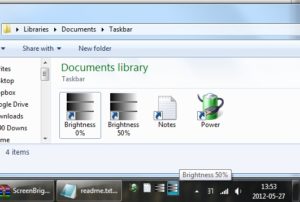 Below is a list of basic commands for functions.
Below is a list of basic commands for functions.
- ddccprobe –d dev:/dev/i2c-2 This command displays a list of all possible commands for the monitor, if this device is in the database.
- ddcontrol –r 0xf5 –w 1 dev:/dev/i2c-2 Menu blocking command. After –w 1 – menu lock, –w 0 – menu unlock.
- -r 0xCC –w 0 dev:/dev/i2c-2 Set the menu language. For 0 - Chinese, 1 - Japanese, 2 - English... 9 - Russian.
Important! The monitor's manual setting may not have Chinese or Japanese language settings.
- -r 0xEE –w 55 dev:/dev/i2c-2 This command allows you to shift the image. The peculiarity of this feature is that it allows you to perform this action on any connection, not just VGA.
- -r 0xdc –w 2 dev:/dev/i2c-2 Set the “Internet” mode. –r 0xdc register for message. –w is a command that takes values from 0 – user to 5 – movie.
Differences between ddc ci in different operating systems
There are a variety of applications to control the screen, both from the manufacturers themselves and from third-party developers.
 The most universal solution to the control issue is the ddccontrol utility. It is universal on both Windows and Linux, and it also provides the greatest functionality even with devices that are not in the database.
The most universal solution to the control issue is the ddccontrol utility. It is universal on both Windows and Linux, and it also provides the greatest functionality even with devices that are not in the database.
Separately for Windows users, Samsung has released the magic tune application. This program allows you to control screen parameters; its interface is simple and clear. But this program has a major, and obvious, drawback. It only works with devices from Samsung, which reduces its functionality.
LG also has similar programs - forteManager (exclusive for Windows), as well as NaViSet from NEC/Mitsubishi. The latter is available not only on Windows OS, but also on MacOS X.
For users of the Linux operating system, there are several programs from third-party developers. These are: Linux DDC/CI Tool, Linux DDC/CI control and DDCcontorl. The latest program has not been updated since October 2006 and the development status is unknown.





