What is the best monitor refresh rate?
 The list of the most important operational parameters of computer monitors includes refresh rate. This article will help you answer questions about what it is, why it may need to be adjusted, and also in what cases, on the contrary, reconfiguration does not make sense.
The list of the most important operational parameters of computer monitors includes refresh rate. This article will help you answer questions about what it is, why it may need to be adjusted, and also in what cases, on the contrary, reconfiguration does not make sense.
The content of the article
Which parameter is most optimal?
The answer to this question depends on the display model. For example, in old CRT monitors the range of parameters included from 60 to 85 hertz, and some models could even reach 100 hertz; often after purchase there was a need for manual adjustment.
Modern IPS LCD monitors, despite undoubtedly having higher quality characteristics according to other criteria, have a maximum refresh rate of 60 hertz, which, as a rule, does not require reconfiguration. Even if this parameter is higher for CRT monitors, IPS will still have better results, since they use technology to build images across the entire screen, and not line by line, as in the previous version.
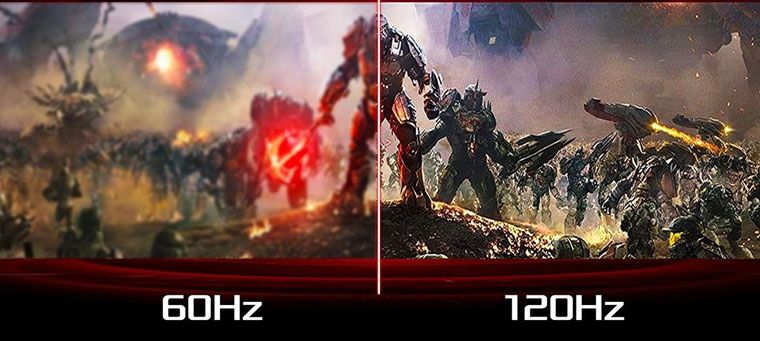
REFERENCE! A faster model is TN, this parameter reaches 120 and sometimes up to 144 hertz.
Based on this, one could conclude that the higher the refresh rate, the better, and this can play a decisive role when choosing a monitor. But is this really true?
What is the importance of the parameter
First, let's try to figure out what this concept includes.It has to do with human perception and even the structure of the eye, so let's start with that.
It so happens biologically that human vision perceives movement better in its peripheral part than in its central part. But since information from the screen is perceived by us precisely in the central part of the eyes, film makers have been using this since the invention of cinema, to save film, scrolling the film at a speed of 24 frames per second - the minimum number of frames for the illusion of continuous movement, and not a set of slides.
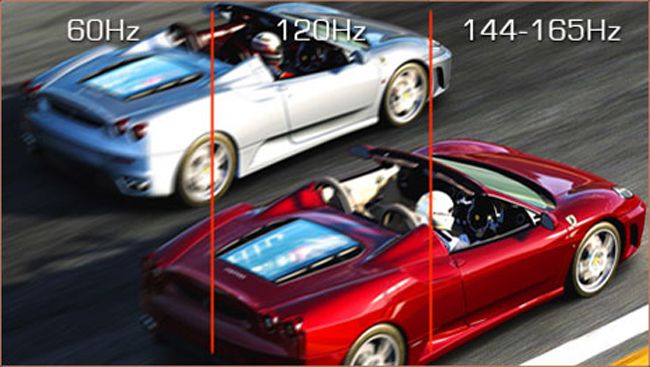
However, when it comes to computer games, 24 frames per second is not enough. The fact is that the movement captured by the camera is naturally “blurred”, but since the focus is usually on one object, the background blur is not noticeable. In a computer game, if this is not provided in software, even the fastest and most dynamic frame can be paused and all the details will be clearly visible, since this was calculated by the video card at the time of installation. At a speed of 24 frames per second, the animation looks “jerky” and not smooth.
It has been experimentally proven that the optimal speed for viewing a video game is 50 frames per second. In this case, why do you need a refresh rate higher than this figure? The fact is that every monitor has a response time, very small, measured in milliseconds, but still there. Accordingly, the more signals arrive at the matrix, the smoother the picture will be, which the monitor will be able to process.
Accordingly, for normal computer use, including watching videos, a refresh rate of 60 hertz is the best option. For modern video games, you will need at least twice as much.
How to find out
If you are a Windows 7 or 8 user, click on an empty space on your desktop and select "Screen Resolution"
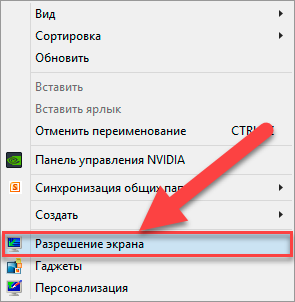
If there are several screens, in the “Display” item, select the one you need, then proceed to the next step - “Advanced options”.
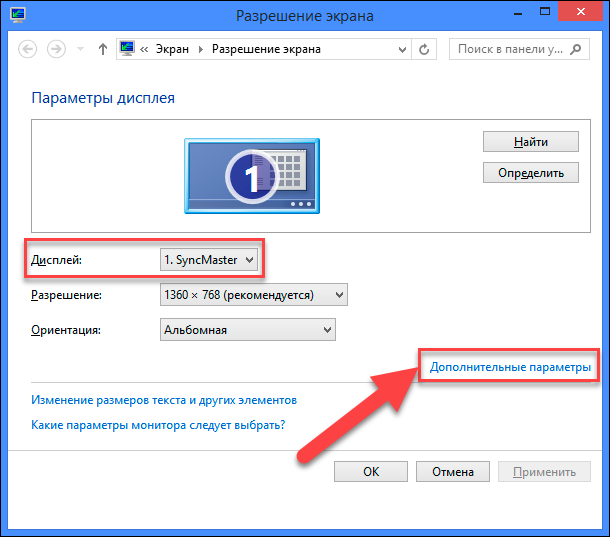
Go to the “Monitor” tab, where the desired “Screen refresh rate” item is located.
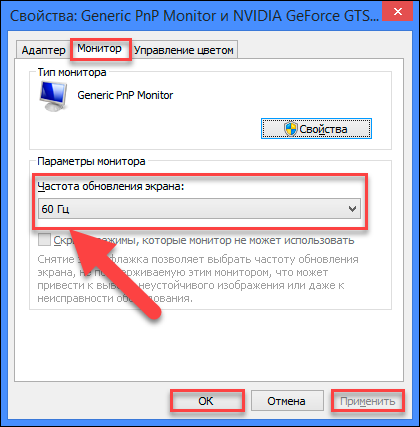
For more modern Windows 10 systems, the sequence of actions is not much different and also begins with clicking on an empty space on the desktop and selecting “Display Options”
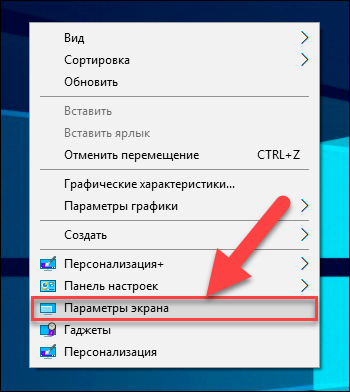
In the sidebar, select “Display”, and then “Advanced display settings”.
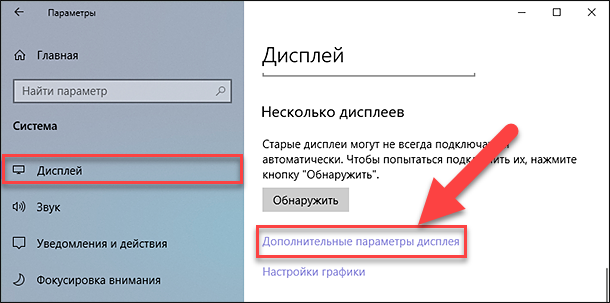
In this window you can also select the screen that you need.
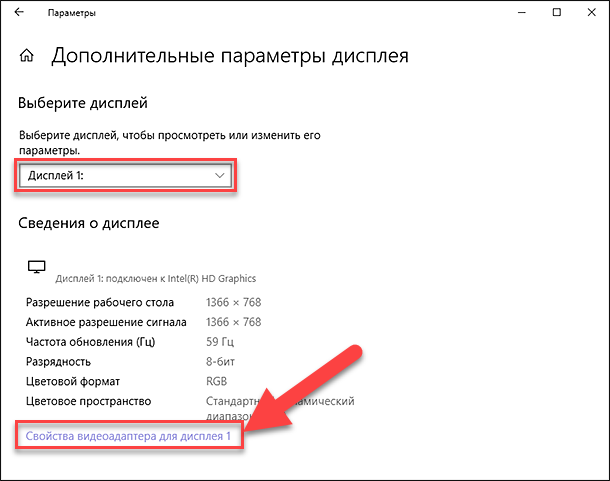
After that, you will need the “Display video adapter properties” item.

Finally, by selecting the Monitor tab, you can adjust the screen refresh rate settings to suit your needs.





