Phone as a microphone for PC
By purchasing a modern smartphone, the user is guaranteed not only cellular communication, access to a video camera, speaker, but also other functionality. Thus, in this article we will discuss one of the capabilities of the equipment, namely, the use of a microphone directly for a personal computer. In addition, we will learn how to connect and configure.

The content of the article
How to use your phone microphone on your computer
So, to achieve results, you should adhere to the following actions and perform them in the specified sequence:
- To begin with, of course, you will need special programs, since the Android and Windows operating systems do not support some functions. Therefore, a well-known utility such as WO Mic would be an excellent choice. It must be downloaded both to the PC and to the smartphone itself. Indeed, Warelex Mobiola can also be used. However, the first of these is considered more modern and suitable for the present time.
REFERENCE. Access to it is completely free, so anyone can purchase it. Thus, you will need to open the play market, enter the appropriate name of the application and install it on your devices.
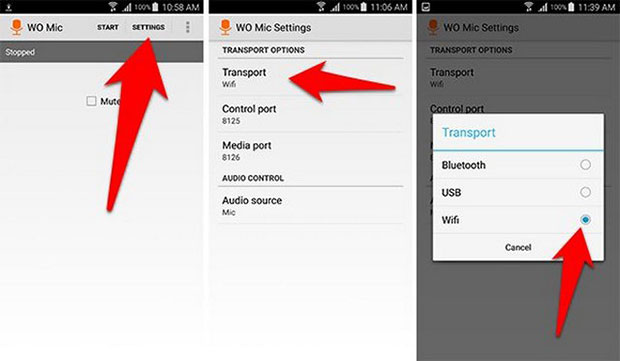
- Then you should go through your computer to any Internet browser and find the developer’s website.
- Next, when you go to the tab, you need to find the section dedicated to downloads. It will be called "download". It is advisable to download the latest version there. The main thing is that the file extension ends in “exe”. Now you need to install the client.
- When the program is launched, on the Transport tab you should select the method of connecting to the PC that you prefer. Three options will be available: USB, WI-FI and bluetooth. It is recommended to indicate the second of them, since it is considered the most convenient of all.
- Then you need to press the “start” button. If you checked the option via the Internet, the phone’s IP address will be sent.
- The next step is to launch the server client on the PC. To interact, you will have to enter the received number in the line that should appear after clicking on the “connect” line.
- Finally, all you have to do is go to the control panel and find the “sound” section there. In the line that opens that says “sound”, select “wo mic”.
The principle of operation of the microphone-smartphone combination
 Regardless of what model of cell phone you have, in any case it will be equipped with a connector of a certain shape. It is also called a “socket”. It is he who usually receives no more than two channels of sound at both input and output. Consequently, stereo sound is supplied there. In addition, it is worth mentioning that the presented location serves as the intersection of contacts not only for the input line, but also for the output line. This connection produces clear and accurate sound. And since the contacts on a PC are made completely differently, it is impossible to connect a smartphone to it and hope for automatic operation of the microphone on the first of these inventions.
Regardless of what model of cell phone you have, in any case it will be equipped with a connector of a certain shape. It is also called a “socket”. It is he who usually receives no more than two channels of sound at both input and output. Consequently, stereo sound is supplied there. In addition, it is worth mentioning that the presented location serves as the intersection of contacts not only for the input line, but also for the output line. This connection produces clear and accurate sound. And since the contacts on a PC are made completely differently, it is impossible to connect a smartphone to it and hope for automatic operation of the microphone on the first of these inventions.
Accordingly, for such a mechanism to work, it is necessary to purchase an appropriate adapter. It should be built directly onto the structure. Or use a standard microphone and an adapter.
ATTENTION. To make an appropriate choice when purchasing, you need to pay attention to the type of product, which should depend on the manufacturer of the microphone. You will also have to install special programs with the help of which the function will operate.
How to set up a microphone on a computer
This, of course, is as simple as possible to do, so even a beginner in this matter can handle it. So, for this you need to carry out the following manipulations:
- First you need to go to the menu by clicking on the “start” button, and then select “control panel”.
- Then you can access the “sound” line. The “record” window will be available to you. Accordingly, you need to select your own audio device through the item called “built-in microphone”.
- In the future, you can view the properties by first clicking on the “listen” inscription.
- It is strongly recommended to use headphones for this, since with them there is no disturbing noise, therefore, you can listen to your voice without squeaks.
- If you find that the sound is too low, you should turn it up and make it acceptable. Or vice versa. As for the gain, which you can also see in the section, this is the desired indicator - no more than 20 dB. Otherwise, various kinds of interference are possible.
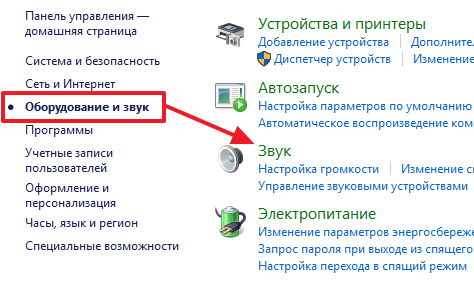
How to set up a microphone using a sound card driver
Using an example, we will consider the configuration option directly on the Windows operating system. Completing the algorithm described below will bring you closer to your goal:
- First, of course, you need to install the driver itself. It can be found either bundled with the device or downloaded independently from the manufacturer’s official website.
IMPORTANT. After the procedure, you will have to restart your personal computer.
- After which you should definitely make sure of the quality of sound reproduction. Now you can connect the microphone.
- Next, you need to refer to the sound settings either in the system or in a separate sound card. This can be done by clicking on the speaker icon, which is located in the lower right corner. Therefore, you need to right-click.
- Actually, you are transferred to the tab of all microphone settings. If it is connected reliably, you will be able to notice a scale that is most likely moving. It is in this section that it becomes possible to change the parameters not only of volume and sensitivity, but also to add various special effects. This can be either an additional creation of an echo or an increase in the performance of the product (measurements are made in dB).
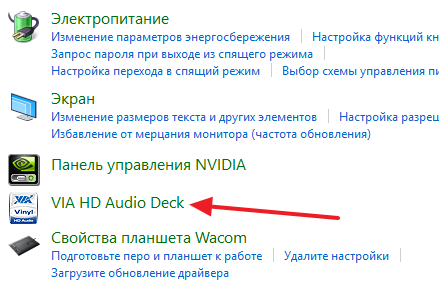
Finally, it is highly recommended to check your device for changes. This can be using any messenger. For example, Skype is great for this. Thus, it is advisable to make a call to any contact or to a bot that is built into the message line. With the help of your interlocutor, you can find out the performance of the mechanism.





