The microphone does not work in Warface
As soon as the Warface game appeared, it had a voice communication function, but the programmers decided to make some improvements to its operating mode and removed voice chat from the game.
The content of the article
Why the microphone does not work in Warface
Many years later, the developers again introduced this function into the program, and it was possible to speak again. But nowhere was it indicated how to turn on the sound, how to make the settings and how to use this innovation in the future.
Note! If voice communication with other players does not work, it may not be enabled.
Also, a problem with voice chat may occur if, in addition to the standard protection program for the Windows system, another program is installed to eliminate threats of infection of the computer. In this case, the voice function does not work. For the chat to work, you need to disable the PC virus protection function in the installed program.

How to fix the problem
To enable voice communication in Warface and configure it, you must:
- enable game mode;
- enter “settings” and click on the “sound” button;
- Find the item “activate voice chat” and click on “accept”.
After these steps, other players can now hear what you say.To activate the “Push to talk” function, which allows others to hear only what you want to say, and not random conversations and all the sounds in your house, you need to go to the game settings, find this item and turn it on. After all changes have been made, click on the “Accept” tab.
To bind voice chat to a key, you need to open the settings menu and find the “control” item, then select the desired letter on the keyboard from those offered and bind it to the voice function. By default, the voice function is enabled when you press the letter “T” in the English keyboard layout or the letter “E” in the Russian keyboard layout. As long as you hold down this key, other players will hear you.
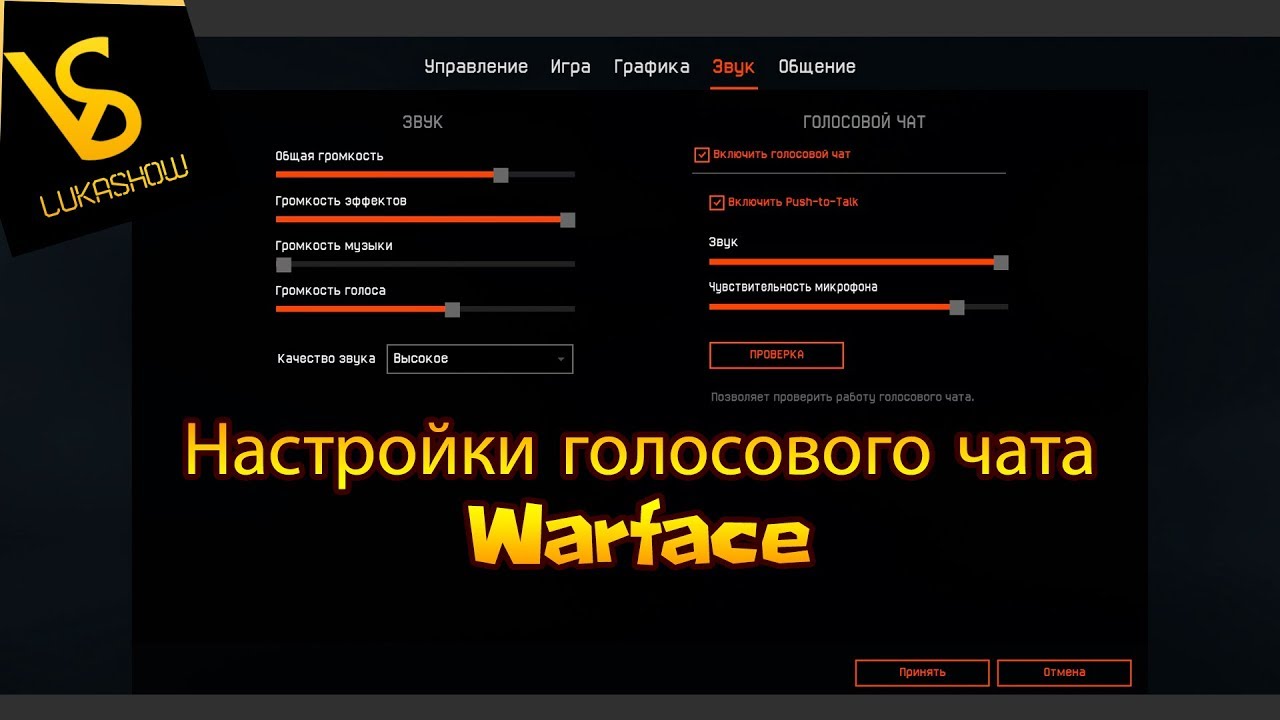
How to properly set up a microphone in Warface
To set up a microphone in the Warface game, you need to go to the settings functionality and adjust parameters such as sound volume and microphone sensitivity. After adjustment, press the “Check” button. Now you can hear your voice. And because of how it sounds, you adjust the sound parameters by volume and microphone sensitivity. There is also a “sound quality” tab in the settings. Use it to adjust how you hear other players.
Interesting! If you want to change the sound of your voice in the game, then using the MorhMoxPro program you can easily do this.
It can be downloaded from the Internet and installed on your computer. After installing this program, you need to go to the settings and, among the proposed voice options, select the special effect that you like most. Then, using the additional functionality of the program, select other settings. The “Tone Shift” tab helps you make your voice squeaky or, on the contrary, make it harsher. To select the desired timbre, there are “offset” and “threshold” keys. Using them, you select the desired effect for the timbre of your voice. This program can be used to customize the sound of your voice in other games too.

After all the parameters are selected and installed, you need to go to Windows settings, in this case you need to configure the speakers. In the pop-up window, click on the “sounds” tab, and then select the “recording” option and in it select the “microphone” and “microphone screaming bi audio” functions. With the first key, other players can hear you, and with the second switched on microphone, all sounds played in the Warface game mode will be played on your computer.
You can also set up a microphone on your PC in the following way: you need to go to “Start” and select the “control panel” function in the menu, then click on the “Hardware and Sound” tab, select the sound settings option, namely change the sound system. From the settings menu, select the “Record” function, then go to the microphone settings and click on the “levels” parameter. Then in the settings called “microphone” set it to level 85, and in the “microphone gain” functionality set the setting to 20 dB. After the changes, click on “Ok” or “apply”. After perfect settings, the microphone will work much better than with the default settings.
When playing Warface, it is not necessary to use the voice function; some players even pay too much attention to negotiations, which affects the quality of their actions and game.But after the innovation, many users note that this function helps in organizing joint operations and actions in the game.





