Microphone not working in Dota
 Dota 2 has been one of the most popular MOBA games for many years. It regularly hosts tournaments of various sizes with valuable prizes, and online does not fall below the mark of several tens of thousands of players. And this is not surprising - Dota is convenient to play, and the gameplay is replete with unique finds. True, it is necessary to speak during the game.
Dota 2 has been one of the most popular MOBA games for many years. It regularly hosts tournaments of various sizes with valuable prizes, and online does not fall below the mark of several tens of thousands of players. And this is not surprising - Dota is convenient to play, and the gameplay is replete with unique finds. True, it is necessary to speak during the game.
For example, many fans of this project cannot live without in-game voice chat. The ability to communicate by voice within the game is not new for all kinds of shooters, but for the MOBA genre it is a unique and useful feature. Cooperating with a team in this way is much easier than in chat. But sometimes the microphone stops working, eliminating the advantage. It is better to understand such a problem and solve it quickly.
The content of the article
Causes
There are many different reasons why audio communication in a game may not work. These could be either software glitches or problems with the hardware or settings of the game itself. Most often, a non-working microphone is displayed as crossed out or crossed out by 2 lines. The most common reasons are:
- The headset or microphone is faulty.
- Outdated sound drivers.
- The recording device's sensitivity is too low.
- The player has set the in-game settings incorrectly.
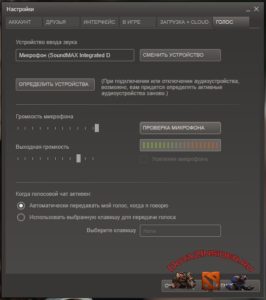 The first thing you should pay attention to when checking the sound is the serviceability of the equipment itself.Connected peripherals, which include audio devices, are considered by many to be the weakest point of a PC. Loose connectors and damaged wires often cause no sound in voice chat. Moreover, such problems occur unexpectedly and without warning.
The first thing you should pay attention to when checking the sound is the serviceability of the equipment itself.Connected peripherals, which include audio devices, are considered by many to be the weakest point of a PC. Loose connectors and damaged wires often cause no sound in voice chat. Moreover, such problems occur unexpectedly and without warning.
An equally common cause of malfunctions is outdated software. Gamers often forget to update drivers, which affects the performance of their devices. At the same time, in some applications the microphone may work as it should, but in others it may not be read by the program at all. Therefore, it is important not to forget about updates, especially when it comes to drivers.
Another common problem is the quality of the equipment. The microphone may simply be too quiet, which is why the game cannot correctly read the sound. Different programs have different sensitivity, and some by default amplify the output sound. Therefore, a microphone that works in Skype may not work in Dota.
REFERENCE! Problems also arise with the settings of the game itself. You may not have a voice chat activation key assigned, or your microphone may not be selected, or the threshold for the captured audio may be too low. As practice shows, gamers rarely check the voice communication settings in games.
Sound settings in Dota
If you are firmly convinced that all the drivers are updated and the recording device is definitely working, you can start setting up Dota 2 itself. First, check the controls, no matter how paradoxical it may sound. Perhaps you simply do not have a voice activation key assigned. Everything may work as it should, but simply not turn on without the necessary command.
 Next, you should check whether the desired microphone is selected in the voice settings. To make sure of this, do the following:
Next, you should check whether the desired microphone is selected in the voice settings. To make sure of this, do the following:
- Go to Control Panel on your PC via Start.
- Select the Sound tab (Hardware and Sound).
- Open the Manage audio devices window, go to the Recording tab.
- Find your microphone, right-click on it and select the “Set as default” option.
- Then, in the settings of the game itself, in the device selection line, select the “Default windows device” option.
This simple solution surprisingly often helps players. If after this the microphone in the game still refuses to work, you can try changing the lower limit of the volume of the captured sound. It is recommended to set it to the very minimum so that even the quietest sounds are caught. This solution can often save owners of headsets with low microphone volume.
What to do if the computer does not see the microphone at all?
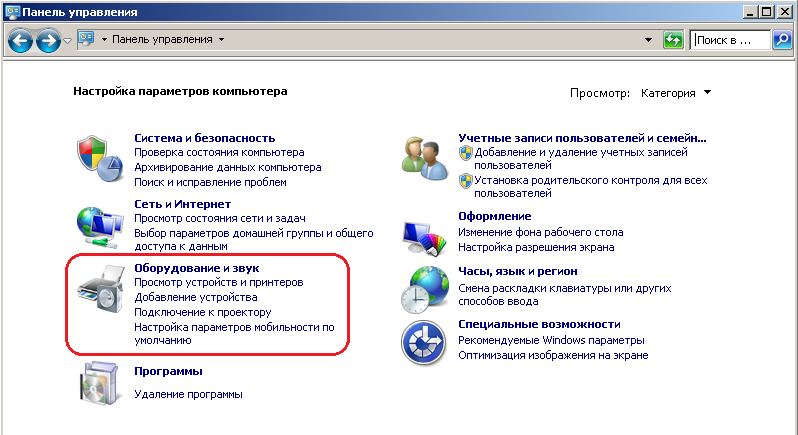 Why doesn't the computer see the microphone? If you can’t be heard not only in Dota, but in other applications like Skype or Discord, the problem may be in the connected peripherals themselves. Then you need to configure the microphone on the computer itself. If the device is not visible even in the manager, the problem definitely lies outside the system.
Why doesn't the computer see the microphone? If you can’t be heard not only in Dota, but in other applications like Skype or Discord, the problem may be in the connected peripherals themselves. Then you need to configure the microphone on the computer itself. If the device is not visible even in the manager, the problem definitely lies outside the system.
First, you can check the hardware enablement of the microphone. Some headsets and stand-alone recording devices have buttons that turn the power off and on. Maybe you accidentally clicked on this one and didn’t notice.
Next, you should check the device on another PC. If the problem occurs only to you, test the connectors and update the drivers. Otherwise, most likely your equipment has already outlived its usefulness and has simply broken down. Then all that remains is to take the device for repair or buy a new one.
There are also cases when the microphone sometimes works, sometimes it doesn’t.In one match you can be clearly heard, and soon the PC loses sight of the peripherals. This can happen when a wire is stressed or kinked. Also, these symptoms may indicate mechanical damage to the wires.
Recommendations
 Summarizing all of the above, we can derive the following line of behavior when problems occur:
Summarizing all of the above, we can derive the following line of behavior when problems occur:
- Check the functionality of the connected devices. The problem may lie in simple hardware failures.
- Update your sound drivers. Games can be software-intensive, so be sure to keep them up to date.
- Change the sensitivity settings in the game and on the PC, setting the maximum sound gain and the minimum reading threshold. Who knows, maybe Dota thinks your microphone is too quiet.
- Make sure that the device you are using is selected in the game settings. If you have multiple recording equipment connected, Dota may incorrectly select one for use in voice chat.
- Try reconnecting the equipment and rebooting the system.
Also, do not forget that no matter how trivial some of the proposed actions may seem, you should not neglect them. Even the notorious restarting the computer or reconnecting the microphone can help. There are no solutions too simple.
If none of the advice helps you, ask about your problem on specialized forums or with friends. Someone may have encountered a similar unusual problem and found a creative solution for it.





