How to enable microphone in fortnite
Fortnite is a popular game of uncertain focus that is extremely popular, especially among younger players. A microphone is simply necessary in the program, not to mention voice chat.
The content of the article
Instructions for turning on the microphone in Fortnite
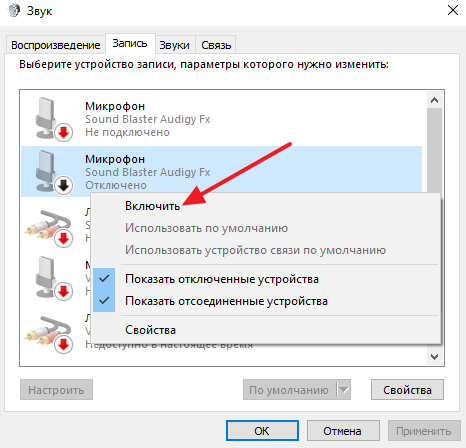 Sometimes the Windows operating system is not configured correctly and the microphone is not enabled in a game or chat. Also, the audio recording device will not be in the list of connected equipment when the necessary program settings have not been made. However, it is not that difficult to do. It is enough to perform several small operations and achieve the desired result.
Sometimes the Windows operating system is not configured correctly and the microphone is not enabled in a game or chat. Also, the audio recording device will not be in the list of connected equipment when the necessary program settings have not been made. However, it is not that difficult to do. It is enough to perform several small operations and achieve the desired result.
In principle, it doesn't really matter which device you use. This can be an internal or external device, a headset (headphones with a microphone).
To connect and configure, go to the “Control Panel”, on the “Hardware and Sound” tab, find the “Sound” page. At the top of the window there will be several tabs, among them “Record”. Actually, that's what we need.
The tab displays the microphone you are looking for that needs to be configured. Right-click on the shortcut and select “Set as default” in the context menu that opens. The microphone is ready for use, all that remains is to configure its sensitivity, gain and other important parameters.
In the same context menu, select “Microphone Properties” at the bottom of the window, go to the required tabs and set the sliders to the required positions.
Subsequent settings are made directly in the game. You need to go to the settings window and select “Sound Settings”. You should select the voice chat feature. You can either turn it off completely or turn it on. The volume can also be adjusted there, also by moving the sliders in the corresponding window. With a few touches of the mouse pointer, the parameter is brought to the optimal value so that the game characters do not shout down the chatting players. There are also several more settings that allow you to speak in a group when you press a button or use other features.
If the microphone in Fortnite does not work, then most likely it is not selected in the game settings. The situation needs to be corrected. In the corresponding settings item, select the required microphone and set the “Default” option. This will be the microphone used in chat and in other cases, for example, in team battles.
If for some reason the product is not suitable, you can select another one in the settings and use it. If not a single microphone works, then you need to purchase a new one, install and configure it.
How to speak on microphone in fortnite
 Those who already run in a team on Fortnite need voice chat and a microphone. We must somehow inform our comrades about successes or failures. It turns out that all you have to do is press a key and everything will work properly. Otherwise, you need to take up the settings and solve the problems that arise.
Those who already run in a team on Fortnite need voice chat and a microphone. We must somehow inform our comrades about successes or failures. It turns out that all you have to do is press a key and everything will work properly. Otherwise, you need to take up the settings and solve the problems that arise.
To start speaking, you should remember that the program has text and voice chat.Just find the letter “V” in the “Squad Voice Chat” settings item and you can communicate. Especially considering that communication is not eavesdropping on the enemy.
Why the microphone doesn't work in Fortnite
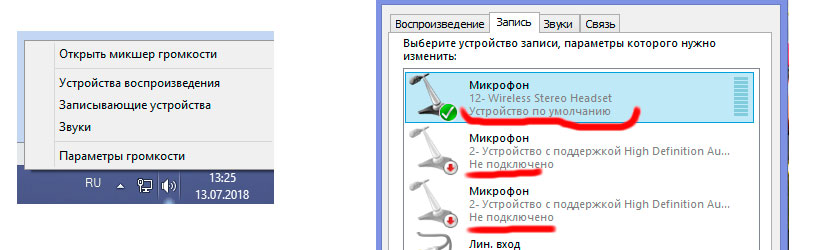 But the microphone may well not work. Why is this happening? By the way, this is a problem that most players face. It’s just that the software often fails; it’s not perfect yet.
But the microphone may well not work. Why is this happening? By the way, this is a problem that most players face. It’s just that the software often fails; it’s not perfect yet.
How to set up a microphone in fortnite
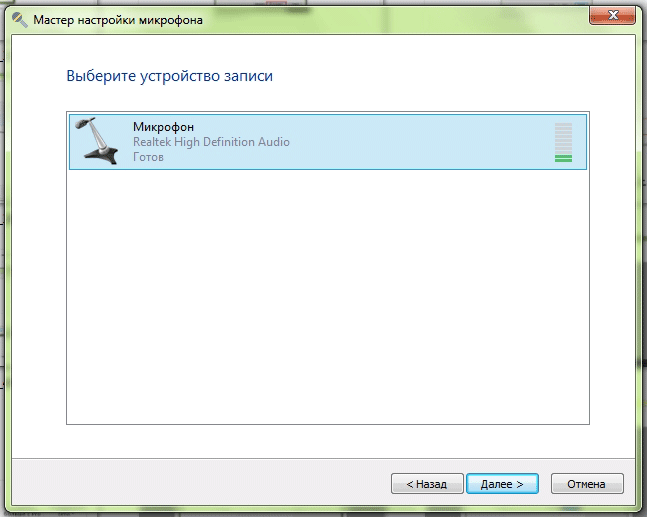 The situation, as always, can be quickly corrected. To do this you need:
The situation, as always, can be quickly corrected. To do this you need:
- Go into the game, open the settings and go to the sound tab. There you should turn off the chat, and then turn off the game.
- Once again, as described above, connect and configure the microphone, choosing the most comfortable parameters.
- You should also turn off all other sound recording devices.
- You can start the game. After which, according to the already proven scheme, you should check the functionality of the device, make its settings directly in the game, turn on the chat and communicate as much as you like, in the chat, outside of it, guiding the members of your electronic team on the right path.





