How to boost a microphone
Of course, every device cannot perfectly suit the needs of its user. Thus, sometimes you have to adjust the design parameters yourself. Therefore, in this article we will try to analyze in detail the main methods that can be used if the ringing indicator of a product is dissatisfied. With their help, you can definitely change the value, thereby not harming the functionality of the equipment.

The content of the article
Increase the microphone volume through system settings
The presented method is as simple and accessible as possible for every owner of a personal computer. Access itself can be obtained through several frauds:
- The first is desktop use. To do this, you need to click once on the icon where the speaker is shown. This is done using the right button on the mouse. After which a small window will be available in which you need to select the item called “recording devices”.

- The next option involves accessing the “control panel”. There you will also need to go to the section called “equipment and sound”. You should click on it, after which the section will be highlighted. In it you need to find the line “sound”, and then open it by clicking “record tab”.
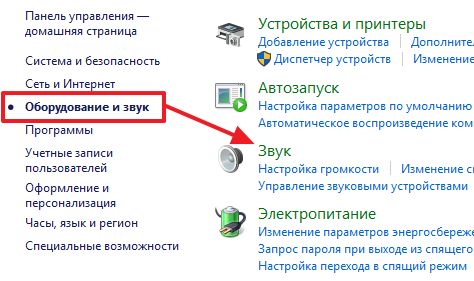
This way, you can activate the tab, with which you can change the sound settings. However, that’s not all, you need to designate your own microphone using the mouse, and then click on the “properties” button. The success of the manipulations will be indicated by the window that appears, where you should directly go to a new section called “levels”. And already there you will be given the opportunity to change the parameters, there will be only two of them, but both of them relate, respectively, to your microphone.
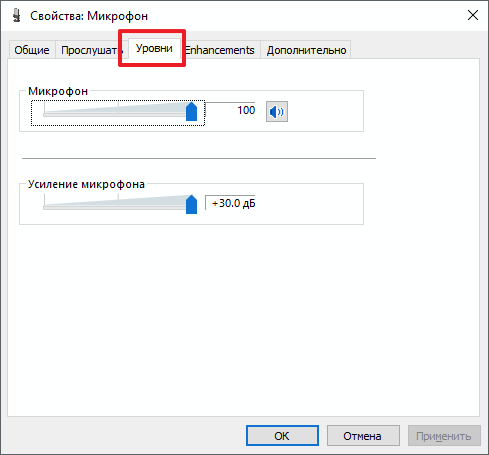
REFERENCE. The first of them is the volume, which is transmitted when interacting with any application that requires the reproduction of your voice. As for the second, this is precisely strengthening.
Depending on your own preference, you can change the value in any direction: louder or quieter. This indicator can be set to a value not only from +10 dB, but also from +20 and even +30 dB. If you stick to statistics, then most often the best option is to add a maximum of +20 units. The indicator responsible for a large degree is most often used when the microphone is performing really unsatisfactorily, when the sound is very quiet.
ATTENTION! In this case, various interference or distortion of the actual sound may appear. This is because a large amount of amplifier is used. Therefore, it is strongly recommended to ignore this feature only in extreme cases.
As you can see, there is nothing complicated in the process. In conclusion, you just need to close all previously open windows by clicking the “OK” button, thereby you can commit all changed data. And then the user can safely begin checking the updated installation.
Increase the microphone volume through the sound card driver
Of course, the above-described variation in achieving results is not the only one. In this method, you must adhere to the following list of steps, and in the specified sequence:
- First you need to open the Windows control panel of your operating system. Using this, you can easily go to the section called “hardware and sound”.
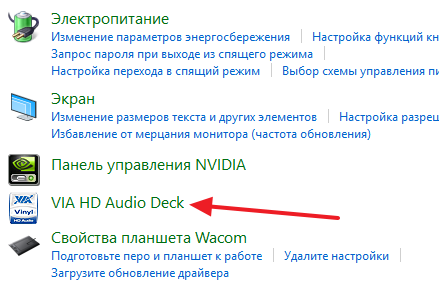
- Next, you should find out the name of your sound card in order to find it in the list and mark the button press.
ATTENTION. In addition, you have the option to access directly through the system taskbar. To do this, you just need to find a specific icon in the line. Most often it can be found in a blue shade.
- After which you will have access to a section with the microphone settings themselves. There, as in the previous case, you can adjust both the volume itself and the gain of this parameter to suit your wishes. You only need to move the special icon in the desired direction.
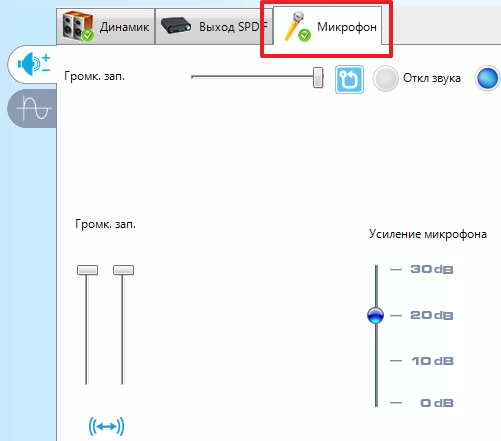
IMPORTANT. It is worth understanding that those settings that allow you to change using a sound card are certainly duplicated with those that are in the device system.
Finally, it is also advisable to double-check the changes and make sure that the device is working properly. To do this, you can enable an application such as skype. In the settings section, you can not only select, but also use a specific microphone for communication (if there are several of them connected). And then set the volume for the signal accordingly. In addition, you can use automatic settings that are configured by the computer itself. Consequently, a line will be available next to which you need to put a check mark for this. Such manipulations can be carried out not only with Skype. However, it is worth understanding that the presented settings may not always contribute to qualitative changes. So the easiest way is to configure it once in the operating system itself.






